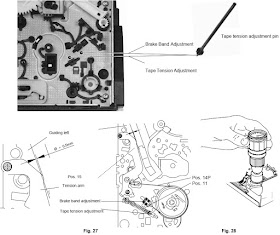GV411-2 Grundig Videoplus – drive mechanism repair procedure, how to eject the tape manually, mechanism adjustments and more................
GV411-2 Grundig Videoplus – drive mechanism repair procedure, how to eject the tape manually, mechanism adjustments and more................
VCR G-type drive mechanism adjustments,
disassembly and assembly, position of gear wheels and levers, how to
eject manually and more...
Drive Mechanism
The
tape deck is fitted with three motors providing:
– Precision drive for the headwheel
– Direct drive for the capstan and the reels
– Drive for the cassette compartment and tape threading/unthreading operations.
Special features are:
– Quick start
– Short winding time
– Automatic cleaning of video heads with a cleaning roller.
To obtain a high repair standard developed a range of service kits (A, B, C …). These kits cover all important spare parts which engage with each other.
The position numbers (Pos. …) in this description are also specified in the exploded views.
Test Equipment / Jigs
– Direct drive for the capstan and the reels
– Drive for the cassette compartment and tape threading/unthreading operations.
Special features are:
– Quick start
– Short winding time
– Automatic cleaning of video heads with a cleaning roller.
To obtain a high repair standard developed a range of service kits (A, B, C …). These kits cover all important spare parts which engage with each other.
The position numbers (Pos. …) in this description are also specified in the exploded views.
Test Equipment / Jigs
Test
cassette
Test cassette (HiFi) Nylon gloves |
9.27540-1011
9.27540-1016 commonly available |
–
cassette compartment
– scanner
– capstan motor
– A/C (combi) head
– scanner
– capstan motor
– A/C (combi) head
When changing the
position of the cassette compartment (lift) during repairs, the compartment
must be moved manually to the "Eject" position on completion of the
repairs
Lowering
the Cassette Compartment by Hand (without cass.)
– Disconnect the video recorder from the mains.
– Release the locks R and S of the cassette compartment and move it inwards until the cassette compartment lowers by a small amount.
– Turn the threading motor counterclockwise (Fig. 3) until the cassette compartment is down.
– Disconnect the video recorder from the mains.
– Release the locks R and S of the cassette compartment and move it inwards until the cassette compartment lowers by a small amount.
– Turn the threading motor counterclockwise (Fig. 3) until the cassette compartment is down.
Click on the pictures to zoom in
Manual Ejection of the Cassette
If the tape deck does not unthread and eject the cassette by pressing the Eject button this function can also be effected manually by turning the driving gear at the threading motor. To avoid slackening of the tape, turn the capstan motor (counterclockwise) and the driving gear alternately until the tape is completely wound up in the cassette.
If the tape deck does not unthread and eject the cassette by pressing the Eject button this function can also be effected manually by turning the driving gear at the threading motor. To avoid slackening of the tape, turn the capstan motor (counterclockwise) and the driving gear alternately until the tape is completely wound up in the cassette.
Position of Gearwheels and Levers
(deck position "unthreaded, cassette compartment down")
The following diagrams show in detail the marked components and their correctly aligned position on the top and bottom side.
(deck position "unthreaded, cassette compartment down")
The following diagrams show in detail the marked components and their correctly aligned position on the top and bottom side.
Removal and Reassembly of the Cassette Compartment
Removal:
– Disconnect the video recorder from the mains.
– Release the locks R and S of the cassette compartment and move it inwards until the cassette compartment lowers by a small amount.
– Turn the driving gear of the threading motor in the "threading" direction until the gearwheel (Pos. 103L) disengages.
– Release the bracket (Pos. 102L) from the shaft of gearwheel "A"
–
Unscrew the 4 screws A on the underside of the cassette compartment.
Removal:
– Disconnect the video recorder from the mains.
– Release the locks R and S of the cassette compartment and move it inwards until the cassette compartment lowers by a small amount.
– Turn the driving gear of the threading motor in the "threading" direction until the gearwheel (Pos. 103L) disengages.
– Release the bracket (Pos. 102L) from the shaft of gearwheel "A"
– Remove the front panel and raise the cassette compartment to remove it.
Preparations for Refitting the Cassette Compartment:
The cassette compartment and the tape deck must be fitted in a definite position. If the positions of the gearwheels and levers they take after removal have been changed while servicing certain preparations are required before refitting the cassette compartment and the tape deck.
Preparations for Refitting the Cassette Compartment:
The cassette compartment and the tape deck must be fitted in a definite position. If the positions of the gearwheels and levers they take after removal have been changed while servicing certain preparations are required before refitting the cassette compartment and the tape deck.
Gearwheel Positions for Refitting the Cassette Compartment:
– Cassette compartment down, gearwheel "A" engaged.
Note: For video recorders which are fitted with cassette lift gear wheels (A and B) marked with arrows, the arrows must show towards each other.
– Cassette loading gearwheel (Pos. 103L) is released (if it is not the drive gear of the threading motor must be turned to release it).
– Put on the cassette compartment.
– Fasten the cassette compartment with the 4 screws A at the bottom.
– Place the bracket (Pos. 102L) onto the shaft of gearwheel "A" and lock it in.
– Cassette compartment down, gearwheel "A" engaged.
Note: For video recorders which are fitted with cassette lift gear wheels (A and B) marked with arrows, the arrows must show towards each other.
– Cassette loading gearwheel (Pos. 103L) is released (if it is not the drive gear of the threading motor must be turned to release it).
– Put on the cassette compartment.
– Fasten the cassette compartment with the 4 screws A at the bottom.
– Place the bracket (Pos. 102L) onto the shaft of gearwheel "A" and lock it in.
Bottom of Drive Mechanism
Capstan belt (Pos. 126), pulley (Pos. 128G) and sensor print assembly removed.
Capstan belt (Pos. 126), pulley (Pos. 128G) and sensor print assembly removed.
Headwheel
Do
not touch the headwheel with bare hands. Wear the nylon gloves.
Removal:
– Undo 2 screws X, remove the bracket (Pos. 22M) and the head amplifier.
– Insert the reference pin "C" (delivered with each service headwheel) into the hole of the scanner motor and turn the headwheel until the pin locks into the hole of the rotor..
– Set the extractor to the position "3 upper plate" (upper clamping element).
– Insert the extractor into the headwheel.
– Turn the lever by 90° in the direction of the arrow "OPEN" and remove the upper clamping element..
– Turn the lever by 90° in the direction of the arrow "CLOSE" and tighten the upper clamping element.
– Change the extractor to the position "0 lower plate" (lower clamping element).
– Insert the extractor into the headwheel.).
– Turn the lever by 90° in the direction of the arrow "OPEN" and remove the headwheel together with the lower clamping element.
Removal:
– Undo 2 screws X, remove the bracket (Pos. 22M) and the head amplifier.
– Insert the reference pin "C" (delivered with each service headwheel) into the hole of the scanner motor and turn the headwheel until the pin locks into the hole of the rotor..
– Set the extractor to the position "3 upper plate" (upper clamping element).
– Insert the extractor into the headwheel.
– Turn the lever by 90° in the direction of the arrow "OPEN" and remove the upper clamping element..
– Turn the lever by 90° in the direction of the arrow "CLOSE" and tighten the upper clamping element.
– Change the extractor to the position "0 lower plate" (lower clamping element).
– Insert the extractor into the headwheel.).
– Turn the lever by 90° in the direction of the arrow "OPEN" and remove the headwheel together with the lower clamping element.
Installation:
– Before fitting the new headwheel, make sure that the motor spindle is clean and undamaged (the spindle should be free of grease and must not be touched with bare hands).
– Put the 3 pins of the extractor into the new headwheel (with protective cap) so that they are inserted into the lower clamping element (the extractor is set to the position "0 lower plate")
– Turn the lever by 90° in the direction of the arrow "OPEN".
– Position the headwheel so that pin "D" of the protecting cap engages with the hole of the stator. Press the headwheel down in the middle with a force of 1N and turn the lever of the extractor counter clockwise in the direction of the arrow "CLOSE".
Attention: The upper protecting cap and the 2 Mylar films (0.15mm thick) remain on the headwheel during this process.
– Change the position of the extractor to "3 upper plate" (upper clamping element).
– Place the clamping element onto the pins of the extractor and turn the lever by 90° in the direction of the arrow "OPEN".
– Position the extractor with the clamping element on the headwheel and turn the lever in the direction of the arrow "CLOSE".
– Remove the protecting cap from the headwheel and withdraw the 2 Mylar films laterally from the air gap.
– Remove the reference pin "C" from the bottom side of the Drive Mechanism.
– Before fitting the new headwheel, make sure that the motor spindle is clean and undamaged (the spindle should be free of grease and must not be touched with bare hands).
– Put the 3 pins of the extractor into the new headwheel (with protective cap) so that they are inserted into the lower clamping element (the extractor is set to the position "0 lower plate")
– Turn the lever by 90° in the direction of the arrow "OPEN".
– Position the headwheel so that pin "D" of the protecting cap engages with the hole of the stator. Press the headwheel down in the middle with a force of 1N and turn the lever of the extractor counter clockwise in the direction of the arrow "CLOSE".
Attention: The upper protecting cap and the 2 Mylar films (0.15mm thick) remain on the headwheel during this process.
– Change the position of the extractor to "3 upper plate" (upper clamping element).
– Place the clamping element onto the pins of the extractor and turn the lever by 90° in the direction of the arrow "OPEN".
– Position the extractor with the clamping element on the headwheel and turn the lever in the direction of the arrow "CLOSE".
– Remove the protecting cap from the headwheel and withdraw the 2 Mylar films laterally from the air gap.
– Remove the reference pin "C" from the bottom side of the Drive Mechanism.
Mechanism exploded view
Adjustment of the Azimuth Angle and Height of the Head
– Connect an oscilloscope to the Audio output.
– Play the section of the test cassette with the 400Hz standard audio signal.
– Adjust for maximum output voltage with the height adjustment screw .
– Play the section of the test cassette with the 8kHz standard audio signal.
– Adjust to maximum output voltage with the azimuth adjustment screw..
– If necessary, repeat this process.
– Check the tilt angle.
If the tape transport was completely out of adjustment or if several components in the tape path have been replaced, it is possible that the have to be repeated several times.
– Connect an oscilloscope to the Audio output.
– Play the section of the test cassette with the 400Hz standard audio signal.
– Adjust for maximum output voltage with the height adjustment screw .
– Play the section of the test cassette with the 8kHz standard audio signal.
– Adjust to maximum output voltage with the azimuth adjustment screw..
– If necessary, repeat this process.
– Check the tilt angle.
If the tape transport was completely out of adjustment or if several components in the tape path have been replaced, it is possible that the have to be repeated several times.
Adjustment of the Horizontal Distance (x-distance)
– Call up the service test programme: Press the "STOP" button on the remote control and then the "play" button on the video recorder and hold them down for at least 5s. Autotracking is switched off.
– Before this adjustment, take out and reload the test cassette (start from Eject position).
– Play back the black/white part of the test cassette.
– With the eccentric screw adjust the "TRIV" signal to maximum voltage (DC-coupling).
– To cancel the service test program: Mains reset or press the "Standby" button.
– Call up the service test programme: Press the "STOP" button on the remote control and then the "play" button on the video recorder and hold them down for at least 5s. Autotracking is switched off.
– Before this adjustment, take out and reload the test cassette (start from Eject position).
– Play back the black/white part of the test cassette.
– With the eccentric screw adjust the "TRIV" signal to maximum voltage (DC-coupling).
– To cancel the service test program: Mains reset or press the "Standby" button.
Brake Band Adjustment
– Lower the cassette compartment. Turn the pulley of the threading motor in the "threading" direction until the cam wheel takes the position shown in Fig. 29.
– Adjust the brake band (Fig. 27, Pos. 14P) by means of the tape tension adjusting tool (from the underside of the tape deck, Fig. 26) so that the edge of the elbow of the tape tension arm (Pos. 15) overlaps with the left inner edge of the left guide.
– Lower the cassette compartment. Turn the pulley of the threading motor in the "threading" direction until the cam wheel takes the position shown in Fig. 29.
– Adjust the brake band (Fig. 27, Pos. 14P) by means of the tape tension adjusting tool (from the underside of the tape deck, Fig. 26) so that the edge of the elbow of the tape tension arm (Pos. 15) overlaps with the left inner edge of the left guide.
Tape Tension Adjustment
– Play a cassette (E 180) starting from the beginning of the tape.
– Measure the tape tension between the full-track erase head (Fig. 22, Pos. 16) and the reverse roller (Fig. 22, Pos. 23) by means of the tentelometer (for this press the full-track erase head to the left).
– Adjust the spring (Fig. 27, pos.11) to a tape tension of 0.24N ±0.02N (24g ±2g) by means of the tape tension adjustment tool.
– Play a cassette (E 180) starting from the beginning of the tape.
– Measure the tape tension between the full-track erase head (Fig. 22, Pos. 16) and the reverse roller (Fig. 22, Pos. 23) by means of the tentelometer (for this press the full-track erase head to the left).
– Adjust the spring (Fig. 27, pos.11) to a tape tension of 0.24N ±0.02N (24g ±2g) by means of the tape tension adjustment tool.
Checking the Friction Clutch
– Lower the cassette compartment. Turn the pulley of the threading
motor (Fig. 3) in the "threading" direction until the cam wheel takes
the position shown in Fig. 29.
– Place the torque meter on the right reel (Fig. 28).
– Turn the capstan motor to move the right reel clockwise.
– Keep turning until the reading on the torque meter does not change any more (Fig. 28).
– The torquemeter must read 10.5 mNm ±25% (105gf-cm ±25%).
– Place the torque meter on the right reel (Fig. 28).
– Turn the capstan motor to move the right reel clockwise.
– Keep turning until the reading on the torque meter does not change any more (Fig. 28).
– The torquemeter must read 10.5 mNm ±25% (105gf-cm ±25%).
Checking the Reverse Brake
– Lower the cassette compartment. Turn the pulley of the threading motor in the "threading" direction until the cam wheel takes the position shown in Fig. 30.
– Turn the lever (Fig. 31, Pos. 19J) to the left so that the swivelling gear (Pos. 17J) does not engage with the right gearwheel (Pos. 18J).
– Place the torque meter on the right reel and turn the latter counterclockwise until the reel just starts to slip (Fig. 28).
– The torquemeter must read 7mNm ±3mNm (70gf-cm ±30gf-cm).
– Lower the cassette compartment. Turn the pulley of the threading motor in the "threading" direction until the cam wheel takes the position shown in Fig. 30.
– Turn the lever (Fig. 31, Pos. 19J) to the left so that the swivelling gear (Pos. 17J) does not engage with the right gearwheel (Pos. 18J).
– Place the torque meter on the right reel and turn the latter counterclockwise until the reel just starts to slip (Fig. 28).
– The torquemeter must read 7mNm ±3mNm (70gf-cm ±30gf-cm).
Pressure Roller (Pos. 37)
– Set the tape deck to the "Eject" position.
– Unhook and remove the pressure roller spring..
– Release the pressure roller guide (pos. 41N) from the guide in the threading motor holder (Pos. 40) and turn the pressure roller guide assembly clockwise until the pressure roller and the guide (41N) can be released and removed..
Attention: Take care that the capstan does not come into contact with grease. Reassemble in reverse order.
– Set the tape deck to the "Eject" position.
– Unhook and remove the pressure roller spring..
– Release the pressure roller guide (pos. 41N) from the guide in the threading motor holder (Pos. 40) and turn the pressure roller guide assembly clockwise until the pressure roller and the guide (41N) can be released and removed..
Attention: Take care that the capstan does not come into contact with grease. Reassemble in reverse order.
Threading Roller Unit, Right
– Set the tape deck to the "Eject" position.
– Compress the two snap hooks by means of tweezers and remove the reverse roller from the holding plate.
– Release the loading arm from the holding plate and push the latter towards the front of the deck to remove it from the guide.
After replacing the threading roller unit (right), check and if necessary readjust the tape transport.
– Set the tape deck to the "Eject" position.
– Compress the two snap hooks by means of tweezers and remove the reverse roller from the holding plate.
– Release the loading arm from the holding plate and push the latter towards the front of the deck to remove it from the guide.
After replacing the threading roller unit (right), check and if necessary readjust the tape transport.
Threading Roller Unit, Left
– Set the tape deck to the "Eject" position.
– Unhook the tension arm spring (pos. 11) to avoid the tension arm spring being pre-loaded.
– At the bottom side of the tape deck, partially unhinge the sensor print and remove the tension lever (pos.112N).
– Compress the two snap hooks by means of tweezers and remove the reverse roller "A" from the plate "B" .
– Release the loading arm (left) from the holding plate and withdraw the latter through the cutout in the chassis.
– Reassemble in reverse order.
After replacing the threading roller unit (left) check and if necessary readjust the tape transport.
– Set the tape deck to the "Eject" position.
– Unhook the tension arm spring (pos. 11) to avoid the tension arm spring being pre-loaded.
– At the bottom side of the tape deck, partially unhinge the sensor print and remove the tension lever (pos.112N).
– Compress the two snap hooks by means of tweezers and remove the reverse roller "A" from the plate "B" .
– Release the loading arm (left) from the holding plate and withdraw the latter through the cutout in the chassis.
– Reassemble in reverse order.
After replacing the threading roller unit (left) check and if necessary readjust the tape transport.
See the FOLLOWING to know more.
Grundig GV-411 Video recorder, service adjustments, service mode function details, Power board schematic
VHS-System
1/2” video cassette recorder
Tape speed ............2.339cm/s (Standard play)
Head to tape speed ...4.84m/s (Standard play)
Winding time of forward wind/rewind of a E180 Cassette: ... typically 260s
1/2” video cassette recorder
Tape speed ............2.339cm/s (Standard play)
Head to tape speed ...4.84m/s (Standard play)
Winding time of forward wind/rewind of a E180 Cassette: ... typically 260s
Service Test Program
Calling
up, Checking the Levels of and Terminating the Service Test Program
The service test program can be called from any tape drive function other than the data entry functions (station search, …).
The service test program can be called from any tape drive function other than the data entry functions (station search, …).
While it is operating in the
service mode, the VCR remains fully operational in all tape drive functions.
• Calling up the Service Test Program
Press the "STOP" button on the remote control and the "play" button on the video recorder in that order and hold them down for at least 5 seconds.
• Calling up the Service Test Program
Press the "STOP" button on the remote control and the "play" button on the video recorder in that order and hold them down for at least 5 seconds.
The display will then show the values of Level 1.
• Checking the Levels of the Service Test Program
The service test program (Service Mode) is subdivided into 4 levels:
Level 1 – Keyboard control IC version, mask no. of the sequence control computer and the keyboard control computer
Level 2 – Tape deck sensors
Level 3 – Error status and error code
Level 4 – Operating hours meter.
The levels can be changed step by step by pressing the "SELECT" button on the remote control handset. Level 4 is again followed by Level 1.
• Terminating the Service Test Program:
Press the "STANDBY" button or disconnect the video recorder from the mains.
• Checking the Levels of the Service Test Program
The service test program (Service Mode) is subdivided into 4 levels:
Level 1 – Keyboard control IC version, mask no. of the sequence control computer and the keyboard control computer
Level 2 – Tape deck sensors
Level 3 – Error status and error code
Level 4 – Operating hours meter.
The levels can be changed step by step by pressing the "SELECT" button on the remote control handset. Level 4 is again followed by Level 1.
• Terminating the Service Test Program:
Press the "STANDBY" button or disconnect the video recorder from the mains.
Level 1 of the Service Test Program
Mask and Version Numbers of the IC
The display is optically subdivided into three blocks of figures and characters, that is from left to right, the keyboard control IC version, the mask numbers of the sequence control computer and the keyboard control computer.
Mask and Version Numbers of the IC
The display is optically subdivided into three blocks of figures and characters, that is from left to right, the keyboard control IC version, the mask numbers of the sequence control computer and the keyboard control computer.
Level 2 of the Service Test Program
Checking the Tape Deck Positions and the Deck Sensors (without a cassette loaded)
The tape deck sensors can be checked by a four-place indication. The two digital places on the left for the tape drive state indicate the position of the cassette compartment and the threading roller units.
The two digital places on the right indicate several sensors. The indicated value changes with each operation of a sensor.
Checking the Tape Deck Positions and the Deck Sensors (without a cassette loaded)
The tape deck sensors can be checked by a four-place indication. The two digital places on the left for the tape drive state indicate the position of the cassette compartment and the threading roller units.
The two digital places on the right indicate several sensors. The indicated value changes with each operation of a sensor.
Tape
Deck Position and Function of the Init Switch
The function of the Init switch dependent on the tape deck position. For this, the number of the threading tacho pulses (FTA) is important. These signals are generated by the threading tacho generator (butterfly sensor) which is mechanically connected with the threading motor.
The function of the Init switch dependent on the tape deck position. For this, the number of the threading tacho pulses (FTA) is important. These signals are generated by the threading tacho generator (butterfly sensor) which is mechanically connected with the threading motor.
Level 3 of the Service Test Program
Error Codes and Error Status
The last error code and error status that occurred is stored in the Timer RAM and is saved even if the VCR is disconnected from the mains. To erase the data, press the "CLEAR" button on the remote control while in the service mode.
Error Codes and Error Status
The last error code and error status that occurred is stored in the Timer RAM and is saved even if the VCR is disconnected from the mains. To erase the data, press the "CLEAR" button on the remote control while in the service mode.
Monitoring
the Tape Deck Functions
For monitoring the tape deck functions the tape deck is fitted with sensors which supply the following tacho signals according to the functions:
– WTR – reel right
– FTA – threading tacho
– FG – capstan motor
– PG/FG – headwheel motor
When one tacho pulse is missing during the operation of the tape deck, the VCR tries to move the cassette compartment to the "EJECT" position.
For monitoring the tape deck functions the tape deck is fitted with sensors which supply the following tacho signals according to the functions:
– WTR – reel right
– FTA – threading tacho
– FG – capstan motor
– PG/FG – headwheel motor
When one tacho pulse is missing during the operation of the tape deck, the VCR tries to move the cassette compartment to the "EJECT" position.
Level 4 of the Service Test Program
Operating Hours Meter
The operating hours meter indicates the number of hours the headwheel has been rotating.
Operating Hours Meter
The operating hours meter indicates the number of hours the headwheel has been rotating.
Erasing the RAM and EEPROM
Press the buttons >> and << simultaneously on the recorder and connect the mains plug.
This erases and initializes the EEPROM. The customised station memory and the internal processor RAM are erased (with the exception of tape deck parameters and options).
Attention: If the EEPROM has been cleared or replaced the video recorder must be realigned..
On replacement of the EEPROM the option code must be entered additionally.
Press the buttons >> and << simultaneously on the recorder and connect the mains plug.
This erases and initializes the EEPROM. The customised station memory and the internal processor RAM are erased (with the exception of tape deck parameters and options).
Attention: If the EEPROM has been cleared or replaced the video recorder must be realigned..
On replacement of the EEPROM the option code must be entered additionally.
VCR Option Code
The VCR option codes "A"..."E" serve the purpose of activating the respective software stored in the mask-programmed IC of the different versions of video recorders. The option code is stored in the EEPROM.
– Call up the service test programme: Press the "STOP" button on the remote control handset and "play" on the video recorder in that order and hold them down for approx 5s at least. (The display will then show the values of service test programme – level 1.)
– Call up the option code "A": Press the "STOP" button on the remote control handset and "play" on the video recorder in that order and hold them down for 5s at least.
The VCR option codes "A"..."E" serve the purpose of activating the respective software stored in the mask-programmed IC of the different versions of video recorders. The option code is stored in the EEPROM.
– Call up the service test programme: Press the "STOP" button on the remote control handset and "play" on the video recorder in that order and hold them down for approx 5s at least. (The display will then show the values of service test programme – level 1.)
– Call up the option code "A": Press the "STOP" button on the remote control handset and "play" on the video recorder in that order and hold them down for 5s at least.
The
display will then show the request to enter the option code.
–
Enter the option code as specified in the table "VCR Code Numbers".
– Enter option code "A", see VCR Code Numbers (e.g. "005"), on the remote control handset.
Attention: All functions of the respective VCR will only be available if the option code has been entered correctly.
– Confirm the entered code with the "store" button on the VCR.
To verify the correct entry, the display will show the option code "A" as a hexadecimal number for about 2s,
– Enter option code "A", see VCR Code Numbers (e.g. "005"), on the remote control handset.
Attention: All functions of the respective VCR will only be available if the option code has been entered correctly.
– Confirm the entered code with the "store" button on the VCR.
To verify the correct entry, the display will show the option code "A" as a hexadecimal number for about 2s,
Subsequently,
the VCR switches automatically to the next option code to be entered.
– The option codes "B"..."E" are entered analogously to code "A".
Having entered the option "E", the VCR terminates the option code programme and switches over to the service test programme - level 1.
– Checking the option code:
– Call up the option code "A" .
– The code number can be checked by pressing the "store" button on the VCR without previously entering the code number.
– The option codes "B"..."E" are entered analogously to code "A".
Having entered the option "E", the VCR terminates the option code programme and switches over to the service test programme - level 1.
– Checking the option code:
– Call up the option code "A" .
– The code number can be checked by pressing the "store" button on the VCR without previously entering the code number.
Click on the pictures to magnify
Modulator
"ON/OFF"
Switching the modulator on and off
– Call up the language selection option by pressing the buttons "eject" and "play" on the local keyboard simultaneously.
– Then press the "play" button, the display shows "TEST PICTURE ".
– Press the "Tracking" button, the message "MODULE ON " or "MODULE OFF " appears on the display.
– To switch over between the two operating modes press and hold the "Tracking" button for at least 5 seconds. The new mode will then be indicated on the display.
Switching the modulator on and off
– Call up the language selection option by pressing the buttons "eject" and "play" on the local keyboard simultaneously.
– Then press the "play" button, the display shows "TEST PICTURE ".
– Press the "Tracking" button, the message "MODULE ON " or "MODULE OFF " appears on the display.
– To switch over between the two operating modes press and hold the "Tracking" button for at least 5 seconds. The new mode will then be indicated on the display.
–
Terminate the function by pressing button "STANDBY".
Power Supply (NSM)
The power supply unit is designed for two IC-versions: One version has the power transistor integrated in the driving IC (SPH4690 - IC7007), the other version (TDA4605 - IC7005) has not; the transistor is an external component (T7035) in this case.
The following description is confined to the version with the external power transistor.
In this free-running blocking-oscillator type mains stage, the IC7005 carries out the drive and monitoring of the MOS power transistor T7035 and also all necessary control and monitoring functions. The IC7005 receives on pin 1 information from the optocoupler OK7080 (mains isolation!) concerning the amplitude of the 5.4V supply on the secondary side. The current supply for the IC7005 takes place on pin 6 via the resistors R3054 and R3056 until the switch-on level is reached.
After start up the supply voltage is obtained via the diode D6027 from the winding 1, 9 of the transformer.
The series circuit consisting of the power transistor T7035 and the primary winding 6, 7 of the blocking oscillator transformer is connected to the rectified mains voltage (C2070). During the conducting phase of the transistor, energy is stored in the transformer which is fed to the secondary windings in the cut-off phase. The IC7005 controls the transferred energy by the switch-on period of T7035 so that the secondary voltages are held constant largely independent of mains voltage and load variations. The required control information is produced via the optocoupler. In addition, zero transition detection is carried out on IC7005-(8) by the information from winding 1, 9 via R3027.
The power supply unit is designed for two IC-versions: One version has the power transistor integrated in the driving IC (SPH4690 - IC7007), the other version (TDA4605 - IC7005) has not; the transistor is an external component (T7035) in this case.
The following description is confined to the version with the external power transistor.
In this free-running blocking-oscillator type mains stage, the IC7005 carries out the drive and monitoring of the MOS power transistor T7035 and also all necessary control and monitoring functions. The IC7005 receives on pin 1 information from the optocoupler OK7080 (mains isolation!) concerning the amplitude of the 5.4V supply on the secondary side. The current supply for the IC7005 takes place on pin 6 via the resistors R3054 and R3056 until the switch-on level is reached.
After start up the supply voltage is obtained via the diode D6027 from the winding 1, 9 of the transformer.
The series circuit consisting of the power transistor T7035 and the primary winding 6, 7 of the blocking oscillator transformer is connected to the rectified mains voltage (C2070). During the conducting phase of the transistor, energy is stored in the transformer which is fed to the secondary windings in the cut-off phase. The IC7005 controls the transferred energy by the switch-on period of T7035 so that the secondary voltages are held constant largely independent of mains voltage and load variations. The required control information is produced via the optocoupler. In addition, zero transition detection is carried out on IC7005-(8) by the information from winding 1, 9 via R3027.
Overvoltage and Overload Protection
If an overvoltage condition occurs, the supply voltage monitoring circuit responds via IC7005-(6) and interrupts the drive to the MOS transistor T7035. If the overvoltage condition is still present after restart, the complete process is repeated ("sensing process").
With short circuit secondary voltages, the IC7005, in combination with the drain current simulation (pin 2), takes up a repeated scanning state and limits the power.
Mains Undervoltage
In IC7005 a protection circuit for mains undervoltage conditions operates via pin 3. The threshold value is determined by R3005 and R3007.
If an overvoltage condition occurs, the supply voltage monitoring circuit responds via IC7005-(6) and interrupts the drive to the MOS transistor T7035. If the overvoltage condition is still present after restart, the complete process is repeated ("sensing process").
With short circuit secondary voltages, the IC7005, in combination with the drain current simulation (pin 2), takes up a repeated scanning state and limits the power.
Mains Undervoltage
In IC7005 a protection circuit for mains undervoltage conditions operates via pin 3. The threshold value is determined by R3005 and R3007.
Reset
When connecting the video recorder to the mains, the IC7411 generates the switch-on reset pulse with the reset capacitor C2414 on pin 4.
The resulting "POR" (Power On Reset) on IC7411-(17) is applied once as a HIGH pulse (approx. 30ms) via T7405 to the sequence control computer IC7410-(46) "IPOR". On another path, this pulse is also fed via the phase-shifting delay circuit T7030 / T7031 on the keyboard control board to the control computer IC7101-(12) as a negated pulse.
When connecting the video recorder to the mains, the IC7411 generates the switch-on reset pulse with the reset capacitor C2414 on pin 4.
The resulting "POR" (Power On Reset) on IC7411-(17) is applied once as a HIGH pulse (approx. 30ms) via T7405 to the sequence control computer IC7410-(46) "IPOR". On another path, this pulse is also fed via the phase-shifting delay circuit T7030 / T7031 on the keyboard control board to the control computer IC7101-(12) as a negated pulse.
NICAM Decoder (ONIC)
General Information on NICAM
The NICAM (NEAR INSTANTANEOUS COMPANDED AUDIO MULTIPLEX) Transmission System is a digital stereo sound transmission technique.
This technique is a standard for sound transmission in television engineering. Compared to the conventional analog methods, this technology makes it possible to achieve an appreciable improvement in the signal-to-noise ratio and the dynamic range.
In a way similar to the analog stereo/ two-channel sound technology applied in Germany for example, also with NICAM, a digital sound/data signal with a separate carrier is additionally added to the conventional vision and sound signal. Apart from two digital sound channels of 10Bit each this digital signal contains scaling, identification as well as coding data for stereo, mono, two-channel sound or the data transmission.
The total dynamic input range is divided into eight stages. The socalled "Scaling Factor" identifies the respective stage and serves as the multiplication factor for the 10Bit data word. Hence its name. The scaling factor is determined every 2ms at a sampling rate of 32kHz and, together with the operational sign-bit, results in a dynamic total of 14Bit. With this method, the data rate is reduced to 704kBit/s compared to 896kBit/s of a real 14Bit transmission.
General Information on NICAM
The NICAM (NEAR INSTANTANEOUS COMPANDED AUDIO MULTIPLEX) Transmission System is a digital stereo sound transmission technique.
This technique is a standard for sound transmission in television engineering. Compared to the conventional analog methods, this technology makes it possible to achieve an appreciable improvement in the signal-to-noise ratio and the dynamic range.
In a way similar to the analog stereo/ two-channel sound technology applied in Germany for example, also with NICAM, a digital sound/data signal with a separate carrier is additionally added to the conventional vision and sound signal. Apart from two digital sound channels of 10Bit each this digital signal contains scaling, identification as well as coding data for stereo, mono, two-channel sound or the data transmission.
The total dynamic input range is divided into eight stages. The socalled "Scaling Factor" identifies the respective stage and serves as the multiplication factor for the 10Bit data word. Hence its name. The scaling factor is determined every 2ms at a sampling rate of 32kHz and, together with the operational sign-bit, results in a dynamic total of 14Bit. With this method, the data rate is reduced to 704kBit/s compared to 896kBit/s of a real 14Bit transmission.
To conceal this loss of information,
use is made of statistical characteristics of the sound signal and the
properties of the human ear.
Apart from this compressed data transmission, a further advantage of the Nicam-System is its low sensitivity to interference due to the use of 4PSK-Modulation (Phase Shift Keying = Phase Keying). This improvement in quality requires, however, an even more sophisticated design of the transmitter as well as of the receiver.
NICAM Signal Processing
The "SSIF" sound-IF-signal is fed through solder contact 1970-(14) to IC7700-(29). In IC7700, the signal passes through a bandpass, a gain controlled amplifier and a mixing stage with QPSK demodulator. The phase detector corrects the differences between the "Carrier-VCO" and NICAM-IF frequency. The integrated "DATA SLICER" generates the digital signals from the NICAM-IF signal. In the "BIT RATE CLOCK RECOVERY" stage the original data clock is produced. This stage is followed by the NICAM decoder, the controller and the de-emphasis stage (digital filter J17). Subsequently, the processed signals are taken to the D/A-converters (DAC R and DAC L). The analog signals (left - IC7000-(15) / right - IC7000-(8)) are each subjected to an amplifier stage (T7701 / T7702) where they are filtered and adjusted in level. Via the plug contacts 1970-(2/4) the signals are taken to the IF amplifier for further processing.
The evaluation of the NICAM status (2 mono channels – two-channel sound, 1 mono channel / 1 data channel, stereo and NICAM-sound = analog sound) is carried out in the controller interface of IC7000.
Apart from this compressed data transmission, a further advantage of the Nicam-System is its low sensitivity to interference due to the use of 4PSK-Modulation (Phase Shift Keying = Phase Keying). This improvement in quality requires, however, an even more sophisticated design of the transmitter as well as of the receiver.
NICAM Signal Processing
The "SSIF" sound-IF-signal is fed through solder contact 1970-(14) to IC7700-(29). In IC7700, the signal passes through a bandpass, a gain controlled amplifier and a mixing stage with QPSK demodulator. The phase detector corrects the differences between the "Carrier-VCO" and NICAM-IF frequency. The integrated "DATA SLICER" generates the digital signals from the NICAM-IF signal. In the "BIT RATE CLOCK RECOVERY" stage the original data clock is produced. This stage is followed by the NICAM decoder, the controller and the de-emphasis stage (digital filter J17). Subsequently, the processed signals are taken to the D/A-converters (DAC R and DAC L). The analog signals (left - IC7000-(15) / right - IC7000-(8)) are each subjected to an amplifier stage (T7701 / T7702) where they are filtered and adjusted in level. Via the plug contacts 1970-(2/4) the signals are taken to the IF amplifier for further processing.
The evaluation of the NICAM status (2 mono channels – two-channel sound, 1 mono channel / 1 data channel, stereo and NICAM-sound = analog sound) is carried out in the controller interface of IC7000.
Keyboard Control Unit (ODCE1)
The microcomputer IC7101 is the heart of the keyboard control unit and takes over the following functions with the corresponding function groups:
– Evaluation of the keyboard matrix.
– Decoding of the remote control commands from the infra-red receiver IC7103.
– Quartz clock
– Integrated RAM for storing the timer data.
– Driving the display.
– Bidirectional serial interface (DATD1 - pin 20 / 21, CLKD1 - pin 19) for data communication between the keyboard control computer and the sequence control computer
– I2C-bus interface (SDA - pin 79, SCL - pin 23) to the chassis board: EEPROM (IC7412), Tuner (1701), input selection switch (IC7552), audio circuit stage (IC7100) and NICAM Decoder (IC7700).
– The drifting of the tuner or the aerial signal generates the AFC control voltage in the frontend circuit on the chassis board. This voltage is supplied to pin 78 and the keyboard control computer readjusts the tuner tuning voltage via the I2C bus.
– In the case of power failure (max. 7 hours) the 220mF capacitor C2997 at pin 33 supplies the clock and the RAM. The diode D6099 prevents C2997 from discharging. During this period a LOW level exists at pin 2 so that further functions of the IC are switched off by the system quartz Q1001 at pin 13 / 14.
The microcomputer IC7101 is the heart of the keyboard control unit and takes over the following functions with the corresponding function groups:
– Evaluation of the keyboard matrix.
– Decoding of the remote control commands from the infra-red receiver IC7103.
– Quartz clock
– Integrated RAM for storing the timer data.
– Driving the display.
– Bidirectional serial interface (DATD1 - pin 20 / 21, CLKD1 - pin 19) for data communication between the keyboard control computer and the sequence control computer
– I2C-bus interface (SDA - pin 79, SCL - pin 23) to the chassis board: EEPROM (IC7412), Tuner (1701), input selection switch (IC7552), audio circuit stage (IC7100) and NICAM Decoder (IC7700).
– The drifting of the tuner or the aerial signal generates the AFC control voltage in the frontend circuit on the chassis board. This voltage is supplied to pin 78 and the keyboard control computer readjusts the tuner tuning voltage via the I2C bus.
– In the case of power failure (max. 7 hours) the 220mF capacitor C2997 at pin 33 supplies the clock and the RAM. The diode D6099 prevents C2997 from discharging. During this period a LOW level exists at pin 2 so that further functions of the IC are switched off by the system quartz Q1001 at pin 13 / 14.
Service work after changing the Family Board:
– 2.1 Sequence Control / Deck Electronic (DE) .... Adjustment no. 1
– 2.4 Audio (AF) ............................................ Adjustment no. 1.1, 2
– 2.1 Sequence Control / Deck Electronic (DE) .... Adjustment no. 1
– 2.4 Audio (AF) ............................................ Adjustment no. 1.1, 2
Family
Board – Sequence Control / Deck Electronic (DE)
Test aids: Test cassette
Service work after changing the …
… Family Board or Headwheel: Adjustment no. 1
… IC7412: Adjustment no. 1
2.2 Frontend (FE): Adjustment no. 3, 4
2.3 Audio (AF): Adjustment no. 2
Service Test Program: Entering the VCR Option Code (para 1.5.2)
Test aids: Test cassette
Service work after changing the …
… Family Board or Headwheel: Adjustment no. 1
… IC7412: Adjustment no. 1
2.2 Frontend (FE): Adjustment no. 3, 4
2.3 Audio (AF): Adjustment no. 2
Service Test Program: Entering the VCR Option Code (para 1.5.2)
Family
Board – Frontend (FV)
Test equipment: Oscilloscope with 10:1 Test Probe, Voltmeter, Colour Generator
Service work after replacing…
… the Tuner: Adjustment no. 2
… the IC7201: Remove R3743 – the demodulator changes automatically to a default value.
Test equipment: Oscilloscope with 10:1 Test Probe, Voltmeter, Colour Generator
Service work after replacing…
… the Tuner: Adjustment no. 2
… the IC7201: Remove R3743 – the demodulator changes automatically to a default value.
Family
Board – Video/Chroma (VS)
Test equipment: Oscilloscope with 10:1 Test Probe, Frequency Counter, Colour Generator
Service work after replacing the Family Board:
Test equipment: Oscilloscope with 10:1 Test Probe, Frequency Counter, Colour Generator
Service work after replacing the Family Board:
Family
Board – Audio (AF) & Keyboard control unit
Test equipment / aids: AF Millivoltmeter, AF Generator, branded Video Cassette.
Service work after replacing the Family Board, the RP Head or the Erase Head: Adjustment no. 1.1, 2
Test equipment / aids: AF Millivoltmeter, AF Generator, branded Video Cassette.
Service work after replacing the Family Board, the RP Head or the Erase Head: Adjustment no. 1.1, 2
Keyboard
Control Unit (ODCE1)
Test equipment: Frequency Counter
Service work after replacing the Keyboard Control Unit:
Test equipment: Frequency Counter
Service work after replacing the Keyboard Control Unit: