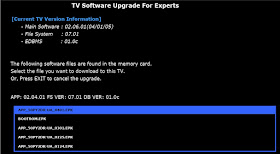LG DVR GP248 Software Download Method
The reason of software download: Software update is needed for the reason of correcting software bugs after the mass production.
Software download file (Extension type
of download file is only XXX.epk)
1. Application file : app_modelname.epk (ex>
app_50PY2DR-UA.epk)
2. Auto-demo file : autodemo_modelname.epk (ex>
autodemo_50PY2DR-UA.epk)
Download Method
1. RS 232C
2. OAD
3. EPF Mode
Identify the software download Success or Fail
IN START Menu: Press the “IN-START” button of Factory Remote Control.
Host Diagnostics Menu: Press the “0” button of Remote Control three times consecutively when the CABLE item of Menu is highlighted.
Software Download Method : RS 232C
Connect the TV Set that is needed to the software update with the computer which contains the update file through the RS-232C cable and do the following things below for software download.
1. Execute the LG Terminal or DTV Lab. Terminal program.
2. on pressing the ‘1 ’ button, reboot the TV system, then you can enter the Boot Menu phase like fig-1
3. Like in fig-2, press the ‘1’ button and execute the Flash Download (Serial) menu.
4. Execute the ‘File->Send file…’ menu, then select the file that you’d like to update.
5. You can see that software update data are downloaded.
6. If the download is completed, the TV set erases flash. And then it writes the unpacked image to flash(programming flash).
7. If the work of unpacking and writing flash rom is completed, the TV set is rebooted by itself. The rebooted TV set has the updated software.
Warning: Don’t turn off your system in progress unpacking and writing flash ROM.
In case of CPLD downloading, repeat the process from 1 ~ to 5 (Downloading System and Mux file separately) and complete downloading by step 6. (file name : XXX.epk)
Software Download Method: OAD
OAD is the method which updates the TV software that TV sets receive from PSIP of the specific DTV channel.
1. Press ADJ button in the factory remote controller, then you can see the EzAdjust menu. Select OnAirDownload using ARROW key button.
2. Select the special DTV channel for OAD and press ENTER button. –You can see the signal strength is strong.
3. If the TV set begin to receive OAD data, the bar is proceeding. You can see the percentage number is grown up.
4. If the download is completed, you can see the message of “Unpacking and Writing Flash with OAD ROM Data….” In this state, the TV set is unpacking the downloaded files and writing the special flash ROM.
–If the work of unpacking and writing flash ROM is completed, the TV set is rebooted by itself. The rebooted TV set has the updated software.
–Warning: Don’t turn off your system in progress unpacking and writing flash ROM.
Software Download Method: with Memory Card
If there is any problem on the way download application image then system abnormal unrecoverable state.
We should make minimal download mode for software download and the mode can’t be share with all different system.
Rule 1. We search all files of which extension is epk in root directory.
Rule 2. If memory card exists in both slots then slot 0 has more priority.
Rule 3. It shows version information of each epk file. If the epk file includes
one more epk image then we show them all.
Rule 4. Until now, epk could be application, bootrom, gemster, four-div-image,
auto-demo, and sain firmware. It could be more.
Rule 5. It’s possible to download firmware regardless model name, version etc
because it’s expert mode.
Rule 1. We find a latest
firmware. The found firmware version must be higher than current application
version.
Rule 2. If there is no latest firmware than it works like normal memory card
insert mode.
Rule 3. If memory card exists in both slots then slot 0 has more priority.
Rule 4. After we detect latest firmware it shows model name, file name, and
application information of found epk file.
Rule 5. The epk file consists of more than one images and must have application
image.
Rule 6. Until now, epk could be application, gemster, four-div-image,
auto-demo, and sain firmware. It could be more.
Rule 7. It’s impossible to download firmware regardless model name, version etc because it’s expert mode.
Rule
8. If file system or edbms version is different then we put some warning
below. “All your list must be clean
because of major change.”
Rule 1. During reading
the firmware file if there is any error such as memory card detach then S/W
download process is stopped and do system reboot.
Rule 2. During upgrade the firmware file if there is any error such as memory
card detach then Software download process is stooped and do system reboot.
Rule 3. If something wrong with writing application image data then the system
could be in unrecoverable state. If the system goes unrecoverable state user
have to make a call to service center.
Therefore user must not remove the memory card form the slot during Software
Upgrade.
Rule 1. software upgrade has
just finished. We do some initial work and system reboot.
Rule 2. After system reboot new firmware images are available.
Rule 3. If File System or EDBMS version is different with before image then all
user data such as recorded list, photo list, and music list could be cleared.
• EPK is extended
existing PAK mechanism.
• EPK supports a merge option thus several kinds of images could be one EPK
file.
• Now EPK support below:
•
EPK can support more various kind of image files.
• There is no limitation the number of images which integrate with a epk file
but the biggest image size must be smaller than system memory can support.