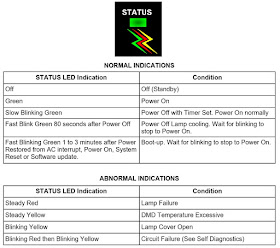Mitsubishi MODELS: WD-60C10 - WD-65C10 - WD-73C10 - WD-60638 - WD-65638 -
WD-73638 - WD-60738 - WD-65738 - WD-73738 - WD-82738 - WD-65838 - WD-73838 -
WD-82838
Mitsubishi MODELS: WD-60C10 - WD-65C10 - WD-73C10 - WD-60638 - WD-65638 -
WD-73638 - WD-60738 - WD-65738 - WD-73738 - WD-82738 - WD-65838 - WD-73838 -
WD-82838
SERVICE PROCEDURES
Service Procedures differ between the V43C & V43 and the V43+ & V43++ chassis. Be sure to follow the procedure indicated for the model being serviced.
OPTION MENU
1.
Press the <MENU> button on the remote control.
2. Press the buttons <2-4-7-0>. The screen will display the Option Menu.
3. The Option Menu for the V43C & V43 differs from the V43+ & V43++
chassis. V43C & V43 Option Menu items are included in the Service Menu. See
below.
SERVICE LEVEL INITIALIZATION
Service
Level Initialization is used to restore all customer menu, video and audio
settings to the original factory default condition.
1. Enter the Option Menu <MENU><2-4-7-0>
2. V43C & V43 Chassis select “2. Reset All Settings” and
<ENTER>. Then confirm “YES” <ENTER>..
V43+ & V43++ Chassis select “Initialize” and <ENTER>.
DIGITAL SIGNAL INFORMATION
Information
on the currently selected digital channel can be displayed on screen.
1. Enter the Option / Service Menu <MENU><2-4-7-0>
2. V43C & V43 Chassis
select “Information” and <ENTER>.
V43+ & V43++ Chassis select “Digital Signal Strength” and
<ENTER>
RESET / INITIALIZATION
Many symptoms that are
customer generated, intermittent or cannot be verified can be resolved by using
the various Reset and Initialization options. Before visiting the customer’s
home ask the customer to 1st perform a System Reset by pressing the
<POWER> button on the front panel and holding it for 8 seconds. If this
does not resolve the issue, they can perform an A/V Reset by pressing the <INPUT> +
<VOL Dn> buttons on the front panel at the same time and holding for 10
seconds. Then, if necessary, perform a user level Initialization by pressing
<MENU><1-2-3> <ENTER> with the
remote. The customer should be made aware when settings and/or options will be
reset. For more information, see the chart below.
LED INDICATIONS AND SELF DIAGNOSTICS
The front panel Status LED provides an indication of the set’s operation and the possible cause of a malfunction.
SELF DIAGNOSTICS
A blinking red and
yellow Status LED will indicate an Error Code that can help determine the cause
of a circuit failure.
The number of Red blinks indicates the value of the MSD (tens digit) of the
Error Code.
The number of Yellow blinks indicates the value of the LSD (ones digit) of the Error Code.
To perform a System Reset, press and hold the Power button for 10 seconds. Or, unplug the set for 10 seconds then restore power.
Error codes
ERROR CODE LOG (V43+ & V43++)
The
Error Code Log may be helpful to retrieve the code for an error that occurred
in the past.
Error Code Log Definitions
•
PAGE - Current page number
• CURRENT TIME - total hours of operational use.
• USAGE TIME - usage hours when the error occurred.
• CODE - the specific Error Code that occurred.
• STATUS: HAPPENED - Indicates an error was recorded.
Press <CANCEL> to erase the Log.
NOTE: The Error Code Log is intended as a reference tool and is not meant to be used as a final determination of a defective part.
SOUND PROJECTOR TRANSDUCER TEST (V43++)
This
procedure will test will each of the TV’s speakers individually using an
internal tone generator.
1.
Press the <MENU> button on the remote control. The Customer Menu will
appear.
2. Press the <2-4-5-7> buttons. The Service Menu will appear.
3. Press the <0> button. The Data Transfer & Geometry Menu will
appear. See below.
4. Use the <TS>
buttons to select “SOUND PROJECTOR TRANSDUCER TEST” and press <ENTER>.
The Sound Projector Transducer Test Menu will be displayed. A tone will
automatically cycle from one speaker to the next as indicated on screen. Follow
the instructions to manually cycle the tone.
5. Press <EXIT> to exit.
SERVICE MENU
The Service Menu is used
for all service adjustments.
Service
adjustments can only be performed using the remote control.
Activating the Service Menu
V43C & V43
For
the V43C & V43 chassis, all service functions except Data Transfer are
included under the Service Menu.
1. Press the <MENU> button on a remote control. (The Customer Menu will
appear.)
2. Press the buttons <2-4-7-0>. (The Service Menu will appear.)
V43+ & V43++
1.
Press the <MENU> button on a remote control. (The Customer Menu will
appear.)
2. Press the buttons <2-4-5-7>. (The Service Menu will appear.)
Test Pattern Activation
V43C & V43
1.
When in the Service Menu select “Test Picture” <ENTER> <0,1,2,3,4 or
5> to select specific patterns.
2. When in the Service Menu select “Calibration” <ENTER> <1-1-1-1>.
Use <CH U> and <CH V> to toggle between patterns.
V43+ & V43++
1.
When in the Service Menu, press Play to
activate the internal test patterns (no indication will be displayed
initially). Use FWD and RWD to toggle between patterns.
2. Press Play a second time and use FWD and RWD to access additional patterns.
3. Press Play again to toggle back to
the previous patterns.
Adjustment Overview—Specific adjustment procedures follow.
V43C & V43
When
in the Service Menu select “Calibration” <ENTER> followed by the code for
the adjustment desired.
V43+ & V43++
1.
When in the Service Menu use the <VIDEO> button to toggle to adjustment
desired indicated by the number and abbreviation displayed on screen.
2. For Geometry, from the Service Menu press <0> and select “Manual Geometry Alignment” <ENTER>.
Adjusting Data
After
selecting an adjustment item, use the Navigation arrows or other buttons
indicated in the adjustment procedure to perform the adjustment.
Saving Data
Press
<ENTER> to save the adjustment data.
V43C & V43, The Status LED will turn red for about 1 second.
V43+ & V43++, The menu display will turn red for approximately one second.
Note: If the circuit adjustment mode is terminated without pressing
<ENTER>, changes in adjustment data are not saved.
Exiting the Service Menu
Press
<EXIT> to quit.
Power board [SMPS] schematic diagrams
V43/V43C POWER
V43+ power
V43++ Power