Troubleshooting Netflix Errors Samsung Televisions – Tech tips - Colored Vertical lines - Thin vertical line and bar
Samsung Televisions Netfix - TROUBLESHOOTING
NETFIX ERRORS
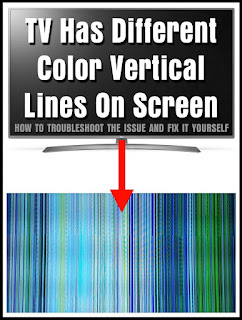 The
Netflix application within Samsung’s Smart Hub platform requires a good network
connection for video and movie streaming. If problem with the Netflix app,
here’s some check points to help isolate the issue.
The
Netflix application within Samsung’s Smart Hub platform requires a good network
connection for video and movie streaming. If problem with the Netflix app,
here’s some check points to help isolate the issue.
First
it’s important to check the network’s physical environment. For example, make
sure the router is within 52 feet of the TV. There could be other environmental
or network issues, but this is a good first check.
After confirming the
router’s position, perform a Network Test. To perform a Network Test, follow these steps:
1.
In the TV’s menu, open Network.
2.
Select Network Status.
3.
Choose Wireless.
4.
Select the access point. The TV will attempt to connect to the Network.
If
the Network test fails, follow these steps:
1.
Power-cycle the TV.
2.
Disconnect all the network devices.
3.
Plug in and then power on the modem. Wait about 2 minutes.
4.
Plug in and then power on the wireless router. Wait 2 minutes.
5.
Plug in and then power on the TV. Run the network test again.
If
the Network Test is successful, but Netflix is still not working, you will have
to set the DNS server settings manually. To set the DNS server settings
manually, follow these steps:
1.
Select IP Settings.
2.
Select obtain info manually, and then choose enter manually.
3.
Enter all network information, and then enter 8.8.8.8 in the DNS feld.
4.
When done, try to launch Netflix again.
Finally,
if Netflix still will not open or there is a connection error, check the ESN
number. To check the ESN
number, follow these steps:
1.
Open the Netflix application.
2.
Press the arrow keys on the remote in this order: Up, Up, Down, Down, Lef,
Right, Lef, Right, Up, Up, Up, Up. A pop up screen appears.
3.
Check the ESN number. If the number is missing, replace the Main Board.
4.
Afer replacing the board, try to launch Netflix again.
TECH
TIPS
Model:
LN55C650
Symptom: Colored Vertical lines
Symptom: Colored Vertical lines
Cure:
Bring up the “Picture Test”. If the lines appear in the Picture Test, the cause
is a bad panel. You’ll need to replace the panel. If the lines do not appear,
disconnect all signal sources and check again. If the lines are still in the
Picture Test, change the main board. If the lines are gone, then a signal
source is causing the problem.
Model:
UN46C6500
Symptom: There’s a thin vertical line and bar in the test menu
Symptom: There’s a thin vertical line and bar in the test menu
Cure:
Bring up the “Picture Test”. If the bar and line appear in the Picture Test,
the cause is a bad panel. You’ll need to replace the panel. If the bar and line
does not appear, disconnect all signal sources and check again. If the bar and
line are still in the Picture Test, change the main board. If the bar and line
are gone, then a signal source is causing the problem.
A TV screen that shows vertical colors may be caused from a loose cable wiring, loose board, a control board “grounding” issue, a damaged screen, or a faulty T-Con board. A loose wire or bad T-Con board is explained below.
What causes vertical colored lines on a TV screen?
When a TV is showing vertical colored lines, a loose wire cable in the TV might be the cause. If you knock on the back of the TV, the vertical colored lines MAY disappear temporarily. This is a sign that a cable is loose or the T-Con board is faulty.What to do when your TV has colored vertical lines showing?
If you experience a TV showing colored vertical lines, try gently tapping in different areas on the back of the TV, you may see the vertical colored lines go away completely or they might decrease in intensity. If so, you may simply have a loose wiring cable. This is not a permanent solution, but may prevent the vertical colored lines from showing temporarily. To fix this permanently, you need to troubleshoot the issue and find out which wiring harness may be loose, faulty or damaged.What can be done to fix vertical colored lines on a TV?
If you suspect a loose cable within your TV, you will need to open up the TV and secure the cable and check the T-Con board. To do this safely and without damaging your TV, please see the video below for how to open a tv panel…How To Remove Back Panel On TV?
What is causing my TV to show vertical lines in color?
If you find no loose wiring cables in your TV, then the T-Con board is most likely at fault. Here is how to remove and replace your Television T-Con board…How do I replace the T-Con board in my TV? (Timing Control Board) 1. Write down the brand of the television 2. Write down the model number of the television 3. Write down the serial number of the television 4. Unscrew the back cover of the TV 5. Locate the screws on back or side of tv panel (usually 8 to 10 screws) 6. Locate the T-Con board – Board may be hidden under cover (T-Con usually located at the top middle position of the TV) 7. The T-Con board is connected to the main board (LVDS Cable) and the LCD panel (flat ribbon cables) 8. Unplug the cables and ribbon cables that connect to the T-Con board (Use caution when removing cables as they are delicate and can be damaged easily – Do not use tools to pry cable connections) 9. Remove the screws or nuts from the T-Con board to remove it from the TV 10. Find the barcode located on the T-Con board 11. The first long alphanumeric code is the part number for the T-Con board 12. Write down the part number of the T-Con board 13. Go to Google and type in “T-Con board for _____ TV, Model Number ___________” (Or go to Amazon to get faster shipping (Yes, Amazon sells TV parts) 14. Be sure the T-Con board part number from your TV matches up with the one you find online 15. Purchase the T-Con board for your television
How to install a T-Con board in a TV? (Timing Control Board) 1. Put the new T-Con board into place where it was connected before 2. Secure it using the screws or nuts provided or from the old T-Con screws or nuts 3. Attach the T-Con board cables (LVDS and Ribbon Cables)
(Use caution when attaching cables as they are delicate and can be damaged easily – Do not use tools to pry cable connections)
4. Attach the cover over the T-Con Board – If applicable 5. Put the rear panel of the TV back into place 6. Secure it using the screws 7. Turn on the TV and the colored vertical lines are gone – TV Fixed.
NOTE: Be sure you do some troubleshooting before you order any new parts. This article is meant for the most common issues concerning vertical colored lines on a TV screen. If you are having similar issues, you may have to troubleshoot a bit more to find the true issue.
All the methods to troubleshoot why your LED LCD TV has vertical colored lines applies to all brands of TVs – The T-Con board functions the same in all Televisions and all the above info can be used on any and all TVs with a malfunctioning T-Con Board.
Bad T-Con board? IS your TV still under warranty? Check here by using these TV brand links for warranty claims listed by popularity: Samsung, Vizio, LG, Sony, Sharp, Panasonic, Insignia, Toshiba, JVC, Philips, Magnavox, Sanyo, and Emerson.