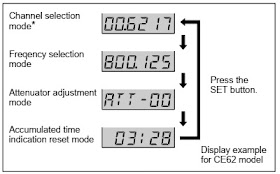LCD readout of various information
The
microphones LCD shows the current channel number, frequency, input attenuation
setting, and residual battery power.
The accumulated battery use time is
also indicated (in oneminute increments) to allow precise monitoring of battery
use.
Automatic saving of channel and
input attenuation settings
All channel
and input attenuation settings are automatically saved when the microphone is
turned off (and are maintained even when the battery is removed), thus eliminating
the need to make the same settings again the next time you use the microphone.
Highly reliable electronic
attenuator
Adjustable
in a range of 0 dB to 21 dB in 3-dB steps, the built-in input level attenuator
reduces signal distortion during the input of excessively strong audio signals.
Tone signal-incorporated RF
carrier signal
The
microphone transmits an RF carrier signal that incorporates a tone signal to
enable any tuner with a tone squelch circuit to pick out only the target audio
signal.
Wide dynamic range and low noise
The
microphones compander (compressor/expander) system enables transmission over a
wide dynamic range with minimum noise.
• When operating two or
more microphones, keep the microphones separated from each other by a distance
of at least 30 cm (1 foot).
• Keep the microphones at least 3 meters (10 feet) away from receiving antenna.
CH (channel) indication
Displays
the transmitting channel.
Each time you press the SET button in Transmit mode, the channel indication
changes as follows.
Transmitting
channel: The current transmitting channel setting.
Transmitting frequency: The
current transmitting frequency setting.
Attenuation: The input attenuation
setting in decibels. Can be set within a
range of 0 dB to 21 dB in 3-dB steps.
Accumulated battery use time: The
accumulated time of battery use (in 1-minute increments).
SET button
In
Transmit mode, press this button to change the indicated items in the lower
half of the liquid-crystal display.
To change to Setting mode, turn the POWER switch to ON while holding this
button down. Then press this button to select the items to be indicated.
Initiating Setting Mode
Enter Setting mode to change
the transmitting channel, the transmitting frequency and the attenuation level,
or to reset the accumulated battery use time indication.
To enter Setting mode
While
holding down the SET button, turn the POWER switch to ON.
Hold the SET button down until an indication appears on the liquid-crystal
display.
The microphone enters Setting mode and the indication before the microphone was
previously turned OFF flashes on the liquid-crystal display.
Pressing the SET button cycles the modes in the order of Channel selection mode,
Frequency selection mode, Attenuator adjustment mode and Accumulated time indication
reset mode.
Note
On
the model available in Europe, the transmitting channels are grouped in four
sets as shown in “Sony Wireless Microphone System Frequency List.”
[On the model available in Europe, set the channel group indication (the left two digits) first. Press the + or – button to toggle the channel group (e.g., for CE62 model: 00 y 62 y 63 y 64) and press the SET button. Then, the remaining four digits start to flash for setting the channel number]
Changing the Transmitting Channel
The transmitting channel
can be selected through either the channel number or the frequency.
1 Set the microphone to Setting mode.
If the channel number (or frequency) indication does not appear,
(or)
press the SET button until the channel number frequency) indication appears.
Changing the Input Attenuation Setting
The input attenuation setting can be changed within a range of 0 dB to 21 dB (in 3-dB steps) in either Setting mode or Transmit mode.
Changing the input attenuation in Setting mode
1 Set the microphone to Setting mode.
2 If the attenuation level is not displayed, press the SET button until
it appears.
3 Press the + or – button to change the attenuation setting.
4 Once the desired level appears, turn the POWER switch to OFF to release Setting mode, or press the SET button to continue operations in Setting mode.
The next time you turn on the microphone (by turning the POWER switch to ON), the microphone enter Transmit mode with the selected attenuation setting
Changing the input attenuation in Transmit mode
You
can also change the input attenuation setting while transmitting
If button in Transmit mode.
1 the attenuation level is not displayed, press the SET until it
appears.
2 Press the + or – button to change the attenuation setting.
Resetting the Accumulated Battery Use Time Indication
The accumulated battery
use time is the total time (in hours and minutes) the battery has been used. It
is recorded whenever the WRT-807B is on.
Reset the indication to 00:00 whenever you replace the battery.
1 Set the microphone to Setting mode.
2 If
4 Turn the accumulated battery use time is not displayed, press the SET
button until it appears.
3 Press the – button.
The indication resets to 00:00.
Press the + button while the 00:00 indication is on to go back to previous value.
Troubleshooting
Disassembly procedure
Reassembly procedure
EEPROM (IC202, DP-306 board) replacement
When replacing EEPROM
(IC202) on the DP-306 board or replacing DP-306 board, perform the following operation.
When the power is turned on initially after the replacement:
1. “Error 11” is indicated on the display.
2. Turn off the power. Next turn on the power again.
Confirm that “CE57B” (for CE57 model) is indicated on the display.
Confirm that “CE62B” (for CE62 model) is indicated on the display.
Confirm that “CE67B” (for CE67 model) is indicated on the display.
Confirm that “U30B” (for U30 model) is indicated on the display.
Confirm that “U42B” (for U42 model) is indicated on the display.
Confirm that “U62B” (for U62 model) is indicated on the display.
Confirm that “U66B” (for U66 model) is indicated on the display.
How to make a AF input cable
Schematic diagram and PWB layout
PWB