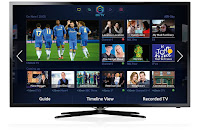
Samsung UE32F5500 - UE40F5500 – How to update the software Version – How to access the service mode
Samsung
LED TV – Samsung UE32F5500 - UE40F5500 – How to update the software
Version – How to access the service mode
– Troubleshooting
Samsung UE32F5500 -
UE40F5500
Factory
Mode Adjustments
Entering Factory Mode
To enter ‘Service Mode’ Press the remote -control keys in this sequence :
- If you do not have Factory remote - control
Power OFF > INFO > MENU > MUTE > POWER ON
Entering Factory Mode
To enter ‘Service Mode’ Press the remote -control keys in this sequence :
- If you do not have Factory remote - control
Power OFF > INFO > MENU > MUTE > POWER ON
How
to Access Service Mode
Using the Customer Remote
Turn the power off and set to stand-by mode
Press the remote buttons in this order; POWER OFF- INFO - MENU - MUTE to turn the set on.
The set turns on and enters service mode. This may take approximately 20 seconds. Press the Power button to exit and store data in memory.
- If you fail to enter service mode, repeat steps 1 and 2 above. Initial SERVICE MODE DISPLAY State.
Using the Customer Remote
Turn the power off and set to stand-by mode
Press the remote buttons in this order; POWER OFF- INFO - MENU - MUTE to turn the set on.
The set turns on and enters service mode. This may take approximately 20 seconds. Press the Power button to exit and store data in memory.
- If you fail to enter service mode, repeat steps 1 and 2 above. Initial SERVICE MODE DISPLAY State.
White
Ratio (Balance) Adjustment
1.You can adjust the white ratio in factory mode (1:Calibration, 3:White-Balance).
2.Since the adjustment value and the data value vary depending on the input source, you have to adjust these in CVBS, Component 1 and HDMI 1 modes.
3. The optimal values for each mode are configured by default. It varies with Panel’s size and Specification.
- Equipment : CS-210
- Pattern: MIK K-7256 #92 “Flat W/B Pattern” as standard
- Use other equipment only after comparing the result with that of the Master equipment.
1.You can adjust the white ratio in factory mode (1:Calibration, 3:White-Balance).
2.Since the adjustment value and the data value vary depending on the input source, you have to adjust these in CVBS, Component 1 and HDMI 1 modes.
3. The optimal values for each mode are configured by default. It varies with Panel’s size and Specification.
- Equipment : CS-210
- Pattern: MIK K-7256 #92 “Flat W/B Pattern” as standard
- Use other equipment only after comparing the result with that of the Master equipment.
Software
Upgrade
Software Upgrade can be performed by downloading the. latest firmware from samsung.com to a USB memory device.
Current Version - The software already installed in the TV.
Software is represented as ‘Year/Month/Day_Version’.
How to Check the Software Version
Use the Main Menu
1. Click the "MENU" key in remote controller.
2. Select "Support" menu.
3. Locate the menu cursor "Software Upgrade" menu.
4. Click the "INFO" key.- Check the Main SW and Micom version
Software Upgrade can be performed by downloading the. latest firmware from samsung.com to a USB memory device.
Current Version - The software already installed in the TV.
Software is represented as ‘Year/Month/Day_Version’.
How to Check the Software Version
Use the Main Menu
1. Click the "MENU" key in remote controller.
2. Select "Support" menu.
3. Locate the menu cursor "Software Upgrade" menu.
4. Click the "INFO" key.- Check the Main SW and Micom version
How
to Upgade Software and Micom
Insert a USB drive containing the firmware upgrade downloaded from samsung.com into the TV. Please be careful not to disconnect the power or remove the USB drive while upgrades are being applied. The TV will turn off and turn on automatically after completing the firmware upgrade. Please check the firmware version after the upgrades are complete (the new version will have a higher number than the older version). When software is upgraded, video and audio settings you have made will return to their default (factory) settings. We recommend you write down your settings before beginning firmware update. After update is completed, restore your previous settings.
Insert a USB drive containing the firmware upgrade downloaded from samsung.com into the TV. Please be careful not to disconnect the power or remove the USB drive while upgrades are being applied. The TV will turn off and turn on automatically after completing the firmware upgrade. Please check the firmware version after the upgrades are complete (the new version will have a higher number than the older version). When software is upgraded, video and audio settings you have made will return to their default (factory) settings. We recommend you write down your settings before beginning firmware update. After update is completed, restore your previous settings.
Main
Software Upgrade
1. Store the sw program named "T-MST12DEUC" in USB memory stick.
1. Store the sw program named "T-MST12DEUC" in USB memory stick.
Connect
the USB.
2. Click
the "MENU" key in Remote Controler.
3. Select
"Support" menu.
Locate the menu cursor "Software Update" menu
4. Locate the menu cursor "Update now" menu.
5. Click the "ENTER" key.
6. Click the "ENTER" key.- Wait for upgrade complete.
- Check the Software Version.
Locate the menu cursor "Software Update" menu
4. Locate the menu cursor "Update now" menu.
5. Click the "ENTER" key.
6. Click the "ENTER" key.- Wait for upgrade complete.
- Check the Software Version.
TROUBLE
SHOOTING
No
Power
Symptom
The
LEDs on the front panel do not work when connecting the power cord.
The SMPS relay does not work when connecting the power cord.
The units appears to be dead.
The SMPS relay does not work when connecting the power cord.
The units appears to be dead.
Checkpoints
The
IP relay or the LEDs on the front panel does not work when connecting the power
cord if the cables are improperly connected or the Main Board or SMPS is not
functioning. In this case, check the following:
Check the internal cable connection status inside the unit.
Check the fuses of each part.
Check the output voltage of SMPS.
Replace the Main Board.
No Video (Analog PC signal)
Check the internal cable connection status inside the unit.
Check the fuses of each part.
Check the output voltage of SMPS.
Replace the Main Board.
No Video (Analog PC signal)
Symptom
Audio
is normal but no picture is displayed on the screen.
Checkpoints
Check
the PC source
Check the Arsenal, Check the Chelsea.
This may happen when the LVDS cable connecting the Main Board and the Panel is disconnected.
Check the Arsenal, Check the Chelsea.
This may happen when the LVDS cable connecting the Main Board and the Panel is disconnected.
No
Video (HDMI 1, 2, 3 - Digital Signal)
Symptom
Audio
is normal but no picture is displayed on the screen.
Checkpoints
Check
the HDMI source.
Check the HDMI switch, Check the Chelsea.
This may happen when the LVDS cable connecting the Main Board and the Panel is disconnected.
Check the HDMI switch, Check the Chelsea.
This may happen when the LVDS cable connecting the Main Board and the Panel is disconnected.
No
Video (Tuner_CVBS)
Symptom
Audio
is normal but no picture is displayed on the screen.
Checkpoints
Check
the Tuner CVBS source.
Check the Tuner, Check the Chelsea.
This may happen when the LVDS cable connecting the Main Board and the Panel is disconnected.
Check the Tuner, Check the Chelsea.
This may happen when the LVDS cable connecting the Main Board and the Panel is disconnected.
No
Video (Tuner DTV)
Symptom
Audio
is normal but no picture is displayed on the screen.
Checkpoints
Check
the DTV source.
Check the Tuner, Check the Chelsea.
This may happen when the LVDS cable connecting the Main Board and the Panel is disconnected.
Check the Tuner, Check the Chelsea.
This may happen when the LVDS cable connecting the Main Board and the Panel is disconnected.
No
Video (Video CVBS)
Symptom
Audio
is normal but no picture is displayed on the screen.
Checkpoints
Check
the Video CVBS source
Check the Chelsea.
This may happen when the LVDS cable connecting the Main Board and the Panel is disconnected.
Check the Chelsea.
This may happen when the LVDS cable connecting the Main Board and the Panel is disconnected.
No
Video (Component)
Symptom
Audio
is normal but no picture is displayed on the screen.
Checkpoints
Check
the Component source
Check the chelsea.
This may happen when the LVDS cable connecting the Main Board and the Panel is disconnected.
Check the chelsea.
This may happen when the LVDS cable connecting the Main Board and the Panel is disconnected.
No
Sound
Symptom
Video
is normal but there is no sound..
Checkpoints
When
the speaker connectors are disconnected or damaged.
When the sound processing part of the Main Board is not functioning.
Speaker defect..
When the sound processing part of the Main Board is not functioning.
Speaker defect..
General
Alignment Instuction
1.
Usually, a color LCD-TV needs only slight touch-up adjustment upon
installation. Check the basic characteristics such as height, horizontal and
vertical sync.
2. Use the specified test equipment or its equivalent.
3. Correct impedance matching is essential.
4. Avoid overload. Excessive signal from a sweep generator might overload the front-end of the TV. When inserting signal markers, do not allow the marker generator to distort test result.
5. Connect the TV only to an AC power source with voltage and frequency as specified on the backcover nameplate.
6.Do not attempt to connect or disconnect any wire while the TV is turned on. Make sure that the power cord is disconnected before replacing any parts.
7. To protect against shock hazard, use an isolation transformer.
2. Use the specified test equipment or its equivalent.
3. Correct impedance matching is essential.
4. Avoid overload. Excessive signal from a sweep generator might overload the front-end of the TV. When inserting signal markers, do not allow the marker generator to distort test result.
5. Connect the TV only to an AC power source with voltage and frequency as specified on the backcover nameplate.
6.Do not attempt to connect or disconnect any wire while the TV is turned on. Make sure that the power cord is disconnected before replacing any parts.
7. To protect against shock hazard, use an isolation transformer.
