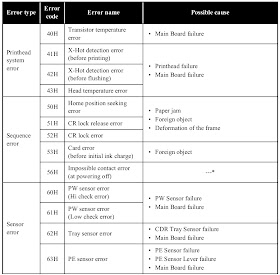Epson PowerLite Pro G6050W - G6150 - G6450WU - G6550WU - G6750WU - G6800 - G6900WU – How to clean the air filter – How to replace the projector lamp – How to reset the lamp hour
Epson PowerLite Pro G6050W - G6150 - G6450WU - G6550WU - G6750WU - G6800 - G6900WU
Cleaning the Air Filter
You need to clean the projector's air filter in the following situations:
# The filter or vents get dusty.
# You see a message telling you to clean it.
# The projector's filter light flashes green.
1. Turn off the projector and unplug the power cord.
2. Slide the air filter cover latch and open the air filter cover.
3. Pull the air filter out of the projector
4. Tap each side of the air filter 4 to 5 times to shake off any excess dust.
Caution: Do not use excessive force when tapping the air filter, or it may crack and become unusable. Do not rinse the air filter in water, or use any detergent or solvent to clean it. Do not use canned air; the gases may leave a residue, or push dust and debris into the projector's optics or other sensitive areas.
5. Vacuum the front of the air filter (the side with the tabs) to remove any remaining dust.
Note: If dust is difficult to remove or the air filter is damaged, replace the air filter.
6. Place the air filter back in the projector as shown and push gently until it clicks into place.
7. Close the air filter cover.
Replacing the Lamp
Before you replace the lamp, let the projector cool down for at least one hour so the lamp will not be hot.
Warning: Let the lamp fully cool before replacing it to avoid injury.
You can replace the lamp while the projector is mounted to the ceiling, if necessary.
1. Turn off the projector and unplug the power cord.
2. Allow the projector lamp to cool down for at least one hour.
3. Use the screwdriver included with the replacement lamp to loosen the screws securing the lamp cover, and then remove the lamp cover.
Warning: If the lamp is broken, glass fragments may be loose inside the lamp chamber. Be careful removing any broken glass to avoid injury.
4. Loosen the screws securing the lamp to the projector. The screws do not come all the way out.
5. Hold the lamp by its handle and gently pull it out of the projector.
6. Gently insert the new lamp into the projector. If it does not fit easily, make sure it is facing the right way.
Caution: Do not touch any glass on the lamp assembly to avoid premature lamp failure.
7. Push in the lamp firmly and tighten the screws to secure it.
8. Replace the lamp cover and tighten the screws to secure it.
Resetting the Lamp Timer
You must reset the lamp timer after replacing the projector's lamp to clear the lamp replacement message and to keep track of lamp usage correctly.
Note: Do not reset the lamp timer if you have not replaced the lamp to avoid inaccurate lamp usage information.
1. Turn on the projector.
2. Press the Menu button.
3. Select the Reset menu and press Enter.
4. Select Reset Lamp Hours and press Enter.
You see a prompt asking if you want to reset the lamp hours.
5. Select Yes and press Enter.
6. Press Menu or Esc to exit the menus.