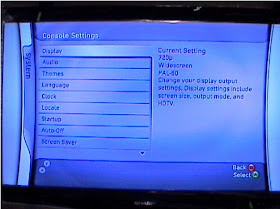SHARP PZ-43MR2E - PZ-50MR2E LCD TV- HOW TO SETUP XBOX-360 - MICROSOFT XBOX CONFIGURATION
SETUP PROCEDURE
- Before you connect your XBOX-360, ensure that you have told your LCD-TV that you are going to use component signal input. Using the sharp LC-42XD1E as an example:
- Press ‘Menu’ button on the remote control.
- Using the cursor arrows on your remote control, move to ‘Connections’ and press the “OK” button.
- Using the cursor arrows, move to ‘Input select’ and press the “OK” button.
- Using cursor arrows, move to ‘EXT4’.
- Using cursor arrows, more to ‘Component’ and press the “OK” button.
- Press the “End” button on the remote control.
Connecting XBOX360.
- Before you can configure the XBOX360, you need to ensure the cable to your Sharps LCD-TV have been configured correctly.
- Using the HD AV cable supplied with the XBOX360 PRIMIUM, using the 3 RCA to 15-pin D-sub adapter cable supplied with the Sharp LCD-TV, using the Sharp LC-42XD1E as an example.
- Connect the HD AV cable to the XBOX360 and ensure the setting switch has been moved to “HDTV”
- Connect the HD AV cable to the 3 RCA to 15-pin S-sub adapter cable using the corresponding colors.
- Connect 3 RCA to 15-pin D-sub adapter cable to your LCD-TV.
CONFIGURING XBOX360
- When you power ON the XBOX360, your unit will output 720P and display the following screen.
- Using the cursor keys on the controller, move to “System”.
- Press the “Select” button on the controller.
- Using cursor keys on the controller, move to “Display”, and press the “Select” button.
- Using cursor keys, move to “HDTV” setting, and press “Select”.
- Using cursor keys, move to the output of your choice, and press “Select” button.
NOTE: This screen is
only available after downloading the XBOX360 update from XBLX live. If
the XBOX360 update has not been applied, you can only select 720p and
1080i.
- After selecting your output, the screen will blank for a few seconds and then display the following.
- Follow the on-screen instructions using the cursor keys on the controller and pressing the “Selsct” button. The screen will blank again for a few seconds switching to 50Hz. The following will be displayed.
- Follow the on-screen instructions using the cursor keys on the controller and pressing “Select” button.
- You've now configured your XBOX360 for use with your Sharp LCD-TV.