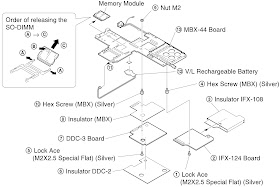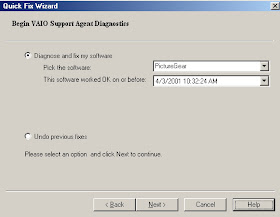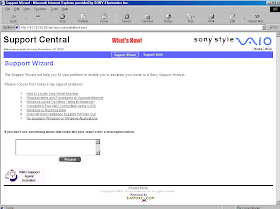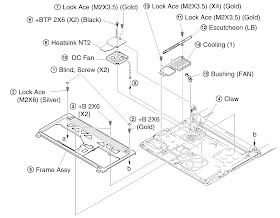SYSTEM RECOVERY - SONY VAIO - SUPPORT AGENT
SYSTEM RECOVERY
Using the System Recovery CD(s)
You can use the System Recovery CD(s) to reinstall the
operating system and software titles that shipped with your notebook if they
become corrupted or erased. You may not need to reinstall the entire contents
of your hard drive. If you experience a problem with your notebook,
reinstalling an individual device driver or software title may correct the
problem. Use the Application Recovery CD(s) to reinstall individual
applications or use the Driver Recovery CD to reinstall device drivers. See “Using the Application Recovery CD(s)”for more
information.
The System Recovery CD contains a backup copy of all the
software originally installed on your hard disk drive. It can be used only to
recover the hard disk of the notebook you purchased.
The System Recovery utility gives you Full Restore with
Format, that is it formats the hard disk drive then restores all the original
software.
Full Restore with Format removes all the information on the
hard disk drive. You will lose any software you have installed and any other
files you have created since you started to use your notebook. This means you
will have to reinstall any applications that were not included with the
notebook when you purchased it. If you have any questions on using the System
Recovery CD, contact Sony Customer Support.
To use the System Recovery CD(s)
- Insert the Sony System Recovery CD in the optical drive.
- Shut down your notebook as described in “Shutting Down Your
Notebook”.
- Wait four seconds then turn on your notebook.
- Click OK to signify you have read and accept the Microsoft
End-User License Agreement.
- When the System Recovery menu appears, follow the on-screen
instructions to complete the recovery process.
If your notebook does not start from the Recovery CD
- Press the power button and hold it for more than four
seconds to turn off the notebook.
- Turn on the notebook. When the Sony logo is displayed, press
the F2 key. The BIOS setup menu screen appears.
- Press the arrow keys to select the Exit menu.
- Press the arrow keys to select “Get Default Values” then
press the Enter key. The message “Load default configuration now?” appears.
- Check that “Yes” is selected, then press the Enter key.
- Press the arrow keys to select “Exit”(Save Changes) and then
press the Enter key. The message “Save configuration changes and exit now?”
appears.
- Check that “Yes” is selected, then press the Enter key. The
notebook restarts from the Recovery CD.
Recovering Microsoft Word 2002
- If you recover your operating system using the System
Recovery CD, Microsoft Word 2002 will not be recovered. Use the supplied Word
2002 CD-ROM to recover this application.
- Your system may include one or two System Recovery CDs. If
you have two System Recovery CDs, insert the first CD to run the System
Recovery program. You are prompted to insert the second CD once the information
from the first CD has been installed.
- The recovery process takes from 30 to 60 minutes to
complete.
- After recovering your system using the SRCD, you may be
prompted to insert your ARCD after restarting Windows. Insert the ARCD to
automatically complete recovery of your system.
VAIO Support Agent
VAIO Support Agent helps you repair your own software
problems without the assistance of a support analyst. VAIO Support Agent's
advanced diagnostic technology identifies and tracks characteristics of your
software applications and basic network settings. These diagnostics protect and
store information in a
retrievable format that enables you to restore your software
to a previous working state. Sony has identified the software items that are
protected by the VAIO Support Agent utility.
VAIO Support Agent has three features to help you fix your
software problems:
Quick Fix Wizard, Common Solutions, and Support Central.
This section briefly describes these three features, and the automatic update
capability of the VAIO Support Agent.
VAIO Support Agent main window.
Using the Quick Fix Wizard
The VAIO Support Agent records and maintains a history of
the VAIO Support Agent protected applications by taking a “snapshot” of the
application at regular, timed intervals and storing it for future use. Should a
problem develop with one of the protected applications, you can use the Quick
Fix Wizard feature to retrieve the date/time (snapshot) that was recorded when the
application worked correctly. The Quick
Fix Wizard repairs the protected application files without altering the data files you have created using the
application.
To use the Quick Fix Wizard, follow these steps:
- From the VAIO Support Agent main window, click the Quick Fix
Wizard button. The Welcome window appears.
- Click Next. The “Quick Fix Wizard: Begin VAIO Support Agent Diagnostics”
dialog box appears.
- Select the “Diagnose and fix my software” option.
- Select the software you wish to repair from the drop-down
list. [To view a list of software applications protected by VAIO Support Agent,
click on the “Pick the software:” drop-down list.]
- Next, select a date/time from the drop-down list that
corresponds to the last time when the software worked properly.
- Click “Next” to continue. Follow the instructions on the
screen.
Quick Fix Wizard: Begin VAIO Support Agent Diagnostics dialog box
Common Solutions dialog box (1st level)
- Connect to the Internet before attempting to view the
category, “Vaio Support Local Server (http://sdcglobal4.sel.sony.com...).” This
category is unavailable without an Internet connection.
- Click the resize arrows next to the Support
Action categories to expand or collapse the categories.
- Select the appropriate Support Action from the list.
- Click Run or double-click the desired Support Action. The
available Support Actions are shown in bold type. [You cannot undo One-Click
Fixes.]
Using Support Central
- The Support Central feature uses Internet resources to help
you fix your software. Support Central searches the Internet for answers to
your questions, additional information from knowledge base systems, and the latest
software updates for your protected software. Support Central also lets you
contact live support agents for additional help.
- Connect to the Internet.
- From the VAIO Support Agent main window, click Support
Central. The Support Central Welcome page appears. {You must have Internet access to use Support
Central.}
Support Central: Welcome page
- Click Enter Portal to begin using Support Central.
First-time users will be asked to register with Support Central.
- Support Central retains your registration information, so
you are only required to register once. If you log on to your notebook with a
different user name or have recovered your system using the System Recovery CDs, Support
Central may require you to register again.
Support Central: Registration page
Support Central: Current Issues page
- When you log on to Support Central, the Current Issues page
displays, enabling you to continue working on your open issues or to close them
if you are finished.
- Support Central has a tracking feature that stores your
current issues, enabling you to return and work on them later. Support Central:
Current Issues page
Support Central: Support Wizard page
- If you log on to Support Central with a new issue, or if you
do not have any open issues, the Support Wizard appears. You can begin
searching on the new issues. [You must be connected to the Internet to use
Support Central.]
 HOW TO DISASSEMBLE SONY VAIO PCG-SR27 - PCG-SR27K - DISASSEMBLY PROCEDURE - Pictures
HOW TO DISASSEMBLE SONY VAIO PCG-SR27 - PCG-SR27K - DISASSEMBLY PROCEDURE - Pictures