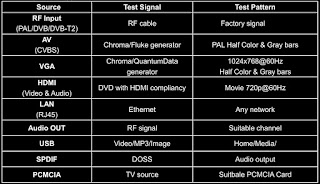Philips L05 ATSC TV working principle, fault finding, Service mode and more
Philips L05 ATSC TV working principle, fault finding, Service mode and more
NTSC SYSTEM
To better understand the ATSC system, a short discussion of the present day NTSC system would be helpful.
A committee set up by the FCC in 1939 approved the present NTSC (National Television System Committee) television system. Except for the addition of Color, Stereo, Closed Caption, and Text, the NTSC system has changed very little.
The NTSC system is based upon a scan rate of 30 frames per second with a four by three aspect ratio. The aspect ratio is the ratio of the picture width, which is four, and the picture height, which is three. This aspect ratio is based on 16mm film which was the most widely used form of visual entertainment at the time television was being developed.
To better understand the ATSC system, a short discussion of the present day NTSC system would be helpful.
A committee set up by the FCC in 1939 approved the present NTSC (National Television System Committee) television system. Except for the addition of Color, Stereo, Closed Caption, and Text, the NTSC system has changed very little.
The NTSC system is based upon a scan rate of 30 frames per second with a four by three aspect ratio. The aspect ratio is the ratio of the picture width, which is four, and the picture height, which is three. This aspect ratio is based on 16mm film which was the most widely used form of visual entertainment at the time television was being developed.
The
scan rate of 30 frames per second is achieved by the picture being scanned with
262.5 lines at a vertical rate of 59.94 times per second. The picture is
scanned with two fields using an interlace scan making 525 lines per frame.
With the number of scan lines used, flicker would develop if interlace scanning
were not used. The even field starts in the upper left hand corner.
The Odd field starts its scan in the upper center portion of the picture. Because 40 horizontal lines are used for Closed Captioning, Teletext, and Color Correction, there are only 242.5 lines in each field that are actually visible.
The Odd field starts its scan in the upper center portion of the picture. Because 40 horizontal lines are used for Closed Captioning, Teletext, and Color Correction, there are only 242.5 lines in each field that are actually visible.
ATSC SYSTEM
The Digital broadcast system, also known as ATSC (Advanced Television System Committee), delivers a high quality picture using complex video and audio compression.
The ATSC channels use the same UHF frequencies and 6 Mhz bandwidth as the NTSC channels. There are two types of sets sold today, HD ready and Integrated. HD Ready sets do not have an ATSC tuner, but are capable of displaying a High Definition picture. These sets show an enhanced picture when used with a progressive scan DVD player. However, this is not High Definition. A set top box is required to received the Digital TV broadcast. The Integrated sets have the ATSC Digital tuner built in.
As required by the FCC, all stations are co-broadcasting the Digital channels. If the plan is followed, all NTSC transmission in the United States will end on December 31, 2006.
The Digital broadcast system, also known as ATSC (Advanced Television System Committee), delivers a high quality picture using complex video and audio compression.
The ATSC channels use the same UHF frequencies and 6 Mhz bandwidth as the NTSC channels. There are two types of sets sold today, HD ready and Integrated. HD Ready sets do not have an ATSC tuner, but are capable of displaying a High Definition picture. These sets show an enhanced picture when used with a progressive scan DVD player. However, this is not High Definition. A set top box is required to received the Digital TV broadcast. The Integrated sets have the ATSC Digital tuner built in.
As required by the FCC, all stations are co-broadcasting the Digital channels. If the plan is followed, all NTSC transmission in the United States will end on December 31, 2006.
When
viewing the new ATSC receivers, the first difference one would notice is the
wider screen. The ATSC receiver has an aspect ratio of sixteen by nine. The
screen width is 16 units and the screen height is 9 units. NTSC uses a 4 by 3
aspect ratio. The next noticeable difference would be a much sharper image. The
picture definition of an ATSC receiver is measured in the same way as is in a
computer monitor. The highest definition in the ATSC receiver is 1920 pixels in
the horizontal direction by 1080 lines. The NTSC display measured in pixel
resolution would be 313 by 243. Although the ATSC tuning system is capable of
receiving these formats, the AV inputs are more limited as will be discussed
later. Notice that both progressive and interlace scanning are possible.
Whichever format is being transmitted, the Philips L05 ATSC chassis will
convert the aspect ratio to 1080 by 1920 pixels with a Picture Rate of 60I.
That is 1080 interlace scanning with two fields, each having 540 visible lines.
Some signals may broadcast a 4:3 aspect ratio picture with sidebars. The actual picture being transmitted has a 16:9 aspect ratio. However, the visible picture will have a 4:3 aspect ratio.
Only the 1080i and 720P formats are considered to be High Definition signals. All other formats are considered to be a Standard Definition format. The 480 x 640 and 480 x 720 formats are equivalent to the 480P or progressive scan outputs of DVD players. The NTSC signals are converted by this set to 1080i before being fed to the CRT. If a weak signal is present, artifacts may become more visible.
Some signals may broadcast a 4:3 aspect ratio picture with sidebars. The actual picture being transmitted has a 16:9 aspect ratio. However, the visible picture will have a 4:3 aspect ratio.
Only the 1080i and 720P formats are considered to be High Definition signals. All other formats are considered to be a Standard Definition format. The 480 x 640 and 480 x 720 formats are equivalent to the 480P or progressive scan outputs of DVD players. The NTSC signals are converted by this set to 1080i before being fed to the CRT. If a weak signal is present, artifacts may become more visible.
The
ATSC signal uses the same six megahertz bandwidth as the NTSC signal.
To achieve the higher resolution of the ATV system, up to 19.28 Mbps (Mega bits per second) of data is delivered with the Terrestrial broadcast system. A higher data rate of 38.57 Mbps is possible when using cable or satellite. The higher data rate system also uses the same six megahertz bandwidth.
A Pilot signal is added 310 kilohertz from the lower edge of the band to key the AFT circuit of the receiver. The Pilot signal power is 11.3 dB below the data signal power. To reduce interference with NTSC channels, the ATSC signal is offset by +45.8KHz. After processing, the transmitted data signal has a bandwidth of 5.38 MHz.
To achieve the higher resolution of the ATV system, up to 19.28 Mbps (Mega bits per second) of data is delivered with the Terrestrial broadcast system. A higher data rate of 38.57 Mbps is possible when using cable or satellite. The higher data rate system also uses the same six megahertz bandwidth.
A Pilot signal is added 310 kilohertz from the lower edge of the band to key the AFT circuit of the receiver. The Pilot signal power is 11.3 dB below the data signal power. To reduce interference with NTSC channels, the ATSC signal is offset by +45.8KHz. After processing, the transmitted data signal has a bandwidth of 5.38 MHz.
ATSC BROADCAST ENCODING
As with NTSC signal processing, the ATSC signal starts out with analog Red, Green, and Blue drives from the signal. The signal source could be a Camera, Tape Deck, or one that is computer generated. The signal could be either the higher resolution HDTV or the lower resolution SDTV from a Composite NTSC signal. These signals are fed to a Matrix which produces a Y (luminance) signal, a Pr (red), and a Pb (blue) signal. These three signals are fed to their respective A/D (analog to digital) converters. If the RGB signals are of HDTV origin, the luminance-sampling rate for the A/D converters is 74.25 MHz. For signals from an SDTV source, the sampling rate is 13.5 MHz. These signals are then fed to an MPEG-2 compression system to reduce the amount of data necessary to broadcast the signal. In a similar manner, six channels of audio are fed to their respective A/D converters and then to the AC-3 audio compression system. The Video, Audio, Text, and Control data streams are combined into a single data stream by the Multiplexer.
As with NTSC signal processing, the ATSC signal starts out with analog Red, Green, and Blue drives from the signal. The signal source could be a Camera, Tape Deck, or one that is computer generated. The signal could be either the higher resolution HDTV or the lower resolution SDTV from a Composite NTSC signal. These signals are fed to a Matrix which produces a Y (luminance) signal, a Pr (red), and a Pb (blue) signal. These three signals are fed to their respective A/D (analog to digital) converters. If the RGB signals are of HDTV origin, the luminance-sampling rate for the A/D converters is 74.25 MHz. For signals from an SDTV source, the sampling rate is 13.5 MHz. These signals are then fed to an MPEG-2 compression system to reduce the amount of data necessary to broadcast the signal. In a similar manner, six channels of audio are fed to their respective A/D converters and then to the AC-3 audio compression system. The Video, Audio, Text, and Control data streams are combined into a single data stream by the Multiplexer.
ATSC COMPRESSION
The ATSC system uses the MPEG-2 compression format. It uses a 4:1:1 digital sampling system. For every four Luminance samples, two Chroma samples are taken.
These samples are placed in 8 x 8 arrays containing 64 samples. By using a complex mathematical function called a DCT (Discrete Cosine Transform), the amount of data needed to store an array is reduced. Four Luminance Arrays and two Chroma Arrays make up one Macro block. In the 1080 by 1920 display mode, there are 68 rows of Macro blocks and 120 blocks per row. In the SDTV mode which is 640 by 480, there are 30 rows with 40 blocks per row displaying 1200 Macro blocks.
The ATSC system uses the MPEG-2 compression format. It uses a 4:1:1 digital sampling system. For every four Luminance samples, two Chroma samples are taken.
These samples are placed in 8 x 8 arrays containing 64 samples. By using a complex mathematical function called a DCT (Discrete Cosine Transform), the amount of data needed to store an array is reduced. Four Luminance Arrays and two Chroma Arrays make up one Macro block. In the 1080 by 1920 display mode, there are 68 rows of Macro blocks and 120 blocks per row. In the SDTV mode which is 640 by 480, there are 30 rows with 40 blocks per row displaying 1200 Macro blocks.
The
Macro blocks make up an "I" (Intra) frame or a complete frame of
video. If there is very little change in the video for the next three frames,
the next two frames are skipped.
Only changes in the "I" frame are placed in the "P" (Predictor) frame. The "B" frames or the skipped frames are reconstructed in the receiver.
The Video and Audio data streams along with the Control and Text Data are fed to the Multiplexer which produces data packets that are 187 bytes in length containing information from all four sources. All Picture, Audio, Control, and Text information are now in a single data bit stream.
Only changes in the "I" frame are placed in the "P" (Predictor) frame. The "B" frames or the skipped frames are reconstructed in the receiver.
The Video and Audio data streams along with the Control and Text Data are fed to the Multiplexer which produces data packets that are 187 bytes in length containing information from all four sources. All Picture, Audio, Control, and Text information are now in a single data bit stream.
TRANSPORT
To
prevent data loss in transmission, there are four Forward Error Correction
circuits. The four are the Data Randomizer, Reed Solomon encoder, Data
Interleaver, and Trellis Encoder. In the High Data rate system, there are only three Forward Error correction circuits.
The Trellis Encoder is replaced by a map per in the High Data rate system. The
output of the Forward Error correction circuits are fed to a Multiplexer as an
eight level digital data stream in the Terrestrial system. In the High Data Rate
system, this is a sixteen level digital data stream. The Multiplexer adds data
segment and data field sync. This Sync is for data signal synchronization and
has no relationship to the scan rate of the TV receiver. The Scan rate and
Synchronization of the picture and audio
are encoded in the video data stream. The Pilot is then added to the signal before it is sent to the Modulator and Up Converter. The Pilot is used to key the AFT circuit in the receiver.
are encoded in the video data stream. The Pilot is then added to the signal before it is sent to the Modulator and Up Converter. The Pilot is used to key the AFT circuit in the receiver.
DATA STRUCTURE
The Data Symbols are grouped into Data Frames, each containing two Data Fields. Each Field contains 313 Data segments. Each Segment begins with 4 symbols to provide segment synchronization and 828 Symbols of Data. The 828 Symbols of the data segment contains the data of the 187 bytes of a transport packet and the Forward Error Correction overhead. In the Terrestrial broadcast system, the Symbols are an eight level signal, each carrying 3 bits of data. In the high data rate system, the symbols are a 16 level signal, each carrying 4 bits of data. Each Data field is separated by a sync segment. The Data Segment Sync is 4 symbols wide. Three bits of data are mapped into 8 level VSB symbols. The voltage level of each symbols represents a 3 bit data code. Since the
Trellis encoder changes each 8 bit word to a 12 bit word, 4 symbols are required to represent one byte of data. At the start of each Data Field, the Data Segment contains Field Data information and voltage reference levels to train the data recovery circuits in the receiver.
Since the picture and audio information is in a Digital form, there will not be a problem with Ghosting or Snow as with the present analog NTSC signal. Once sufficient signal is detected by the ATSC receiver to operate the set, a clear picture will appear on the screen.
RECEIVER INPUT
In the receiver, the ATSC signal is fed to the Tuner from an Antenna, Cable, or Satellite. (Figure 9) The Tuner receives the ATSC signal and down-converts it in much the same manner as in the NTSC tuner. The output of the Tuner, approximately 44 MHz, is fed to the IF filter and AFC circuit to separate the Pilot and Data signals. The Pilot is used to drive the Automatic Frequency Control circuit to adjust the frequency of the 2nd mixer in the Tuner. A precise frequency and phase lock is necessary to recover the Data from the signal. The output of the IF circuit is fed to the Synchronous Detector and AGC circuit. It separates the Segment sync and provides AGC control for the Tuner. The level of the Segment sync keys the AGC circuit which feeds a DC control voltage back to the Tuner. The data signal from the IF circuit is also fed to an NTSC rejection filter. If the filter detects NTSC interference, the circuit is switched On. If no interference is detected, the filter is switched Off. The output of the NTSC rejection filter is fed to the Equalizer and the Data Field sync recovery circuit. The Data Field sync recovery circuit is also synchronized by the Segment sync from the Synchronous detector. The Data Field sync detector has as its output, Data Field sync one and Data Field sync two. This sync has no relationship to the scan rate of the
TV display. It is used to provide sync for data recovery. The picture will be processed and appear on screen once the Data Field Sync is detected. The output of the NTSC rejection
filter is also fed to the Equalizer. The Equalizer compensates for linear channel distortions, such as tilt and ghosts. The output of the Equalizer is then fed to the Phase Tracker and Trellis Decoder or Map per. The Trellis Decoder is used when the signal is an eight level terrestrial broadcast signal. The Trellis Decoder is switched Off and a map per is used if the signal is a higher rate sixteen level 38.8 Mbps data rate signal. These circuits change the eight or sixteen level signal back to an eight bit data signal. The signal is then fed to the Forward Error correction circuits which are the Data De-Interleaver, Reed Solomon Decoder, and Data De-Randomizer. This is the reverse order that was used by the Forward Error correction circuits in the transmitter.
The Data Symbols are grouped into Data Frames, each containing two Data Fields. Each Field contains 313 Data segments. Each Segment begins with 4 symbols to provide segment synchronization and 828 Symbols of Data. The 828 Symbols of the data segment contains the data of the 187 bytes of a transport packet and the Forward Error Correction overhead. In the Terrestrial broadcast system, the Symbols are an eight level signal, each carrying 3 bits of data. In the high data rate system, the symbols are a 16 level signal, each carrying 4 bits of data. Each Data field is separated by a sync segment. The Data Segment Sync is 4 symbols wide. Three bits of data are mapped into 8 level VSB symbols. The voltage level of each symbols represents a 3 bit data code. Since the
Trellis encoder changes each 8 bit word to a 12 bit word, 4 symbols are required to represent one byte of data. At the start of each Data Field, the Data Segment contains Field Data information and voltage reference levels to train the data recovery circuits in the receiver.
Since the picture and audio information is in a Digital form, there will not be a problem with Ghosting or Snow as with the present analog NTSC signal. Once sufficient signal is detected by the ATSC receiver to operate the set, a clear picture will appear on the screen.
RECEIVER INPUT
In the receiver, the ATSC signal is fed to the Tuner from an Antenna, Cable, or Satellite. (Figure 9) The Tuner receives the ATSC signal and down-converts it in much the same manner as in the NTSC tuner. The output of the Tuner, approximately 44 MHz, is fed to the IF filter and AFC circuit to separate the Pilot and Data signals. The Pilot is used to drive the Automatic Frequency Control circuit to adjust the frequency of the 2nd mixer in the Tuner. A precise frequency and phase lock is necessary to recover the Data from the signal. The output of the IF circuit is fed to the Synchronous Detector and AGC circuit. It separates the Segment sync and provides AGC control for the Tuner. The level of the Segment sync keys the AGC circuit which feeds a DC control voltage back to the Tuner. The data signal from the IF circuit is also fed to an NTSC rejection filter. If the filter detects NTSC interference, the circuit is switched On. If no interference is detected, the filter is switched Off. The output of the NTSC rejection filter is fed to the Equalizer and the Data Field sync recovery circuit. The Data Field sync recovery circuit is also synchronized by the Segment sync from the Synchronous detector. The Data Field sync detector has as its output, Data Field sync one and Data Field sync two. This sync has no relationship to the scan rate of the
TV display. It is used to provide sync for data recovery. The picture will be processed and appear on screen once the Data Field Sync is detected. The output of the NTSC rejection
filter is also fed to the Equalizer. The Equalizer compensates for linear channel distortions, such as tilt and ghosts. The output of the Equalizer is then fed to the Phase Tracker and Trellis Decoder or Map per. The Trellis Decoder is used when the signal is an eight level terrestrial broadcast signal. The Trellis Decoder is switched Off and a map per is used if the signal is a higher rate sixteen level 38.8 Mbps data rate signal. These circuits change the eight or sixteen level signal back to an eight bit data signal. The signal is then fed to the Forward Error correction circuits which are the Data De-Interleaver, Reed Solomon Decoder, and Data De-Randomizer. This is the reverse order that was used by the Forward Error correction circuits in the transmitter.
DIGITAL DECODING
The output of the Data De-randomizer is fed to a Multiplexer, which separates the Video, Text, Audio, and Control data bit streams. The MPEG-2 decoder decompresses the Video data bit stream to produce a digital Y, R, and B signals. These signals are fed to their respective Digital to Analog (D/A) decoders. The signal is now analog at this point. The analog Y, Pr, and Pb signals are then fed to the monitor section. Horizontal and Vertical sync from the decoder are also fed to the monitor to operate the sweep circuits. The Audio bit stream is fed to the AC-3 decoder which produces six digital audio output signals. These are fed to their respective digital to analog decoders. Six analog audio signals are then output to the monitor.
The decoder decompresses the "I" frames of video and stores it in memory. The decoder then processes the "P" frame and "I" frame to produce a complete frame of video for the "P" frame. The "I" and "P" frames are interpolated to recreate the two "B" frames of video. Once four frames are processed, they are read by the sync generator to produce the "Y", "Pr", and "Pb" outputs to the monitor. The frames are stored in the 1080 by 1920 format by the DPTV120 decoder. The DPTV 110 monitor uses a 1080 interlaced display. The odd lines are read for the first field and the even lines are read for the second field. Each field displays 540 lines. The Control data bit stream from the Multiplexer is fed to the Microprocessor. The Control data contains information about the transmitted signal. For example, the number of Bit streams, the Compression format used, Channel guide information, and the Closed Caption information. When the signal is transmitted in the lower bit rate SDTV mode, four or more video and associated audio bit streams can be transmitted. This allows up to four subchannels in each channel.
L05 ATSC CHASSIS - ATSC Cable TransmissionThe output of the Data De-randomizer is fed to a Multiplexer, which separates the Video, Text, Audio, and Control data bit streams. The MPEG-2 decoder decompresses the Video data bit stream to produce a digital Y, R, and B signals. These signals are fed to their respective Digital to Analog (D/A) decoders. The signal is now analog at this point. The analog Y, Pr, and Pb signals are then fed to the monitor section. Horizontal and Vertical sync from the decoder are also fed to the monitor to operate the sweep circuits. The Audio bit stream is fed to the AC-3 decoder which produces six digital audio output signals. These are fed to their respective digital to analog decoders. Six analog audio signals are then output to the monitor.
The decoder decompresses the "I" frames of video and stores it in memory. The decoder then processes the "P" frame and "I" frame to produce a complete frame of video for the "P" frame. The "I" and "P" frames are interpolated to recreate the two "B" frames of video. Once four frames are processed, they are read by the sync generator to produce the "Y", "Pr", and "Pb" outputs to the monitor. The frames are stored in the 1080 by 1920 format by the DPTV120 decoder. The DPTV 110 monitor uses a 1080 interlaced display. The odd lines are read for the first field and the even lines are read for the second field. Each field displays 540 lines. The Control data bit stream from the Multiplexer is fed to the Microprocessor. The Control data contains information about the transmitted signal. For example, the number of Bit streams, the Compression format used, Channel guide information, and the Closed Caption information. When the signal is transmitted in the lower bit rate SDTV mode, four or more video and associated audio bit streams can be transmitted. This allows up to four subchannels in each channel.
The previous material
shows the 8VSB terrestrial broadcast system. Since cable TV is a closed system,
a faster data transfer method can be used. The 8VSB system can transmit a maximum
of 19.2 megabits of data per second. Cable uses either 64QAM or 256QAM to
distribute digital TV data. This system uses a combination of amplitude and
phase modulation to transmit the signal.
Compression methods and error correction are the same as with the 8VSB system. The 64QAM system. The 64QAM system is capable of a data transfer rate of 26.97 megabits per second. The 256QAM system is capable of transmitting 38.4 megabits per second. The L05 ATSC chassis is designed for the model year 2005. This set has a fully integrated ATSC as well as a NTSC tuning system. This set will come in a 26 and 30 inch screen sizes in a 16x9 format. There will be a 32 inch version using a 4x3 ratio screen. The set consist of a Main panel, CRT board, Side I/O panel, ATSC module, and Deflection controller panel. The panels consists primarily of conventional components with some surface mounted devices. The functions for the 1fH video processing is performed in one IC (TDA1200xx, IC7200), the Hercules chip. This IC is located on the solder side of the Main panel. NTSC tuning and switching for AV1, AV2, and CVI inputs are performed on the Main panel. The CVI input located on the Main panel are for 1fH (480i) signals only.
The ATSC Tuner and 1fH to 2Fh conversion is performed on the ATSC module. Component inputs for the CVI HD and HDMI are located on the ATSC module. This input can accept 480i, 480p, 1080i, or 720p signals. The ATSC module converts whatever signal is applied to a 1080i format. The ATSC tuning system can tune all channels in the VHF, UHF, and Cable bands.
The Microprocessor communicates with the memory IC located on the Main panel, Keyboard, Remote Receiver, NTSC Tuner, Deflection Controller panel, and ATSC module. The Memory IC retains the settings for favorite stations, customer-preferred setting, and circuit settings. The circuit settings can be accessed by the service technician via the Service Alignment Mode. On-screen graphics and Closed Caption decoding are performed in IC 7200 for NTSC. IC 7200 is located on the Main signal panel. On-screen graphics and Closed Caption for the ATSC channels are performed in the ATSC module.
Compression methods and error correction are the same as with the 8VSB system. The 64QAM system. The 64QAM system is capable of a data transfer rate of 26.97 megabits per second. The 256QAM system is capable of transmitting 38.4 megabits per second. The L05 ATSC chassis is designed for the model year 2005. This set has a fully integrated ATSC as well as a NTSC tuning system. This set will come in a 26 and 30 inch screen sizes in a 16x9 format. There will be a 32 inch version using a 4x3 ratio screen. The set consist of a Main panel, CRT board, Side I/O panel, ATSC module, and Deflection controller panel. The panels consists primarily of conventional components with some surface mounted devices. The functions for the 1fH video processing is performed in one IC (TDA1200xx, IC7200), the Hercules chip. This IC is located on the solder side of the Main panel. NTSC tuning and switching for AV1, AV2, and CVI inputs are performed on the Main panel. The CVI input located on the Main panel are for 1fH (480i) signals only.
The ATSC Tuner and 1fH to 2Fh conversion is performed on the ATSC module. Component inputs for the CVI HD and HDMI are located on the ATSC module. This input can accept 480i, 480p, 1080i, or 720p signals. The ATSC module converts whatever signal is applied to a 1080i format. The ATSC tuning system can tune all channels in the VHF, UHF, and Cable bands.
The Microprocessor communicates with the memory IC located on the Main panel, Keyboard, Remote Receiver, NTSC Tuner, Deflection Controller panel, and ATSC module. The Memory IC retains the settings for favorite stations, customer-preferred setting, and circuit settings. The circuit settings can be accessed by the service technician via the Service Alignment Mode. On-screen graphics and Closed Caption decoding are performed in IC 7200 for NTSC. IC 7200 is located on the Main signal panel. On-screen graphics and Closed Caption for the ATSC channels are performed in the ATSC module.
Customer Operation
There are two different menu structures in the L05 ATSC, one for the Analog and one for the Digital mode. Press the A/D button on the Remote control to toggle between the two modes.
There is no selection in menu to switch between Digital and Analog. It can only be performed with the Remote. The Digital channels may have one or more subchannels if the station is transmitting in the SDTV mode. The customer must press the A/D button to place the TV in the Digital mode. Then press the channel number followed by a period and the sub channel number. If the station is transmitting in the 1080i format, the sub channel number should be one.
There are two different menu structures in the L05 ATSC, one for the Analog and one for the Digital mode. Press the A/D button on the Remote control to toggle between the two modes.
There is no selection in menu to switch between Digital and Analog. It can only be performed with the Remote. The Digital channels may have one or more subchannels if the station is transmitting in the SDTV mode. The customer must press the A/D button to place the TV in the Digital mode. Then press the channel number followed by a period and the sub channel number. If the station is transmitting in the 1080i format, the sub channel number should be one.
Power Supply
Both
power supply sections are located on the Family Board. The supplies are divided
into two sections, the Auxiliary and Main section. A single filter and
rectifier circuit supplies both sections. The Auxiliary supply operates in a
low power mode when the load is reduced. In the standby mode, the 3.3 and 6
volt supplies are operating. The 3.3 volt supply provides power to the
processor section of the Hercules. The 6 volt supply provides power to the IR receiver.
The Main supply is switched Off via the Standby line. When the set is turned
On, the "B" line from the Hercules processor goes High switching 7547
which turns 7535, 7509, and 7545 On. The +3V3A, +6VA, +12VA, and +8VA supplies are
then switched On. The load placed on the Aux Power supply will cause it to
switch to the full power mode. At the same time, the STBY line switches Low
turning the Main SMPS supply On. The supply produces a +6 volt, +140 volt, -16
volt, and +16 volt supplies.
The +Vaudio (+16 volt) supply switches on the degauss relay.
The +Vaudio (+16 volt) supply switches on the degauss relay.
Auxiliary Power Supply
IC
7510 is the heart of the Auxiliary Power supply. In the Standby mode, VIA the
current sensing and Control circuits, a low power condition is detected by the
IC. The IC then goes into a Burst Mode operation to reduce the power used by
the circuit. In the Burst Mode, the supply will operate at approximately 25
kHz. In full power operation the frequency will be approximately 66 kHz.
When power is first applied to the set, Start up is supplied to the IC by the internal Start-Up current through Pin 14. Startup voltage is also applied to the IC to Pin 2 by the AC_IN line which is tied to the neutral side of the AC line. During normal operation, power is supplied to the IC by the HOT windings, Pins 1 and 2, of transformer 5504. Output drive from Pin 11 is applied to the Gate of Transistor 7525. Voltage developed across the current sensing resistors in the Source of 7525 provides current sense information to the IC. When 7525 is switched Off, the voltage on Pin 1 of 5504 goes High. This winding supplies the operating voltage the power supply circuit. It also turns Transistor 7567 On causing the Gate of 7525 to stay Low as long as Pin 1 of 5504 is High. This prevents 7525 from turning On until the field of 5504 has collapsed. Regulation is accomplished by monitoring the +3 volt supply. This voltage is fed to Shunt regulator 7542 which controls the current through opto-isolator 7516. Shunt Regulator 7542 begins conducting when Pin 3 of the IC reaches 2.5 volts. At this point current flows through the opto-isolator, 7516. The transistor inside 7516 turns On applying a control voltage to Pin 6 of 7510. If a problem should develop in the feedback circuit causing an excessive voltage on Pin 6, Transistor 7549-2 will turn On, switching Transistor 7532 On. This will a voltage to the Demag circuit on Pin 7 causing the IC to latch Off. The IC will stay latched until power is removed and reapplied to the set. In the Standby mode, the "B" control line from the Hercules Processor is Low. Only the +3, +3V3, and +6 volt supplies are present. When the set is turned On, the "B" line will go High, turning Transistors 7509, 7545, and 7535 On. This will switch On the +8VA, +12VA, +8V, +3V3A, +6VA, and +5V supplies.
In normal operation, voltage from Pin 12 of 5504 is rectified by 6540 to produce a negative voltage which prevents Transistor 7561 from turning On. If AC is removed from the set, this negative voltage will disappear. The voltage across the filter capacitors on the +3V line will turn 7561 On. The Power Down line will then go Low signaling the processor to shut the set down.
When power is first applied to the set, Start up is supplied to the IC by the internal Start-Up current through Pin 14. Startup voltage is also applied to the IC to Pin 2 by the AC_IN line which is tied to the neutral side of the AC line. During normal operation, power is supplied to the IC by the HOT windings, Pins 1 and 2, of transformer 5504. Output drive from Pin 11 is applied to the Gate of Transistor 7525. Voltage developed across the current sensing resistors in the Source of 7525 provides current sense information to the IC. When 7525 is switched Off, the voltage on Pin 1 of 5504 goes High. This winding supplies the operating voltage the power supply circuit. It also turns Transistor 7567 On causing the Gate of 7525 to stay Low as long as Pin 1 of 5504 is High. This prevents 7525 from turning On until the field of 5504 has collapsed. Regulation is accomplished by monitoring the +3 volt supply. This voltage is fed to Shunt regulator 7542 which controls the current through opto-isolator 7516. Shunt Regulator 7542 begins conducting when Pin 3 of the IC reaches 2.5 volts. At this point current flows through the opto-isolator, 7516. The transistor inside 7516 turns On applying a control voltage to Pin 6 of 7510. If a problem should develop in the feedback circuit causing an excessive voltage on Pin 6, Transistor 7549-2 will turn On, switching Transistor 7532 On. This will a voltage to the Demag circuit on Pin 7 causing the IC to latch Off. The IC will stay latched until power is removed and reapplied to the set. In the Standby mode, the "B" control line from the Hercules Processor is Low. Only the +3, +3V3, and +6 volt supplies are present. When the set is turned On, the "B" line will go High, turning Transistors 7509, 7545, and 7535 On. This will switch On the +8VA, +12VA, +8V, +3V3A, +6VA, and +5V supplies.
In normal operation, voltage from Pin 12 of 5504 is rectified by 6540 to produce a negative voltage which prevents Transistor 7561 from turning On. If AC is removed from the set, this negative voltage will disappear. The voltage across the filter capacitors on the +3V line will turn 7561 On. The Power Down line will then go Low signaling the processor to shut the set down.
AUX power supply schematic
Main power supply
The
Main Power supply provides the VBAT (141 volt), and Audio voltage supplies.
This supply is switched Off during the Standby mode. During Standby the
STBY_Con line is High which turns Transistor 7573 On. This causes the
opto-isolator 7513 to turn On hard. This places a higher voltage on the control
Pin of IC 7511 causing the IC to shut down. The operating voltage from the
Auxiliary supply keeps a small voltage on Pin 2 of 7511 to prevent it from
cycling On and Off. When the set is
turned On, the STBY_Con line goes Low switching 7573 Off. The VBAT supply is
the reference voltage for regulation. Since this voltage is missing during
startup, the Shunt Regulator 7571 is turned Off. The voltage on Pin 6 of 7511
goes Low, which turns the drive from the IC On. When the set is On during
normal operation, the supply voltage on Pin 2 of the IC is supplied by Pin 2 of
Transformer 5512. When the VBAT supply reaches the correct voltage, Pin 3 of
the Shunt Regulator 7571 reaches 2.5 volts switching it On. This switches the
opto-isolator On to provide a regulation feedback path. Transistor 6551 provides a power on ramping
of the VBAT supply.
Main power supply schematic
Power supply test point
Video Signal Flow
The
video processing section located on the Family Board (Mono Carrier board)
performs all of the 1fH processing. AV1, AV2, CVI, and Side inputs are fed to
this board. The CVI input on this board will only accept 1fH signals. 1fH RGB
signals from the Family board is fed to the Deflection board and then to the
ATSC module. The ATSC module rescales the picture from the Family board. It
also has an HDMI and CVI connection. The HDMI and CVI connections can accept
either 480i, 480p, 720p, or 1080i. The ATSC module also has a built in Digital
Tuner. The ATSC module resizes the picture to 1080i regardless of the input.
The YPbPr output of the ATSC module is fed to the Deflection Controller board
for video processing and deflection control. RGB from the Deflection Controller
board is fed to the CRT panel.
Customer adjustments such as Brightness, Contrast, Color, and Tint are performed on the Deflection Processor panel.
Customer adjustments such as Brightness, Contrast, Color, and Tint are performed on the Deflection Processor panel.
Family Board Video Processing
Video
processing on the Family board is performed by IC 7200, Hercules. IF from the
NTSC Tuner, 1000, is fed to SAW filer 1002 and then to 7200. The demodulated
video is fed to an internal switch which selects between the Tuner video, AV1,
AV2, or the Side Jack panel. Monitor video is output on Pin 81. There is no
monitor out for the ATSC section. The video is fed to an internal Comb filter
to separate the Luminance and Chrominance, YC. The Chroma is fed to the Color
Demodulator and to the YUV switch along with the Luminance. The YUV switch
selects between the internal demodulated signal and the YPbPr signal. This is a
1fH only input.
NTSC Tuner
The
Tuner for the NTSC signals is located on the Family board. The VT_Supply is
derived from the VBat supply. It is regulated to 33 volts by zener diode 6001.
The Tuner is controlled by the I2C bus from the Hercules processor.
Video Test Points
The
connection points between modules can provide test points to determine which
circuit board requires repair or replacement. The RGB and Sync signals from the
Hercules is fed to the Deflection Controller board on connector 1254. These signals
are buffered by transistors 7492, 7491, and 7490 before being fed to the ATSC
module on connectors 1401 and 1254. After
the signal is processed, it is fed back to the Deflection panel on connectors
1255 and 1403. Refer to the wiring interconnect diagram for additional check
points.
ATSC Block
RGB
from the Deflection module and Component video from the YPbPr input if fed to
U1201, switch. The YPbPr input on the ATSC module can be 480i, 480p, 720p, or
1080i. The A/D, U201 shares a 16bit bus with the HDMI receiver. The Customer
selected signal is fed to U201, the ATSC processor. The ATSC processor enhances
and rescales the signals from these inputs. The ATSC tuner, U701, is fed to the
IF section, U703, and then to filters U704 and U703. The ATSC processor can
decode either 8VSB terrestrial, 64QAM, or 256QAM signals.
The output of the ATSC processor is fed to the POD processor IC. Most of the POD processing circuit is not present since this set does not have that feature. Two memory ICs, U502 and U503 stores the picture information while the video is being processed. The analog YPbPr 1080i signals are output to the Deflection panel
The output of the ATSC processor is fed to the POD processor IC. Most of the POD processing circuit is not present since this set does not have that feature. Two memory ICs, U502 and U503 stores the picture information while the video is being processed. The analog YPbPr 1080i signals are output to the Deflection panel
Deflection Panel Block
The
Deflection panel performs the signal processing and Deflection processing
functions. YPbPr from the ATSC module is fed to 7402 signal processor. This
circuit performs the Color, Tint, Brightness, and Contrast control functions.
The Y signal is fed to a Sync Separator to separate the Horizontal and Vertical
Sync which is output on Pins 37 and 35. RGB is output on Pins 12, 13, and 14.
These signals are sent to the CRT panel.
Horizontal drive is output on Pin 37 where it is fed to the deflection
circuits on the Family board. Vertical Sync is output on Pin 35 of 7402 to IC
7404. IC 7404 develops the Vertical and EW drive for the deflection circuits. DC monitor signals are output on Pins 4, 6,
and 7 of 7402 and fed to an Under voltage detection circuit. If a positive or
negative voltage develops on any of these lines, this circuit will force Pin 21
of 7404 Low, causing the set to shut down. The shutdown is activated when Pin
21 goes below 5 volts.
CRT board
As shown in figure the Filament voltage, 200 volt, 8 volt, and 12 volt supplies are fed to the CRT panel on connector 1351. The 141 volt supply powers the SCAVEM.
As shown in figure the Filament voltage, 200 volt, 8 volt, and 12 volt supplies are fed to the CRT panel on connector 1351. The 141 volt supply powers the SCAVEM.
Deflection controller
Horizontal
drive from 7221 is fed to Transistor 7404 located on the Family board. This
drive circuit has two power sources. During startup, it is powered by the +6
volt supply. Once the High Voltage circuit is running, it is powered by Pin 9
of the IFT. 7404 drives Transformer 5402 which drives the HOT (Horizontal
Output Transistor). The HOT drives the IFT and the Horizontal Deflection Coil.
The IFT is powered by the VBAT (141 volt) supply. The IFT produces High voltage, Focus voltage
and G2 voltage to drive the CRT. In addition, a 200 volt supply is produced to
drive the CRT panel, a +14 and -14 volt supply for the Vertical output,
Filament voltage, +200 volt VideoSupply, and a +12V_lot supply. Transistor 7408 monitors the IFT secondary to
sense the presence of over voltage. If the High Voltage goes High, the voltage
on Pin 6 of the IFT will go High. When the voltage on diode 6480 exceeds 15
volts, transistor 7408 will turn On. If 7408 turns On, it will turn 7407 On
causing the x_ray protect line to go Low. The Processor will then shut the set
down. In addition the EW_DRIVE circuit is monitored. If the EW_DRIVE fails,
transistor 7406 will turn On constantly placing a dc voltage on the source.
This will turn 7407 On. IC 7451 is the
Vertical Output IC. It is powered by the +14 and -14 volt supply from the IFT. The
Vertical pulse is rectified by 6458, keeping the V_PROTN line High. If the
vertical output should fail, the V_PROTN line will go Low. The Hercules processor
will then shut the set down.
CRT Drive
RGB
drive is fed to the CRT board on connector 1340 to transistors 7351, 7352, and
7353. The signal is then fed to the three CRT drive amplifier ICs, 7330, 7340,
and 7350. These amplifiers are powered by the 200 volt supply. SCAVEM and
Rotation The Rotation and SCAVEM (SCAn
VElocity Modulation) signals are both on the SVM_ROT line. The Rotation signal
is a low frequency signal. The high frequency is filtered out by capacitor
2367. The Rotation signal is blocked by capacitor 2391. The Rotation signal is
amplified by 7366. A four transistor output circuit drives the SCAVEM coil.
Audio
Family board audio input
Family board audio input
NTSC
IF for audio, Side input, AV1, and AV2 are fed to the Hercules, 7200. The selected
audio is output on Pins 66 and 67 and fed to the ATSC module. Audio
demodulation for NTSC in done in the Hercules
ATSC Audio
All
of the audio in the set is routed through the ATSC module. Audio for the HD CVI
connection located on the ATSC module and audio from the Family board is fed to
switch U104. The selected audio is fed to A/D U103. Digital audio is fed to the
ATSC decoder, U201. Digital audio from the HDMI receiver, U802, is also fed to
U201. The ATSC decoder selects between the HDMI, Analog inputs or the internal
ATSC decoder. After processing, digital audio is output to U101, buffered by
U102, and then fed back to the Family board.
Audio Output
Selected
audio output from the ATSC module is fed back to IC 7200, Hercules. The
Hercules performs the audio control functions, Volume etc. The audio is then
output on Pins 68 and 69 and fed to the audio amplifier, 7990. The audio
amplifier is a dual 10 watt amplifier. It is powered by the +VAUDIO and -VAUDIO
supplies which are +16 and -16 volts. To mute the amplifier, the The Service
Default Model allows the Error Codes, Operation Hours, and Software version to
be read if the OSD is working. The SDM can be entered by pressing 0 6 2 5 9 6
Menu on the remote control.
If the picture is not present, error codes can be read by shorting the SDM Jumper to ground. Remove power from the set and short the SDM jumper, 9252, to ground. Reapply power and turn the set On. After a short period of time, the Power LED will blink to indicate the errors. The LED will blink the number of times for the first error. The LED will then pause and then blink the number of times for the second error, etc. If a critical error exist, the Power LED will blink when the set is turned On for the number of times for the error. OL_MUTE line goes Low, switching transistor 7992 Off, switching transistor 7991 On. The output of the amplifier is fed to the Side Jack panel.
If the picture is not present, error codes can be read by shorting the SDM Jumper to ground. Remove power from the set and short the SDM jumper, 9252, to ground. Reapply power and turn the set On. After a short period of time, the Power LED will blink to indicate the errors. The LED will blink the number of times for the first error. The LED will then pause and then blink the number of times for the second error, etc. If a critical error exist, the Power LED will blink when the set is turned On for the number of times for the error. OL_MUTE line goes Low, switching transistor 7992 Off, switching transistor 7991 On. The output of the amplifier is fed to the Side Jack panel.
Side Jack Panel
The
output of the audio amplifier is fed to the Headphone Jack located on the Side
Jack panel. The output to the speakers is switched Off when the headphone plug
is inserted.
Locating the Defective panel
When
troubleshooting the set, the defective panel requiring replacement or
additional repair must be located. The Power supplies, Deflection, NTSC Tuning,
1 fH inputs, and Audio output are located on the Family board. The 2 fH inputs,
ATSC Tuning, Digital Audio processing is located on the ATSC panel. Video
processing and Deflection signal circuits are located on the Deflection
Controller panel. If the set turns On without a picture or sound, first check
the Power supplies located on the Family board. If the set comes On, then shuts
Off, there may be a problem with the shutdown circuits also located on the
Family board. If the picture is missing, but sound is present, switch to an
ATSC channel. If the picture returns, the problem is most likely on the Family
board. If the picture is still not present, check the YPbPr signals on connector P1255 located on the ATSC module. If video is present at this point, then check the Deflection Controller. Check the RGB out to the CRT panel on connector 1340 on the CRT panel. If High Voltage is not present when the voltage supplies turn On, check the Horizontal and Vertical drive from the Deflection Controller panel. These signals can be checked on connector 1251 located on the Family board.
board. If the picture is still not present, check the YPbPr signals on connector P1255 located on the ATSC module. If video is present at this point, then check the Deflection Controller. Check the RGB out to the CRT panel on connector 1340 on the CRT panel. If High Voltage is not present when the voltage supplies turn On, check the Horizontal and Vertical drive from the Deflection Controller panel. These signals can be checked on connector 1251 located on the Family board.
System Control
The
Main system control is performed by the microprocessor located in the Hercules,
IC 7200. The customer communicates with the processor via the IR sensor and
Keyboard. The I2C bus communicates with the Tuner 1000 and the EEPROM 7601
located on the Family board. It also communicates with the TV Signal Processor
7402 and Deflection Processor 7404 located on the Deflection Controller board. The Hercules Processor communicates with the
ATSC module via the A through E control lines. Line E is the Data transmit
line. Line D is the Data receive line from the ATSC module. Line C is the Bus
Request line. Line B gives the ATSC module the command to turn On when the set
is switched On. Line A sends a reset command to the ATSC module when the set is
turned On.
Service Alignment Mode SAM
Making
changes in the settings requires entering the SAM. To enter SAM, press 0 6 2 5
9 6 Info on the remote control. Use the cursor-up and cursor-down buttons to
highlight a selection. Press the cursor-right, cursor-left buttons, or enter a
value to make changes.
Customer Service mode CSM
To enter the Customer Service Mode, press 1 2 3 6 5 4 on the remote control. This allows the customer to read settings after being directed to this mode by service personal. No changes can be made in this mode. The screen show is with the set in the Digital Mode. To view the Analog settings, place the set in the Analog mode by pressing the D/A button on the remote and then re-entering the Customer Service Mode Refer to the Service manual for an explanation of the CSM and SAM settings.
Customer Service mode CSM
To enter the Customer Service Mode, press 1 2 3 6 5 4 on the remote control. This allows the customer to read settings after being directed to this mode by service personal. No changes can be made in this mode. The screen show is with the set in the Digital Mode. To view the Analog settings, place the set in the Analog mode by pressing the D/A button on the remote and then re-entering the Customer Service Mode Refer to the Service manual for an explanation of the CSM and SAM settings.
SDM (Service Default Mode)