.bmp.jpg) ONIDA 21BLACK FGL - 20XS - HOW TO ENTER SERVICE MODE – ADJUSTMENTS - CIRCUIT DIAGRAM
ONIDA 21BLACK FGL - 20XS - HOW TO ENTER SERVICE MODE – ADJUSTMENTS - CIRCUIT DIAGRAM
Service
Mode 3G(UE-DLX)
The
following display comes on the screen by pressing DISPLAY key and VSM key at
the same time.
FACTORY
SERVICE MODE
Press
CURSOR UP OR DOWN key to be in Service menu.
To select Service Menu parameters use CURSOR UP OR DOWN key and to adjust these
parameters use CURSOR LEFT OR RIGHT key.
H-LINE
1) To
get H-line press VSM and DISPLAY Simultaneously.
2) Press CURSOR UP KEY to get R CUTOFF.
3) Press '0' to get H-line.
4) To come out of H-line again press '0'
VSM
PRESET
There are FOUR VSM
PRESETS.(CARTOON,FILM/POP,NEWS,)
For the setting of individual VSM PRESETS
1. Press VSM and DISPLAY at the same time.
2. Press CURSOR DOWN key to get the Setting for the VSM PRESET.
3. Press CURSOR DOWN key for the selection of each parameter.
4. Use CURSOR LEFT/RIGHT key for their setting as per the table given below.
5. Press VSM Key for selection of VSM PRESETS.
Adjustment
Procedure
1) Switch
ON the TV Set.
2) Select colour bar pattern {carrier frequency of 38.9MHz} from pattern
generator.
3) Connect this signal to the input of Saw Filter(after disconnecting IF output
of Tuner)
4) Connect Digital Multimeter to AFC out(pin no. 2 of VCD IC52771, IC201)
5) Adjust VCO coil in such a way that Digital Multimeter shows 4V(sudden change
in voltage reading from 8V)
This voltage should be adjusted whenever there is sudden fall from 8V to 1V as
shown
NOTE
# use non-metallic adjustment tool (eg~ceramic) for adjustment.
# Correct AFT voltage alignment can be confirmed by monitoring proper waveform
at pin no. 38 of VCDIC 52771 IC no. 201./CRO can be also connected to Video OUT
terminal.
Low
light Adjustment 3G(UE-DLX)
1) Receive
the monoscope pattern signal .
2) Select either R CUTOFF , G CUTOFF B CUTOFF in the Service menu.
4) Push 0 key on any mode to make a horizontal line.
5) Turn the screen knob (the Bottom of FBT) gradually from fully left to the
right & search for the first appearing colour.
6) Adjust two colours except for the first colour which appears by the
adjustment 5) to the white colour with the following 1~ 6 key.
7) Turn the screen knob so that a horizontal line appear slightly.
8) Change the normal screen by pushing 0 key again.
9)
Receive the pedestal pattern signal
10) Readjust the Colour of the pattern to white colour by varying 1~ 6
High
light Adjustment 3G(UE-DLX)
1) Receive
the monoscope pattern signal .
2) Select R-DRIVE &/OR B DRIVE in the Service Menu.
3) Adjust R-DRIVE & B-DRIVE so that the white balance is at the directed
value (Adjustment point “A”).
4) Check if the tracking of white balance from Low light till High light is
good.
5)
Receive the pedestal pattern signal .
6) Check if the white balance of low light is good. If the white balance of the
low light is not good, adjust the low light again.
7) Receive the monoscope pattern signal.
Repeat step (4) onwards till perfect white balance is achieved in low
light and high light patterns.
Bright
Adjustment 3G(UE-DLX)
1) Receive
the Black pedestal pattern signal .
2) Select Sub Bright in the Service Menu.
3) Adjust the Sub Bright so that the point of gradation value does not shine.
Note
While entering in Service Menu ,by default it takes the values of VSM cartoon,
hence the above parameter is adjusted with respect to cartoon condition.
Contrast
Adjustment
1) Receive
the Black pedestal pattern signal.
2) Connect the probe of the oscilloscope to Green cathode.
3) Select Sub Contrast in the Service Menu.
4) Adjust it so that the value between the dot line & white peak of the
signal waveform as mentioned below to be the directed voltage as mentioned.
14"
70V
20/21” 80V
Colour
Adjustment (PAL)
Receive
the PAL colour bar pattern signal .
2) Connect the probe of the oscilloscope to green cathode.
3) Select Sub color in the Service Menu.
4) Adjust the Sub color so that the value between the white peak & blue as.
14/20/21”
+3V
Colour
Tint Adjustment (NTSC3.58,NTSC4.43)
Connect
the NTSC Video Colour bar pattern signal
(White 75%) to Video input Terminal.
2) Connect the probe of the oscilloscope to BLUE CATHODE.
3) Adjust the Sub Tint so that the value between the white peak and Magenta is
as.
14/20/21”
+5V
Horizontal
Centering
1) Receive
the monoscope pattern signal.
2) Select H-Center 50 in Service Menu.
3) Adjust it so that H & H’ becomes equal as shown below . There is a
separate H-centering for AV mode (50 Hz) also The same can be adjusted in AV
mode also.
4) Connect the monoscope pattern signal (60Hz) to Video input terminal.
5) Select H-Center 60 in Service Menu adjust it so that H & H’ becomes
equal.
RFAGC
Adjustment
Method
1
1) Switch ON the TV set
2) Apply RF Input to tuner and select color bar pattern.
3) For Philips 5V tuner , input signal should be 60dbuV For Samsung 5V tuner
input signal shoud be 70dbuV
4) Connect the multimeter to TP.AGC on main board near tuner
5) Adjust RFAGC till the voltage is 4Vdc
Method 2
1) Receive the PAL colour bar pattern signal (Input level is 75dBµV term)
2) Adjust RF AGC so that Noise is min, on picture or VIDEO OUT.
3) Receive the PAL halfcolour bar pattern signal (Input level is 80dBµV term)
4) Make sure that there is no beat on the picture.
.bmp.jpg)
ONIDA 14XS / 20XS / 21IQ - 14TVE / 20TVE / 21TVE - 21BLACK FGL (FTG) CRT TV - Circuit Diagram
Schematic - ONIDA
14XS / 20XS / 21IQ - 14TVE / 20TVE / 21TVE - 21BLACK FGL (FTG)
 ONIDA 14XS / 20XS / 21IQ - 14TVE / 20TVE / 21TVE - 21BLACK FGL (FTG) CRT TV - Circuit Diagram
ONIDA 14XS / 20XS / 21IQ - 14TVE / 20TVE / 21TVE - 21BLACK FGL (FTG) CRT TV - Circuit Diagram


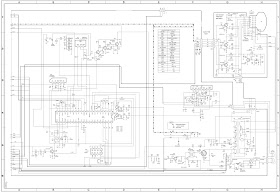

.bmp.jpg)











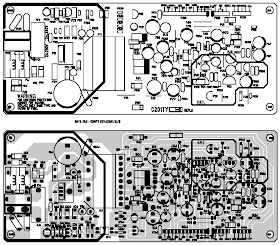
























.bmp.jpg)


