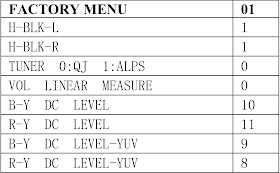AKIRA 14KLS4-CE TV - [LA-76931 IC] - SERVICE DETAILS - FACTORY MENU - POWER SUPPLY SMPS - SCHEMATIC
AKIRA 14KLS4-CE TV - [LA-76931 IC] - SERVICE DETAILS - FACTORY MENU - POWER SUPPLY SMPS - SCHEMATIC
- POWER SUPPLY CHECK
- AUDIO CIRCUIT
- HORIZONTAL CIRCUIT
- VERTICAL CIRCUIT
- MCU CIRCUIT
- FACTORY MENU
Press MENU button on the remote control firstly, then the
press RECALL button three times sequentially to enter ‘FACTORY MENU.’
Press P+ or P- button on the remote control to select test
item.
Press V+ or V- button on the remote control to adjust the
value of selected item.
Press RECALL button again to exit FACTORY MENU.
- Power Supply and Voltage adjustment
b.
Receive Television broadcast signal adjust Brightness and Contrast until the
standard picture is obtained.
c. Adjust RP950 until voltage between cathode of
VD950 and GND of chassis is 110V±0.5V.- High Voltage check
b.
Connect the precise high voltage meter to second anode of CRT.
c.
Turn on the receiver, adjust Brightness and Contrast until the standard picture
is obtained and set the screen “OFF”.
d. Switch the receiver to AV, High voltage must
be measured below 25kv. - Geometric Distortion and Sub-brightness adjustment
b.
Enter into factory sub-menu FACTORY MENU 00 to adjust the following items.
c.
Use P+/P- button to choose the adjustable item.
d. Use V+/V- button to adjust the parameter.- White balance and sub-brightness adjustment
a.
Set Unit to AV, use oscilloscope to check CRT board B out. Then adjust
brightness to make the B out cut off point is 160V±2V.
b.
Disconnect the oscilloscope, enter FACTORY MENU 00, press P+ or P- button to
choose V-KILL, then press V+ button to display horizontal light line on the
screen, adjust SCREEN potentiometer so that the horizontal light line just
displays anyone color of R, G and B, press V- button to restore the screen.
c.
Input left black and right white signal for white balance adjustment.
d.
Insert I2C controller plug, which is used for automatic adjustment system into
XS600 socket on the main board.
e.
Turn on color analyzer CA100 to make zero correction.
f.
Run the program [WB76810.exe t213.wbd]
g.
Press “SPACE” key or press switch on the controller socket, white balance
adjustment will be operated automatically. If OK, “ Click” will be heard.
h.
Pull out I2C controller plug from XS600, receive black-white PAL five circles
pattern signal, and set the picture to standard mode.
Enter
FACTORY MENU 00, adjust sub-brightness until black-white gray scale is 6.5~7.
- HF AGC automatic adjustment
b.
Set input field strength to 60dBμV
c. Enter into FACTORY MENU 00, select RF AGC
item, press V+ button to adjust RF AGC automatically, and when the adjustment
is finished the screen will display RF AGC value.- OSD position adjustment
b. Enter into FACTORY MENU 00 and select OSD-H-POSITION, then press V+/V- button to adjust OSD to the proper position.
SMPS POWER SUPPLY [Click on image to Enlarge]