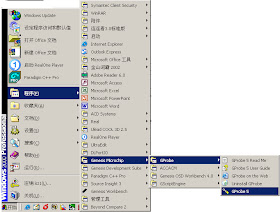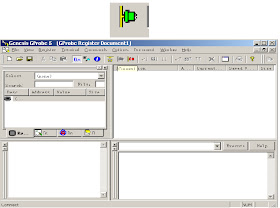BBK-HD4210HD - LC42/47FY36S - SOFTWARE UPDATE PROCEDURE
FIRMWARE [SOFTWARE] UPDATE { Click on images to enlarge }
The FY#
series models enable you to update software through the serial interface.
Hardware
requirements:
- One serial cable with female end and female end;
- One PC set;
- Install Gprobe 5.0:
- The first: Double click the GProbe5[1].0.0.15_S0006-EXE-09A to install it:
According
to the prompt of Windows and follow the steps one by one to finish the
installation.
The second: Double click the
GPorbe5[1].0.0.15Update1_S0006-EXE-10A to install it:
According
to the prompt of Windows and follow the steps one by one to finish the
installation.
- Copy the full directory of Isp_fastflash to anywhere [E.g. take the root directory of C:\ as an example for the following explanation:]
- Copy the updating file *.hex to the directory of C:\ Isp_fastflash\ [E.g. C:\ Isp_fastflash\20Y25.hex.]
- Open C:\ Isp_fastflash\Isp_parallel\ bat.txt as follows:
- Properly set the path of RAMWrite "C:\isp_fastflash\Isp_parallel\TEMP_OBJECT\isptemp_ parallel.hex" and FastFlashWrite "C:\isp_fastflash\20y25.hex", save them and close.
- Set the LCD to off. Connect the Y# updating board and PC with parallel cable.
- Connect the VGA MONITOR interface on the Y# updating board with the VGA cable, connect the other end to the VGA interface of the LCD.
- Turn on the LCD
- Double click to run Gprobe5:
- Click tool icon
- Set the Device to Parallel. Then click the item of Delays and Buffer Size:
- Set Long to 50000 ms. Click the item of Parallel:
- Set Clock to 120000 Hz
- Click Batch,
- Select the path of the File: bat.txt
- Select bat.txt and click to open it:
- Click “OK” to start the process of burning the program.
- The following screen appears when the process if finished.
If you want to update the software next time,
you just need to click the pull-down menu to select the desired Batch file and
execute it in the following screen.
- Important: Do not cut off the power or turn off the unit during the burning process, or the flash may be damaged.
- Check the following if you fail to update:
- Check whether all cables are properly connected. If LCD is turn on.
- Check the settings of Gprobe.
- It is wrong if the Gprobe shows as the following icon.
- Now just click the icon of to show below icon.