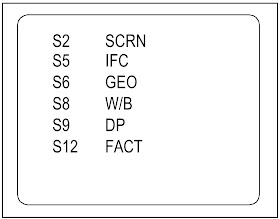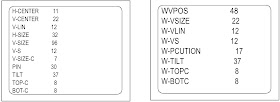DAEWOO DTQ-29M2FS – DTQ-29M5SSN – DTQ-27U8SCN – DTQ-29U8SSN - SERVICE MODE & ADJUSTMENT DETAILS
DAEWOO DTQ-29M2FS – DTQ-29M5SSN – DTQ-27U8SCN – DTQ-29U8SSN - SERVICE MODE & ADJUSTMENT DETAILS
- Turn the set on.
- Direct the remote control to the reception window of TV.
- Push buttons of remote control in sequence as follows.
- {1 à MUTE à DISPLAY à MUTE}
- Then, the screen will appear as follows.
- Using the channel up or channel down button, select the item you wish to adjust. (The color of selected item turns into the red.)
- Press the volume up or down button to enter in the service mode you wish to adjust.
- Must press DISPLAY button the state which the screen is displaying each of service menus after all adjustments are completed each of all service menu.
FACTORY DEFAULT SET DATA VALUES [Click on image to Enlarge]
[*] indicates the items with different settings each
of sets.
SCREEN ADJUSTMENT [S2]
- Enter the service mode and select service adjustment S2.
- You can see the one horizontal line on the screen.
- Adjust the Screen Control Volume (located on FBT) so that the horizontal line onscreen may be disappeared.
- Press the volume up or down button to exit in the screen adjustment mode.
FOCUS ADJUSTMENT
- Turn in a local station and adjust the Focus Control knob (located on FBT) for best picture details at high light condition.
RF AGC DELAY ADJUSTMENT
- Receive a good local channel.
- Enter the service mode and select service adjustment S5.
- You can see the OSD as shown in below.
GEOMETRIC ADJUSTMENTS [S6]
- Enter the service mode and select service adjustment S11.
- Whenever you select the “S11” using the volume up or down button, the screen is changing like this. NORMAL à BLACK à WHITE 100 à WHITE 60 à CROSS [ ó Toggles]
- Using the volume up or down button, select internal cross pattern.
- Select service adjustment S6
HORIZONTAL POSITION ADJUSTMENT
- Select H-CENTER item, adjust H-CENTER data value to obtain proper horizontal centering of the internal cross pattern at the left and right of the screen.
VERTICAL POSITION ADJUSTMENT
- Select V-CENTER item, adjust V-CENTER data value to center the raster properly on the screen.
WHITE BALANCE ADJUSTMENT
- Receive a good local channel.
- Enter the service mode and select service adjustment S8.
- You can see the OSD as shown in below
- Using volume up or volume down, adjust service adjustment data of RD/GD/BD and RB/GB/BB until a good gray scale with normal whites is obtained. ALIGNMENT INSTRUCTIONS
- Press the DISPLAY button to memorize the data.
DIGITAL PRESET [D.P] ADJUSTMENT (S9)
SUBBRIGHTNESS ADJUSTMENT
- Receive a good local channel.
- Enter the service mode and select service adjustment S9.
- You can see the OSD as shown in below.
DIGITAL PRESET
- Select Sub brightness item, adjust Sub brightness data value to obtain normal brightness level.
- Press the DISPLAY button to memorize the data.
CONTRAST
- Fixed value = 27
TINT
- Fixed value = 38
COLOR
- Fixed value = 27
FACTORY OUTGOING MODE [S12: FACT]
- If you select the S12, then the set becomes factory-outgoing status.
- You can see the OSD “outgoing OK”