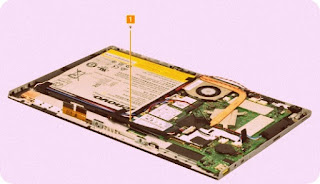Lenovo Miix 2 – 11 – Disassembling procedure – How to remove the battery – How to remove the case – How to remove SSD – Laptop repair and service
Category: Laptop Repair and Service
Contents of this article
- How to test the charger
- How to remove the case
- How to remove the Battery
Lenovo Miix 2 - 11
SPECIFICATION
MODES
Laptop Mode
Stand Mode
Tablet Mode
Stand Mode
Tablet Mode
FHD TYPE DISPLAY
Games, movies and everyday computing comes alive with
high resolution clarity
PREMIUM QUALITY AUDIO
Enhance your music experience with the integrated JBL stereo speakers with subwoofer
Enhance your music experience with the integrated JBL stereo speakers with subwoofer
WHATS INSIDE ? ( Hardware )
Processor
Intel Core i3-4012Y (1.5 GHz)
Intel Core i5-4202Y (1.6 GHz)
Graphics
Integrated Intel HD graphics
Memory
Up to 8GB DDR3L (on board)
Camera
2MP front / 5MP rear
Storage
Up to 256 SSD (with 2TB add-on Micro SD Card support)
Audio
Integrated JBL stereo speakers with subwoofer
Battery
36 Wh Up to 6 hours WiFi browsing / 5 hrs FHD 1080p playback
Integrated Intel HD graphics
Memory
Up to 8GB DDR3L (on board)
Camera
2MP front / 5MP rear
Storage
Up to 256 SSD (with 2TB add-on Micro SD Card support)
Audio
Integrated JBL stereo speakers with subwoofer
Battery
36 Wh Up to 6 hours WiFi browsing / 5 hrs FHD 1080p playback
Display
11.6" FHD (1920 x 1080) display
11.6" FHD (1920 x 1080) display
Bluetooth
Bluetooth 4.0, 802.11 a/b/g/n WiFi, 3G and GPS
Connectors
2 x USB 2.0, Micro-SD, Micro-SIM, Micro-HDMI Audio Combo Jack
Bluetooth 4.0, 802.11 a/b/g/n WiFi, 3G and GPS
Connectors
2 x USB 2.0, Micro-SD, Micro-SIM, Micro-HDMI Audio Combo Jack
POWER SYSTEM CHECKOUT
To verify a symptom, follow the steps below:
1. Turn off the computer.
2. Connect the AC adapter.
3. Make sure that power is supplied when you turn on the computer.
4. Turn off the computer.
5. Disconnect the AC adapter.
6. Make sure that the battery pack supplies power when you turn on the computer.
If you suspect a power problem, see the appropriate one of the following power supply checkouts:
“Checking the AC adapter”
“Checking operational charging”
Checking the AC adapter
You are here because the computer fails only when the AC adapter is used.
If the power-on indicator does not turn on, check the power cord of the AC adapter for correct continuity and installation.
To check the AC adapter, follow the steps below:
1. Unplug the AC adapter cable from the computer.
2. Measure the output voltage at the plug of the AC adapter cable. See the following figure:
2. Connect the AC adapter.
3. Make sure that power is supplied when you turn on the computer.
4. Turn off the computer.
5. Disconnect the AC adapter.
6. Make sure that the battery pack supplies power when you turn on the computer.
If you suspect a power problem, see the appropriate one of the following power supply checkouts:
“Checking the AC adapter”
“Checking operational charging”
Checking the AC adapter
You are here because the computer fails only when the AC adapter is used.
If the power-on indicator does not turn on, check the power cord of the AC adapter for correct continuity and installation.
To check the AC adapter, follow the steps below:
1. Unplug the AC adapter cable from the computer.
2. Measure the output voltage at the plug of the AC adapter cable. See the following figure:
Note: Output voltage for the AC
adapter pin No. 2 may differ from the one you are servicing.
3. If the voltage is not correct, replace the AC adapter.
4. If the voltage is acceptable, do the following:
Replace the system board.
Note: Noise from the AC adapter does not always indicate a defect.
Checking operational charging
To check whether the battery charges properly during operation, use a discharged battery pack or a battery pack that has less than 50% of the total power remaining when installed in the computer
4. If the voltage is acceptable, do the following:
Replace the system board.
Note: Noise from the AC adapter does not always indicate a defect.
Checking operational charging
To check whether the battery charges properly during operation, use a discharged battery pack or a battery pack that has less than 50% of the total power remaining when installed in the computer
Checking operational charging
To check whether the battery charges properly during operation, use a discharged battery pack or a battery pack that has less than 50% of the total power remaining when installed in the computer.
To check whether the battery charges properly during operation, use a discharged battery pack or a battery pack that has less than 50% of the total power remaining when installed in the computer.
Perform operational charging. If the battery status
indicator or icon does not light on, remove the battery pack and let it return
to room temperature. Reinstall the battery pack. If the charge indicator or
icon is still off, replace the battery pack.
If the charge indicator still does not light on, replace the system board. Then reinstall the battery pack
If the charge indicator still does not light on, replace the system board. Then reinstall the battery pack
Restore of factory default
The Lenovo Miix 2 11 computers come with a pre-installed Recovery system. In order to save application files and the initial backed-up files of the system, the hard disk in a Lenovo computer includes a hidden partition when it is shipped. If you need to restore the system to the point of your first boot up, just enter the Recovery System (Push-button reset)
The Lenovo Miix 2 11 computers come with a pre-installed Recovery system. In order to save application files and the initial backed-up files of the system, the hard disk in a Lenovo computer includes a hidden partition when it is shipped. If you need to restore the system to the point of your first boot up, just enter the Recovery System (Push-button reset)
DISASSEMBLING PROCEDURE
How to remove LCD cover
Carefully separate the LCD cover from the rest of the
tablet with a pry bar, then remove it in the direction shown by arrow 1.
How to remove Volume board and power board
Detach the two connectors in the directions shown by
arrows 1 and 2. Remove the screws 3
Remove the volume board and the power board in the
direction shown by arrows 4.
How to remove Docking transfer board
Remove the shield cover 1.
Detach the connector in the direction shown by arrow 2,
then remove the two screws 3.
Remove the docking transfer board in the direction shown
by arrow 4.
How to remove Solid State Disk (SSD)
Remove the screw 1.
Remove the Solid State Disk (SSD) in the direction shown
by arrow 2.
How to remove Battery pack
Disconnect the battery connector in the direction shown
by arrow 1, then remove the screw 2
Remove the battery pack in the direction shown by arrow 3