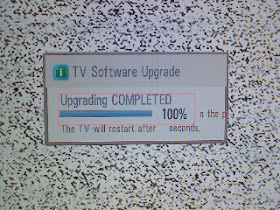LG 19LE3300 _ 19LE3308 _ 19LE330N _ 19LE3310 _ADJUSTMENT INSTRUCTIONS
ADJUSTMENTS
- The adjustment is according to the order which is designated and which must be followed, according to the plan which can be changed only on agreeing.
- Power Adjustment: Free Voltage
- Magnetic Field Condition: Nil.
- Input signal Unit: Product Specification Standard
- Reserve after operation: Above 5 Minutes (Heat Run). Temperature : at 25 ºC ± 5 ºC. Relative humidity : 65 % ± 10 %. Input voltage : 220 V, 60 Hz
- Adjustment equipments: Color Analyzer(CA-210 or CA-110), DDC Adjustment Jig equipment, SVC remote control.
- Push The “IN STOP” KEY - For memory initialization.
SOFTWARE VERSION UP
- After downloading S/W by USB, TV set will reboot automatically
- Push “In-stop” key
- Push “Power on” key
- Function inspection
- After function inspection, Push “In-stop” key.
FUNCTION CHECK AT ASSEMBLY LINE
- When TV set is entering on the assembly line, Push “In-stop” key at first.
- Push “Power on” key for turning it on. If you push “Power on” key, TV set will recover channel information by itself.
- After function inspection, Push “In-stop” key.
MAIN PCB CHECK
APC -
After Manual-Insult, executing APC
BOOT DOWNLOAD
- Execute ISP program “Mstar ISP Utility” and then click Config” tab.
- Set as below, and then click “Auto Detect” and check “OK” message. If “Error” is displayed, Check connection between computer, jig, and set.
- Click “Read” tab, and then load download file (XXXX.bin) by clicking “Read”
- Click “Connect” tab. If “Can’t” is displayed, check connection between computer, jig, and set.
Check
the Speed : To use speed between from 200KHz to 400KHz
- Click “Auto” tab and set as below
- Click “Run”.
- After downloading, check “OK” message.
USB DOWNLOAD
- Put the USB Stick to the USB socket
- Automatically detecting update file in USB Stick. If your downloaded program version in USB Stick is Low, it didn’t work. But your downloaded version is High, USB data is automatically detecting.
- Show the message “Copying files from memory”
- Updating is staring.
- Uploading completed, The TV will restart automatically.
- If your TV is turned on, check your updated version and Tool option.(explain the Tool option, next stage). If downloading version is more high than your TV have, TV can lost all channel data. In this case, you have to channel recover. if all channel data is cleared, you didn’t have a DTV/ATV test on production line.
TO ADJUST TOOL OPTION AFTER DOWNLOADING
- Push "IN-START" key in service remote controller
- Select “Tool Option 1” and Push “OK” button.
- Punch in the number. (Each model hax their number)
Module Tool option1 Tool option2 Tool
option3 Tool option4 Tool optin5
LGD 4769 8748 53284 26893 0
ADC PROCESS
- Enter Service Mode by pushing “ADJ” key,
- Enter Internal ADC mode by pushing (>) key at “5. ADC Calibration”
Caution:
Using ‘power on’ button of the
Adjustment R/C, power on TV.
ADC CALIBRATION PROTOCOL
ITEM
|
CMD
1
|
CMD
2
|
DATA
|
||
Adjust
‘Mode In’
|
A
|
A
|
0
|
0
|
When
transfer the ‘Mode In’,
Carry
the command.
|
ADC
Adjust
|
A
|
D
|
1
|
0
|
Automatically
adjustment
(The
use of a internal pattern)
|
Adjust
Sequence
- aa 00 00 [Enter Adjust Mode]
- xb 00 40 [Component1 Input (480i)]
- ad 00 10 [Adjust 480i Comp1]
- xb 00 60 [RGB Input (1024*768)]
- ad 00 10 [Adjust 1024*768 RGB]
- aa 00 90 End Adjust mode
- Required equipment : Adjustment R/C.
FUNCTION CHECK
[Display and Sound check is executed by Remote control.]
- Check display and sound
- Check Input and Signal items. (cf. work instructions)
- TV
- AV (SCART1/SCART2/ CVBS)
- COMPONENT (480i)
- RGB (PC : 1024 x 768 @ 60 Hz)
- HDMI
- PC Audio In