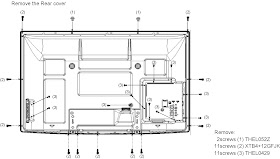PANASONIC VIERA TC-P42S1 - SERVICE MODE - HOTEL MODE - SELF CHECK MODE - PCB EXCHANGE - WHITE BALANCE ADJUSTMENT
TO ENTER SERVICE MODE
- While pressing [VOLUME ( - )] button of the main unit, press [INFO] button of the remote control three times within 2 seconds.
[1] button...Main
items Selection in forward direction
[2] button...Main
items Selection in reverse direction
[3] button...Sub
items Selection in forward direction
[4] button...Sub
items Selection in reverse direction
- Switch off the power with the [POWER] button on the main unit or the [POWER] button on the remote control to EXIT service mode.
- [VOL] button...Value of sub items change in forward direction ( + ), in reverse direction ( - ).
SERVICE TOOL MODE
- Select [SRV-TOOL] in Service Mode.
- Press [OK] button on the remote control.
To Display of SOS History
- SOS History (Number of LED blinking) indication.
- From left side; Last SOS, before Last, three occurrence before, 2nd occurrence after shipment, 1st occurrence after shipment.
- This indication except 2nd and 1st occurrence after shipment will be cleared by [Self-check indication and forced to factory shipment setting].
POWER ON TIME/COUNT
Note : To
display TIME/COUNT menu, highlight position, then press MUTE for (3sec).
Time :
Cumulative power on time, indicated hour : minute by decimal
Count :
Number of ON times by decimal
Note :
This indication will not be cleared by either of the self-checks or any other
command.
To Exit; Disconnect the AC cord from wall outlet.
Hotel mode: Purpose. To Restrict a function
for hotels.
Access
command to the Hotel mode setup menu In order to display the Hotel mode setup
menu, enter the following command (within
2 second).
[TV] : Vol. [Down] + [REMOTE] : INPUT (3 times)
To exit
the Hotel mode setup menu Disconnect AC power cord from wall outlet.
- Self-check function to test the unit.
- Checking the IIC bus lines
- Power LED Blinking timing
To access Self-check indication only:
- Produce TV reception screen, and while pressing [VOLUME ( - )] button on the main unit, press [OK] button on the remote control for more than 3 seconds.
- Produce TV reception screen, and while pressing [VOLUME ( - )] button on the main unit, press [MENU] button on the remote control for more than 3 seconds.
- To Exit: Disconnect the AC cord from wall outlet.
Adjustments
- Adjust driver section voltages referring the panel data on the panel data label.
- Check or adjust the following voltages with the multimeter.
- First perform Vsus adjustment.
- The Vscn voltages are measured from the Vad (Vad_base), but may be measured from the GND (GND_base) in an unavoidable case.
Item / Preparation
- Input a white signal to plasma video input.
- Set the picture controls as follows.
- Picture menu: Vivid
- Normal: Set
- Aspect: Full
Name
|
Test Point
|
Voltage
|
Volume
|
Vsus
|
TPVSUS (SS)
|
Vsus ± 2V
|
VR251(P)
|
Ve
|
TPVE (SS)
|
Ve ± 2.5V
|
Fixed
|
Vset
|
TPVSET (SC)
|
290V ± 9V
|
Fixed
|
Vad
|
TPVAD (SC)
|
- 195V ± 2V
|
VR16600 (SC)
|
Vscn
|
TPVSCN (SC)
|
Vad_base
: 148V ± 1V
GND_base : - 47V ± 3V
|
VR16841
(SC)
|
Vda
|
TP9 (P)
|
60V + 1V, - 2V
|
Fixed
|
See the Panel label.
Caution: To remove P.C.B., wait 1 minute
after power was off for discharge from electrolysis capacitors.
Quick adjustment after P.C.B. exchange: Adjust
the following voltages with the multimeter.
P.C.B.
|
Name
|
Test
Point
|
Voltage
|
Volume
|
P Board
|
Vsus
|
TPVSUS
(SS)
|
Vsus ±
2V
|
VR251
(P)
|
SC
Board
|
Vad
|
TPVAD
(SC)
|
- 195V
± 2V
|
VR16600
(SC)
|
SC
Board
|
Vscn
|
TPVSCN
(SC)
|
Vad_base
: 148V ± 1V
GND_base
: - 47V ± 3V
|
VR16841
(SC)
|
A Board
|
White
balance and Sub brightness for NTSC, PAL, HD, PC and 625i signals
|
See the
Panel label. Caution: Absolutely do not reduce Vsus
below Ve not to damage the P.C.B.
WHITE BALANCE ADJUSTMENT
- Make sure the front panel to be used on the final set is fitted.
- Make sure a color signal is not being shown before adjustment.
- Put the color analyzer where there is little color variation.
- Set the Picture menu to [vivid] and output the W/B pattern.
- Check that the color temperature is [Cool].
- Set to serviceman mode, WB-ADJ.
- Set [R-CUT] [G-CUT] [B-CUT] the values written in table 1.
- Attach the sensor of color analyzer to the center of highlight window.
- Fix G drive at C0h and adjust [B-DRV] and [R-DRV] so x, y value of color analyzer become the [Color temperature High] in table.
- Increase RGB together so the maximum drive value in RGB becomes FC. That is, set [ALL DRIVE] to FC. Execute adjustment again. When that, the maximum value of R/G/B DRV should be FC, and either R/G/B DRV should be FC.
- Set color temperature to [Normal].
- Set [R-CUT] [G-CUT] [B-CUT] the values written in table 1.
- Attach the sensor of color analyzer to the center of highlight window.
- Fix G drive at C0h and adjust [B-DRV] and [R-DRV] so x, y value of color analyzer become the [Color temperature Mid] in table.
- Increase RGB together so the maximum drive value in RGB becomes FC. That is, set [ALL DRIVE] to FC. Execute adjustment again. When that, the maximum value of R/G/B DRV should be FC, and either R/G/B DRV should be FC.
- Set color temperature to [Warm].
- Set [R-CUT] [G-CUT] [B-CUT] the values written in table 1.
- Attach the sensor of color analyzer to the center of highlight window.
- Fix G drive at C0h and adjust [B-DRV] and [R-DRV] so x, y value of color analyzer become the [Color temperature Low] in table.
- Increase RGB together so the maximum drive value in RGB becomes FC. That is, set [ALL DRIVE] to FC. Execute adjustment again. When that, the maximum value of R/G/B DRV should be FC, and either R/G/B DRV should be FC.
- Set color temperature to [Cool].
Click on the image to enlarge