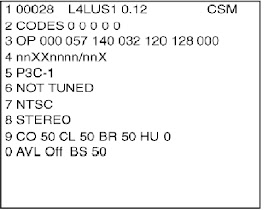.jpg) PHILIPS 29PT6441 _ 30PW6341 _ SERVICE DEFAULT MODE _ SERVICE ADJUSTMENT MODE
PHILIPS 29PT6441 _ 30PW6341 _ SERVICE DEFAULT MODE _ SERVICE ADJUSTMENT MODE
To enter SDM mode, use one among the following methods.
- Press the following key sequence on the remote control transmitter: “062596” directly followed by the MENU button (do not allow the display to time out between entries while keying the sequence).
- Short jumper wires 9252 and 9275 on the family board and apply AC power. Then press the power button (remove the short after start-up).
Caution: Entering SDM by shorting
wires 9252 and 9275 will override the +8Vprotection. Do this only for a short period. When doing this, the
service-technician must know exactly what he is doing, as it could damage the
television set.
After
entering SDM, the following screen is visible, with SDM in the upper right
corner of the screen to indicate that the television is in Service Default
Alignment Mode.
TO NAVIGATE
- When you press the MENU button on the remote control, the set will switch on the normal user menu in the SDM mode.
- On the TV, press and hold the VOLUME DOWN and press the CHANNEL DOWN for a few seconds, to switch from SDM to SAM and reverse.
TO EXIT SDM MODE
- Switch the set to STANDBY by pressing the POWER button on the remote control transmitter or the television set.
- If you turn the television set off by removing the AC power (i.e., unplugging the television) without using the POWER button, the television set will remain in SDM when AC power is re-applied, and the error buffer is not cleared.
SERVICE ALIGNMENT MODE [SAM]
To enter SAM, use one of the
following methods:
- Press the following key sequence on the remote control transmitter: “062596' directly followed by the OSD/STATUS button (do not allow the display to time out between entries while keying the sequence).
- Or via compare.
After entering SAM, the following
screen is visible, with SAM in the upper right corner of the screen to indicate
that the television is in Service Alignment Mode.
MENU EXPLANATION
- LLLLL. This represents the run timer. The run timer counts normal operation hours, but does not count standby hours.
- AAABCD-X.Y. This is the software identification of the main microprocessor:
A = the project name (L04).
B = the region: E= Europe, A=
Asia Pacific, U= NAFTA, L= LATAM.
C = the software diversity:
Europe:
T= 1 page TXT,
F= Full TXT, V= Voice control.
LATAM
and NAFTA: N=
Stereo non-dBx, S= Stereo dBx.
Asian
Pacific: T=
TXT, N= non-TXT, C= NTSC.
ALL
regions: M=
mono, D= DVD, Q= Mk2.
D = the language cluster
number.
X = the main software version
number (updated with a major change that is incompatible with previous
versions).
Y = the sub software version
number (updated with a minor change that is compatible with previous versions).
- SAM. Indication of the Service Alignment Mode.
- Error Buffer. Shows all errors detected since the last time the buffer was erased. Five errors possible.
- Option Bytes. Used to set the option bytes. See “Options” in the Alignments section for a detailed description. Seven codes are possible.
- Clear. Erases the contents of the error buffer. Select the CLEAR menu item and press the MENU RIGHT key. The content of the error buffer is cleared.
- Options. Used to set the option bits. See “Options” in the Alignments section for a detailed description.
- AKB. Used to disable (Off) or enable (On) the “black current loop” (AKB= Auto Kine Bias).
- Tuner. Used to align the tuner. See “Tuner” in the Alignments section for a detailed description.
- White Tone. Used to align the white tone. See “White Tone” in the Alignments section for a detailed description.
- Geometry. Used to align the geometry settings of the television. See “Geometry” in the Alignments section for a detailed description.
- Audio. No audio alignment is necessary for this television set.
- NVM Editor. Can be used to change the NVM data in the television set.
- ComPaIr. Can be used to switch on the television to In System Programming (ISP) mode, for software uploading via ComPair.
Caution:
When this mode
is selected without ComPair connected, the TV will be blocked. Remove the AC power
to reset the TV.
TO NAVIGATE
- In SAM, select menu items with the MENU UP/DOWN keys on the remote control transmitter. The selected item will be highlighted. When not all menu items fit on the screen, use the MENU UP/DOWN keys to display the next / previous menu items.
- With the MENU LEFT/RIGHT keys, it is possible to:
- Activate the selected menu item.
- Change the value of the selected menu item.
- Activate the selected submenu.
- In SAM, when you press the MENU button twice, the set will switch to the normal user menus (with the SAM mode still active in the background). To return to the SAM menu press the MENU or STATUS/EXIT button.
- When you press the MENU key in while in a submenu, you will return to the previous menu.
TO STORE SETTINGS
- To store the settings changed in SAM mode, leave the top level SAM menu by using the POWER button on the remote control transmitter or the television set.
TO EXIT SAM MODE
- Switch the set to STANDBY by pressing the POWER button on the remote control transmitter or the television set.
- If you turn the television set “off” by removing the AC power (i.e., unplugging the television) without using the POWER button, the television set will remain in SAM when AC power is re-applied, and the error buffer is not cleared.
CUSTOMER SERVICE MODE [CSM]
Purpose
- The Customer Service Mode shows error codes and information on the TV's operation settings. The call center can instruct the customer (by telephone) to enter CSM in order to identify the status of the set. This helps the call center to diagnose problems and failures in the TV set before making a service call.
- The CSM is a read-only mode; therefore, modifications are not possible in this mode.
TO ENTER CSM MODE
- To enter CSM, press the following key sequence on the remote control transmitter: “123654” (do not allow the display to time out between entries while keying the sequence).
Upon entering the Customer Service
Mode, the following screen will appear:
MENU EXPLANATION
- Indication of the decimal value of the operation hours counter, Software identification of the main microprocessor (see 'Service Default or Alignment Mode' for an explanation), and the service mode (CSM= Customer Service Mode).
- Displays the last five errors detected in the error code buffer.
- Displays the option bytes.
- Displays the type number version of the set.
- Reserved item for P3C call centers (AKBS stands for Advanced Knowledge Base System).
- Indicates the television is receiving an 'IDENT' signal on the selected source. If no 'IDENT' signal is detected, the display will read 'NOT TUNED'
- Displays the detected Color system (e.g. PAL/NTSC).
- Displays the detected Audio (e.g. stereo/mono).
- Displays the picture setting information.
- Displays the sound setting information.
TO EXIT
To exit CSM, use one of the
following methods:
- Press the MENU, STATUS/EXIT, or POWER button on the remote control transmitter.
- Press the POWER button on the television set.
- Or via ComPair

.jpg)