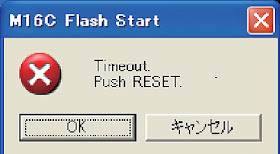PIONEER VSX-821-K - AV RECEIVER - SOFTWARE UPDATE PROCEDURE - IDLE CURRENT ADJUSTMENT
PIONEER VSX-821-K - AV RECEIVER - SOFTWARE UPDATE PROCEDURE - IDLE CURRENT ADJUSTMENT
FIRMWARE UPDATE
Necessary tools
- PC with a serial port
- RS-232C cable (9-pin to 9-pin, straight cable)
- RS-232C UPDATE jig: GGF1642 (Use FFC of GGF1642. (10P to 10P FFC))
- Firmware.
Connect as shown in the figure below.
Insert the FFC with its contact surface facing the “Up”mark
MAIN MICROCOMPUTER UPDATE
- Unplug the AC cord. Connect the FFC cable. ( MAINmicrocomputer ) Start up application FlashSta on the PC.
- Plug the AC cord. (STANDBY mode). For updating of the MAIN microcomputer, proceed with the following steps in STANDBY mode.
- Press the OK button.
- Select for COM port.
- [ if the following messages are displayed ] push the cancel button and press the JIG's RESET button. And confirm a connection of FFC.
- Return to procedure 1.
- Select the update file and enter ID.
- Press the OK button.
- Select "VSX821 Main V0xx.mot" file to update the MCU.
- Press the OK button.
- Set speed update and update the MCU.
- Press OK button.
- Update Finished MAIN microcomputer.
- Press the OK button.
- Press the Exit button. Wait for until this window disappears.
- If the following messages are displayed, shut the update program down, and start the update again from step 1.
[Click on images to Magnify]
CHECK THE SOFTWARE VERSION OF MAIN & SUB MICROS
- Make sure that the main unit is in STANDBY mode.
- Press and hold the "ENTER" and "STANDBY/ON" keys, then press the "ENTER" key to display each UCOM version.
- Each time the "ENTER" key is pressed, then indications on the FL display change as follows:
- Turn the main unit off.
TO UPDATE THE USB MICROCOMPUTER [VSX-821-K, VSX-891-K ONLY]
- Copy the "VSX_USB.rom" file to the root directory of a USB memory device.
- Press the iPod USB key on the remote control unit to select iPod/USB function then connect the USB memory device.
- After accessing the USB memory device, "UPG? NO" is displayed on the FL display and "UPDATE? NO" is displayed as an On-Screen display.
- Press the iPod USB key on the remote control unit.
- Send either iPod/USB Cursor Left or iPod/USB Cursor Right code.
- "UPG? YES" is displayed on the FL display and "UPDATE? YES" is displayed as an On-Screen display.
- After sending the iPod/USB Enter code, updating starts. (“UPDATE” is displayed on the FL display.)
- When "UPG? NO" is displayed on the FL display and "UPDATE? NO" is displayed as the On-Screen display, updating is completed.
- Disconnect the USB memory device then turn the unit off.
To Confirm the Version of the USB Microcomputer
- Select the iPod/USB function then turn the unit off.
- While holding the ENTER key on the front panel pressed, press the STNADBY/ONkey.
- When the receiver is turned on, press the ENTER key on the main unit three times. (Each time the ENTER key is pressed, the indications on the FL display change as follows: Main -> Sub -> DSP -> USB -> All segments lit.)
- The version is displayed on the FL display, as "USB:***."
Notes on updating
If you perform updating of the same software twice, it may
fail.
If the indication "UPDATE" on the FL display does
not change, let it sit for a few minutes.
If the indication on the FL display changes to one other
than "UPDATE," the unit becomes operable.
Turn the unit off after it becomes operable.
To update the DSP Microcomputer.
- Select an Input Function that allows reception via Optical input 1 or 2 then set the unit to STBY_Off mode.
- Press the SPEAKERS and STANDBY/ONkeys simultaneously to enter DSP UpDate mode. ("DSP UP" is displayed.)
- When "PLAY" is displayed, playback of the .wav file starts. (Play the file only once. NEVER repeat playback.) ("PLAY" is displayed.)
- After playback is finished and "ENTER" is displayed, press the ENTER key on the front panel. ("ENTER" is displayed.)
- "WRITING" is automatically displayed.
- After writing is completed, "COMPLETE" is displayed.
- Turn the unit off then confirm that the version has been updated.
IDLE CURRENT ADJUSTMENT - HARDWARE
FOR VSX-821-K, VSX-521-K
- When any component parts which are within the red square on the following circuit diagram are replaced, the idle current adjustment of that channel is required. (Idle current adjustment for another channel is not required.)
- However, when any capacitors are replaced, the adjustment is not required.
(The following circuit diagram is for SL channel, but another channel also has same circuit diagram and same adjustment is required)
FOR VSX-921-K
- When any component parts which are within the red square on the following circuit diagram are replaced, the idle current adjustment of that channel is required. (Idle current adjustment for another channel is not required.)
- However, when any capacitors are replaced, the adjustment is not required.
(The following circuit diagram is for SL channel, but
another channel also has same circuit diagram and same adjustment is required)