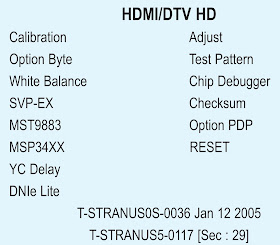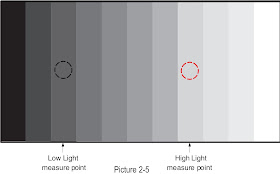SAMSUNG HPR-5072 - HOW TO ACCESS SERVICE MODE - WHITE BALANCE ADJUSTMENT - SOFTWARE UPGRADE - VERSION CHECK
SERVICE MODE
Using the Customer Remote
- Turn the power off and set to stand-by mode.
- Press the remote buttons in this order; MUTE-1-8-2- POWER ON to turn the set on.
- The set turns on and enters service mode.
- Press the Power button to exit and store data in memory.
SERVICE MODE DISPLAY
"T-STRANUS0S-0036" and "T-STRANUS5-0117" are firmware version. The firmware version is subject to change without notice.
Buttons operations within Service Mode.
- MENU => Full Menu Display / Move to Parent Menu.
- Direction keys => ▲/ ▼ Item Selection by Moving the Cursor
- Direction keys => ◄/► Data Increase/Decrease for the Selected Item.
- Source => Cycles through the active input source that are connected to the unit.
WHITE BALANCE ADJUSTMENT
Adjust the basic level of Component,PC and CVBS input
signals.
Enter factory Calibration, confirm the ADC data (Component,
PC, AV Modes).
ADC default value : Table
B&W LATTICE PATTERN
- You must perform Calibration in the Lattice pattern before adjusting the White Balance.
- If you perform Calibration in a pattern other than the Lattice pattern, it causes a malfunction and the operation will not finish. In this case, press the "EXIT" button on the remote control to terminate the operation.
- Enter Service mode.
- Apply the NTSC Lattice (No 1) pattern signal to the VIDEO IN port.
- Press the Source key to switch to "AV/S-VIDEO" mode.
- After confirming that the Lattice pattern appears, select the "Calibration" menu.
- Select the "AV Calibration" menu.
- In "AV Calibration Off" status, press the "►" key to perform Calibration.
- When Calibration is complete, it returns to the high-level menu.
- Apply the 720p Lattice (No 6) pattern signal to the COMPONENT IN (Y/Pb/Pr) port.
- Press the Source key to switch to "COMPONENT" mode.
- After confirming that the Lattice pattern appears, select the "Calibration" menu.
- Select the "COMP Calibration" menu.
- In "COMP Calibration Off" status, press the "►" key to perform Calibration.
- When Calibration is complete, it returns to the high-level menu.
- Apply the 1024x768 Lattice (No 21) pattern signal to the PC IN port.
- Press the Source key to switch to "PC" mode.
- After confirming that the Lattice pattern appears, select the "Calibration" menu.
- Select the "PC Calibration" menu.
- In "PC Calibration Off" status, press the "►" key to perform Calibration.
- When Calibration is complete, it returns to the high-level menu.
- All Calibration operations are complete.
HOW TO ADJUST WHITE BALANCE WITH 10 STEPS GRAY PATTERN
If you don't have Toshiba ABL pattern, you can adjust white
balance with 10 steps gray scale pattern.
When you measure Low Light, use 20 IRE portions.
And when you measure High Light, use 70 IRE portion.
But if color noise is less in 60 IRE than in 70 IRE, 60 IRE is allowed as a
measure point.
SOFTWARE UPGRADE
Downloading boot code
- Turn off PDP-TV.
- Connect the RS-232 serial cable to the service jack of PDP-TV.
- Enter the DOS Mode and move to the directory including "bootdn.bat" and Excute the file.
- Turn on PDP-TV.
- Turn off PDP-TV.
- Connect the RS-232 serial cable to the service jack of PDP-TV.
- Enter the DOS Mode and move to the directory including "appdn.bat" and Excute the file.
- Power on PDP-TV.
If you want to change serial port, you must edit
"bootdn.bat" and "appdn.bat".
- Don' t turn off during downloading.
- sdn.exe, download file and Batch file should be in the same directory.
- Hyper Terminal should be turned off.
- Enter a new name.
- Select a modem port.(com 1 and direct connection.)
- Set the bit/second to 115200.
- Set the data bit to 8
- No parity bit.
- Set stop bit to 1.
- No flow control.
- Save in memory.
- At this point, the new hyper terminal is ready.
HOW TO CHECK THE FIRMWARE VERSION
- Select the "Setup" menu in the Menu screen
- Place the cursor over the "On" of "Function Help", and press the "Info" key on the remote control
- The version of the program is displayed at the bottom of the Menu screen