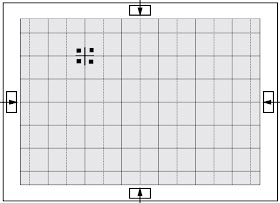SAMSUNG - PCL545 - PCL6215 - HCL552WX - HCL652WX [RPTV] - Convergence Adjustment Procedure
- A sensor is attached on the center of each side of the Convergence Mode pattern. The sensors are required for normal Perfect Focus function.
- Use a screen jig to do the convergence adjustments correctly (Especially, perform correct convergence adjustments on the center of each side where a sensor is located.)
- Do the convergence adjustments correctly. Otherwise, any Perfect Focus error can happen.
- Warm up the TV for least 30 minutes.
- Input an NTSC Signal.(Use an antenna or AV source.)
- Enter the Convergence Mode by pressing the remote control keys in the following sequence: MENU à 1 à 8 à 3
- If OSD displayed as shown in figure below, press the key to exit. Then, redo step 3 to enter the Convergence Mode. After entering the Convergence Mode, Stand by for about five seconds before doing the adjustments.
To adjust Green, first press the [+100] and the [Pre-Ch] keys and then press the [8] key.
The TV/Video, key moves the cursor horizontally or vertically.
When the TV/Video, key is pressed once again, the cursor moves horizontally.
The 'Mute' key moves the cursor right, and the [P-Mode] key moves the cursor right.
New adjustment.
Use the joystick on the remote control (type TM63) to move the
cursor. Move the joystick left/right/up/down to move the cursor
left/right/up/down.
Use the (4) key for overall balance.
After line shift is cancelled by pressing the (4) key, use the channel and volume keys [up/dn] to make big adjustments.
After the Green convergence adjustments are completed, press the [Add/Erase] key to save the data.
Superimpose the Red and Green colors by pressing the [+100] and the [7] keys.
To adjust Red, re-do the above steps.
To superimpose the Blue and Green colors press [1] the (+100) key for
R-Mute, [2] the (Pre-Ch) key to cancel the B-Mute, and [3] the (9) key
for B-Select.
To adjust Blue, re-do these steps 5to8
If any color is not properly adjusted when displaying the Red, Blue and Green colors, readjust the color.
After color adjustments are completed, press the [Add/Erase] key to
save the data. The cursor moves to center, and then automatically moves
up and to the left above five seconds later.
After the adjustment is completely saved, press the Perfect Focus key
to perform auto-convergence (Factory Mode). Auto convergence is
performed in the following sequence:
G > R > B
UP > LEFT > DOWN > RIGHT.
When auto convergence is complete, the data is automatically saved and the convergence pattern reverts.
After Factory Auto Convergence is complete, make sure that the cursor flickers for about 1 second on the center, and then saved.
Check the presence of error through the flicker of the cursor.
When any error happens, be sure to re-do Factory Auto Convergence.
When convergence adjustment is normally done, or the convergence
center is misaligned with the sensing point, any adjustment error
happens. Therefore, be sure to use the screen jig to correctly adjust
during troubleshooting.
After the convergence adjustments are completed, press [S-mode] key to Exit.
DTV convergence must be done same as the above normal mode convergence adjustment.
After DTV convergence adjustments are completed, do the following items for normal operation of perfect focus.
Select DTV mode.
Enter the Factory mode to change OFS 0 > 1
Move the mode geometrically in Vertical Size increased.
Adjust VSO/VAO/VLO to change the value of Vertical size/Vertical
Shift offset. (Vertical size: 2.5 ~2:2.5~2/ Horizontal size: 5.5)
Re-change the OFS after all adjustments are complete. [OFS > 0]
Exit the Factory Mode. (OSD: "Factory Mode")
If nothing is abnormal, then Exit from the Convergence Adjustment Mode.
Re-do perfect focus in User Mode.
If no error happens, complete the perfect focus.
When convergence adjustments are not normally done or the convergence
center is misaligned with the sensing point, any adjustment error
happens. Therefore, be sure to use a screen jig to correctly adjusting
during troubleshooting.