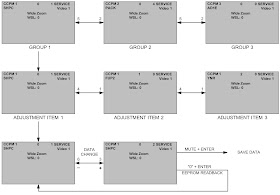SONY KDF-E42A10 – KDF-E50A10 – LCD REAR PROJECTION TV - SERVICE MODE & ADJUSTMENTS
SERVICE MODE
Accessing the service mode is accomplished in the same way as has been used in past Sony television products. Press “DISPLAY”, “5”, “VOL+”, and “POWER” in sequence on the remote commander to enter the service mode. OSD graphics for the Main Micro data settings will appear at the top of the screen.
Although the service mode allows access to a large amount of
adjustments, most will never need to be adjusted unless data becomes corrupted.
In certain cases, such as board change-outs, items such as white balance or
picture size may need to be adjusted.
NAVIGATING THE SERVICE MODE
There are 3 major categories of adjustments in the MIX-5
Chassis:
- TV Micro
- QM
- BE Micro
CHASSIS SERVICE MENU NAVIGATION
ADJUSTMENT ITEMS
Graphics selection (for troubleshooting and picture
adjustments) and white balance will usually be the only two areas of the
service mode that require access. 3 sets of test pattern graphics are contained
within the service mode located in the QM sub-group. White balance adjustments
are located within the BE Micro sub-group.TEST GRAPHICS
Various test patterns are generated to assist in
picture quality checks and alignments. They are also useful for troubleshooting
video problems since patterns are generated in various locations. Graphics are
generated in 3 different circuits:
Main TV Micro (Saiph): Data display for general alignment
and diagnostics history. These graphics will appear as large green letters and
are the first to appear when entering the service mode. The Main TV Micro does
not generate the graphics. It sends the appropriate data to the QM ATI Micro
where the graphics are generated.
QM Board: Customer menus originate here. The QM board also
generates its own service data. The adjustment data graphics are displayed as
blue. Various test pattern graphics are also generated.
C board: The BE Micro generates test pattern
graphics along with its own adjustment data graphics. The letters displayed are
green and noticeably smaller than the Main TV Micro graphics. Since the test
pattern graphics in this location are generated just before the video drives
the LCD panels, they are useful when attempting to isolate the Optical Block
assembly during a video failure resulting in loss of video or distortion.
QM GRAPHICS
Once the service mode has been activated, press “JUMP” on
the remote commander to change the category to the QM group. Once the QM
adjustment data category has been reached (the adjustment graphics will change
from green to blue), the first adjustment item will appear as “INFO” and is
labeled as item 0. Press the “1” key on the remote commander to move to the
next adjustment item labeled “1”. This item is named “PATN”, The data value should be set at zero. Using
the “3” key on the remote commander will change this data and different test
pattern graphics will appear with each increase of the data value. There are 4
sets of 20 graphics (data 1 to 80. Each set of graphics is redundantly
generated but in different resolutions. They are as follows:
1-20 1080i
21-40 480i
41-60 480p
61-80 720p
NOTE: These graphics are valuable in verifying proper
scaling of the 4 major ATSC resolution formats. Verification of each resolution
can be seen by pressing the “4” key on the remote to move back to the “INFO”
group. Change the data from “zero” to “one” and a palette will appear with
information about the ATI Micro and signal performance. One of the items is the
current resolution format. This palette can be left on while returning to the
“PATN” group and viewing the different sets of pattern resolutions.
A second set of test patterns can be displayed by moving to
item 2 in the QM Mode. This item is labeled GPTN. These are addition test
graphics and all are in high resolution (1080i) and originate from the same
area that the customer menu is generated. The patterns will not fill the entire
screen because of this. All of the above graphics are generated on the QM board
and are useful for video troubleshooting. If they can be displayed, the B board
and Optical Block are eliminated as potential causes of the failure.
BE MICRO GRAPHICS
Use the “JUMP” key to enter the
BE MICRO category. Press the
“5” key (rather than the “2” key since the group is located near the end
of the category to maneuver through the adjustment groups. The BE
Micro graphics are
located in category 32 labeled D8909TPN. The first item is TPNSW. The
default
data is zero. Changing the data to “1” will cause a flat field to be
displayed.
By default, the field should be approximately 70IRE white. The next item
can
change the color of the field. Item 01
is labeled TPNRGB. The default data is 0007 for a white screen. Changing
the
data progressively downward changes the field to the
primary and secondary color fields. The last setting (zero)
generates a black screen. Be aware that the adjustment data graphics cannot be
seen while in this mode. It is not necessary to change the TPNSW data to see
these flat-field patterns. Any time you enter the TPNRGB group and change data,
the various colored fields will appear. This group of adjustment graphics is
extremely useful when troubleshooting video problems that appear to originate
in a single panel color. Be certain to return the data back to white screen before exiting
the BE group. If this is not done, none of the test patterns in the BE group
can be seen. If it is left set to a primary or secondary color, the test
graphics will also appear that way.
Item 4 is labeled TPN Mode. Various test patterns generated
by the BE Micro in 10809i mode are generated here.
IMPORTANT: Be certain to exit the BE Micro group before
turning the unit off. Always turn the unit off in the QM or Main Micro service
group. If this is not done, the unit will display the BE Micro data when it is
turned back on and there will be no way to turn them off. If this occurs,
simply unplug the AC power to perform a hard reset and plug the unit back in.
WHITE BALANCE ADJUSTMENTS
In general, white balance adjustments are not required on a
regular basis with LCD-type displays. Changes in backlight color temperature
will occur over time but this occurs at an extremely slow rate and is not
normally noticed by the customer. White balance adjustments are occasionally
required when the optical block is changed and definitely when another person
alters the data settings. The
adjustment data for white balance is located in the BE Micro category. Use the
“JUMP” button on the remote commander to access this category. Press the “2”
button to locate the “CTT” group. This group is located 10 steps from the
initial BE Micro page so you will have to press the “2” button this many
times. Once in the “CTT” group, 6
adjustment items are found to adjust white balance. There are 3 background
(R_BKG, G_BKG, B_BKG) and 3 drive adjustment items (R_DRIVE, G_DRIVE, B_DRIVE).
The background adjustments affect the low light areas of the video and the
drive adjustments the highlight areas.
The adjustment data for each item is a 4-digit hexadecimal number. Previous
chassis designs utilized a 3-digit binary number system and this is something
the technician should be aware of.