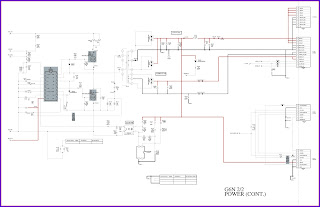SONY KDL-40XBR9 - KDL-46XBR9 SERVICE MODE FACTORY RESET AND POWER SUPPLY CIRCUIT
SONY KDL-40XBR9 - KDL-46XBR9 SERVICE MODE FACTORY RESET AND POWER SUPPLY CIRCUIT
SONY KDL-40XBR9 - KDL-46XBR9
SERVICE MODE FACTORY RESET AND POWER SUPPLY CIRCUIT
Diagnostic Test Indicators
When an error occurs, the POWER/STANDBY LED indicator will fl ash a set number of times to indicate the possible cause of the problem. If there is more than one error, the indicator will identify the fi rst of the problem areas.
When an error occurs, the POWER/STANDBY LED indicator will fl ash a set number of times to indicate the possible cause of the problem. If there is more than one error, the indicator will identify the fi rst of the problem areas.
LED INDICATION
LED
|
LED COLOR
|
DESCRIPTION
|
PIC
OFF/TIMER
|
Orange
or Green
|
Lights
up in orange when the Timer or Sleep Timer is
set. Lights up and/or blinks in orange during a software upgrade. Lights up in green when the Power Saving is set to Picture Off. |
HD
SIGNAL
|
Orange
|
Lights
up when the TV receives HD signal including up
converted signals. |
POWER/STANDBY
|
Green
or Red
|
Lights
up in red when your TV is in PC power saving
mode or during the software upgrade. Lights up in green when the TV is turned on. If the LED blinks in red continuously, this may indicate that the TV needs servicing. |
POWER/STANDBY LED Diagnostic Description
Diagnostic Item Description
|
Number of times LED lamp flashes
|
Possible Location
|
Main
Power
|
2 times
|
G6N
Board (40") G7N Board (46" & 52") Board
|
DC
Alert1
|
3 times
|
BU
Board
G6N Board (40") G7N Board (46" & 52") Board |
DC
Alert3
|
5 times
|
Not
used in these models
|
Backlight
|
6 times
|
BU
Board
G6N Board (40") G7N Board (46" & 52") Board Inverter Boards -D1N Board & D2N Board (40" & 46"), D4N Board & D5 Board (52") |
Temp
Err
|
7 times
|
BU
Board
|
Audio
Prot
|
8 times
|
BU
Board
|
Fan Err
|
9 times
|
Not
used in these models
|
DTT WDT
|
10
times
|
Watch
Dog Timer used to track micro processors, not to record errors.
|
Trident
IC
|
11
times
|
BU
Board
|
HFR Err
|
12
times
|
LCD
Panel
|
Balancer
|
13
times
|
LCD
Panel
Inverter Boards -D1N Board & D2N Board (40" & 46"), D4N Board & D5 Board (52") |
TCON Err
|
14 times
|
LCD
Panel
|
Viewing the Self Check Diagnostic List
1. TV must be in standby mode. (Power off).
2. Press the following buttons on the Remote Commander within a second of each other:
DISPLAY > Channel 5 > Volume - > TV POWER .
The Self Check list displays. This differs from accessing Service Adjustments.
Results for all of the following diagnostic items are displayed on screen. No error has occurred if the screen displays a “0”.
1. TV must be in standby mode. (Power off).
2. Press the following buttons on the Remote Commander within a second of each other:
DISPLAY > Channel 5 > Volume - > TV POWER .
The Self Check list displays. This differs from accessing Service Adjustments.
Results for all of the following diagnostic items are displayed on screen. No error has occurred if the screen displays a “0”.
4. To display page 1, press 1 .
5. To exit Self Check display, turn the power off.
Clearing the Self Check Diagnostic List
In Service Mode, press the Channel 8 Channel 0 .
5. To exit Self Check display, turn the power off.
Clearing the Self Check Diagnostic List
In Service Mode, press the Channel 8 Channel 0 .
VIEWING SERVICE ADJUSTMENT DATA
There are no adjustments necessary for these models. All data has been set for optimal viewing for our customers. The following sections are for informational purposes only.
ACCESSING SERVICE ADJUSTMENT MODE
1. TV must be in standby mode. (Power off).
2. Press the following buttons on the Remote Commander within a second of each other:
DISPLAY > Channel 5 > Volume + > TV POWER
There are no adjustments necessary for these models. All data has been set for optimal viewing for our customers. The following sections are for informational purposes only.
ACCESSING SERVICE ADJUSTMENT MODE
1. TV must be in standby mode. (Power off).
2. Press the following buttons on the Remote Commander within a second of each other:
DISPLAY > Channel 5 > Volume + > TV POWER
3. To display the second Service Menu, press
JUMP on the Remote Commander.
USING THE REMOTE COMMANDER TO VIEW SERVICE DATA
Use the buttons on the Remote Commander to access the service menu items and adjust the data values.
1. Access Service Mode.
Use the buttons on the Remote Commander to access the service menu items and adjust the data values.
1. Access Service Mode.
The screen displays the fi rst category in the
selected service menu.
2. To change the category, press 2 or 5 on the Remote Commander.
Note: Pressing 2 or 5 only changes the categories within the service menu displayed.
To change a category on one of the other service menus, press the JUMP button until the correct service menu is displayed.
3. To change the adjustment item, press 1 or 4 on the Remote Commander.
4. To exit service mode, turn the power off.
2. To change the category, press 2 or 5 on the Remote Commander.
Note: Pressing 2 or 5 only changes the categories within the service menu displayed.
To change a category on one of the other service menus, press the JUMP button until the correct service menu is displayed.
3. To change the adjustment item, press 1 or 4 on the Remote Commander.
4. To exit service mode, turn the power off.
SETTING THE DESTINATION AFTER REPLACING THE BU BOARD
By default, the data value set for the Destination information on the replacement BU Board is set to 3 for US and Canada models. To
change the destination to 17 for Mexico and Latin America models, use the following steps:
1. Access Service Mode.
By default, the data value set for the Destination information on the replacement BU Board is set to 3 for US and Canada models. To
change the destination to 17 for Mexico and Latin America models, use the following steps:
1. Access Service Mode.
2. To display the Chassis menu, press JUMP on
the Remote Commander.
3. For Mexico and Latin America models only,
press Channel 3 until the data value of the DESTINATION is set to 17
CAUTION: Verify the DESTINATION is set to 17 before
proceeding to the next step. If another destination data value is selected, it may
possibly corrupt the software which would require a BU Board replacement.
4. To write the data press MUTE, and then
press Channel 0
5. To set the data to provide the correct auto
programming options, press Channel 8 , then press MUTE, and then press Channel
0 .
6. Go through the initial setup and verify
that the South American regions display.
RESETTING TO FACTORY DEFAULTS
Use the following instructions to restore the User Controls and Channel Memory settings to the preset factory conditions.
While holding down the on the Remote Commander, press the POWER button on the Front Panel of the set. The set restarts and displays the initial setup screen. This may take several minutes.
Use the following instructions to restore the User Controls and Channel Memory settings to the preset factory conditions.
While holding down the on the Remote Commander, press the POWER button on the Front Panel of the set. The set restarts and displays the initial setup screen. This may take several minutes.
POWER SUPPLY CIRCUIT
CLICK ON THE IMAGE TO ZOOM IN