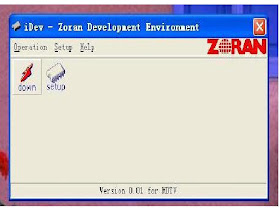XOCECO PRIMA LC3267P LC32FB32 SERVICE MODE FIRMWARE UPDATE WHITE BALANCE ADJUSTMENT
XOCECO PRIMA LC3267P LC32FB32 SERVICE MODE FIRMWARE UPDATE WHITE BALANCE ADJUSTMENT
- Connect the digital board, analog board, video processing board, button board and remote control receiver board according to the wiring diagram 203-L27FB18-01JL or 203-L32FB18-01JL. Connect with power and observe the display.
- Press ”VOL” button to decrease the volume to 0, then press”9876” to enter level one factory menu.
- Press ”CH+” and “CH-“ to select adjustment page, then press “OK” to access.
- Press “CH+” and “CH-“ to move cursor up and down, when the cursor stays on a certain adjustment item, press “VOL-“ and “VOL+” to adjust.
- Press “MENU” exit to the level one factory menu; press “EXIT” to exit from the factory menu at any situation.
WHITE BALANCE ADJUSTMENT
- Input 16 level gray-scale signal from VG849 to HDMI channel (TMIING: select a support format of HDMI), enter white balance adjustment page of factory menu, select cool color temperature of item, fixed WBGG_HDMI to 50H, adjust WBRG_HDMI, WBBG_HDMI, let the color coordinate of third level on the right be (270,283) at 400nits; fixed WBBO_HDMI to 50H, adjust WBRO_HDMI, WBGO_HDMI, let the color coordinate of third level on the left be (270,283) at 5nits. The brightness of 400nits and 5nits may obtain by adjusting the contrast and brightness of menu.
- Input 16 level gray-scale signal from VG849 to AV channel (TMIING:968), enter white balance adjustment page of factory menu, select cool color temperature of item, fixed WBGG_NTSC to 50H, adjust WBRG_NTSC, WBBG_ NTSC, let the color coordinate of third level on the right be (270,283) at 400nits; fixed WBBO_ NTSC to 50H, adjust WBRO_ NTSC, WBGO_ NTSC, let the color coordinate of third level on the left be (270,283) at 5nits. The brightness of 400nits and 5nits may obtain by adjusting the contrast and brightness of menu.
- Input 16 level gray-scale signal from VG849 to VGA channel (TMIING: select a support format of VGA), enter white balance adjustment page of factory menu, select cool color temperature of item, fixed WBGG_VGA to 128, adjust WBRG_ VGA, WBBG_VGA, let the color coordinate of third level on the right be (270,283) at 400nits; fixed WBGO_VGA to 128, adjust WBRO_VGA, WBBO_VGA, let the color coordinate of third level on the left be (270,283) at 5nits. The brightness of 400nits and 5nits may obtain by adjusting the contrast and brightness of menu.
- Input 16 level gray-scale signal of 480I from VG849 to YPbPr channel, enter white balance adjustment page of factory menu, select cool color temperature of item, fixed WBRG_YPbPr480I, WBGG_YPbPr480I, WBBG_YPbPr480I to 128, and WBRO_YPbPr480I to 128, adjust BRO_YPbPr480I, WBBO_YPbPr480I, let the color coordinate of third level on the left be (270,283) at 5nits. The brightness of 5nits may obtain by adjusting the contrast and brightness of menu.
- Repeat the operation above until the white balance pass muster.
SOFTWARE UPGRADING
- Connect RS-232 cable to computer and TV set. The cable must be a female to female RS-232 cable, and the line is TXD to RXD and RXD to TXD cross-link. It’s popular for PC to PC connection.
- If the computer has no RS-232 serial port (e.g. Notebook PC),you needs a additional USB to serial port cable.
- Copy the update tools (iDev.exe) to the path you want to do it, and double click it.
- Select “setup” menu.
- Confirm the Serial port is right. Base on the port which using for update. And set the band rate to 115200 (default).
- Select the “Image path” menu.
- Confirm it’s the right file.
- If it’s not right(Maybe you didn’t select it before),click the “…”button to select “*.ecc” file. Sometimes the image file you got it will be “*.rar ”or “*.zip” zip file, needs unzip it first.
- You also can click the setup button to select and config, but please don’t select the red one(update boot sector).
- Click the “down” button.
- You can see the “waiting” window.
- Power (off then) on the TV set.
- After download, it will be burning.
- Finished
- Press the (IR/ locate keypad) power key and holding for several second to force power off TV set, then power on again. It would be ok now. If it’s failure you can try once again.