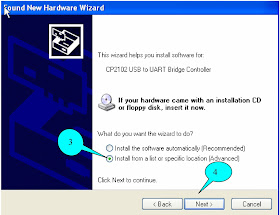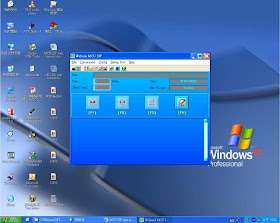BenQ LCD TV SU-4231 -PAL - WELTREND FOR BenQ LCD TV - SOFTWARE UPDATE - ASCII CODE CHART - ADJUSTMENT PROCEDURE
BenQ LCD TV SU-4231 -PAL - WELTREND FOR BenQ LCD TV - SOFTWARE UPDATE - ASCII CODE CHART - ADJUSTMENT PROCEDURE
ISP FOR WELTREND
- Install Weltrend MCU ISP tool : Press setup.exe
Install USB ISP kit Driver :
- Take USB ISP kit connect to PC USB port, Windows XP will detect new device, Follow up the below install process.
Click on images to Enlarge
- Connect the cable between TV VGA and USB ISP kit, then turn on the TV power.
Open “Weltrend MCU ISP”
- The position is from ”start” à programs” à “Weltrend MCU ISP” à “Weltrend MCU ISP” open MCU ISP tool the same as below photo.
Check F/W version of MCU
- Entering GProbe-5(The process the same as above description)
- Key in -appstest 60 0x26 0xf2 on the command then press execute to show result .See the below photo
- Look up the word in the ASCII code chart that means 0
- Key in appstest 60 0x26 0xf3 and appstest 60 0x26 0xf4 in turn to look up the represented meaning in the ASCII code chart.
MCU WT6702F firmware version format:
version code 2 + version code 1 + version code 0
Type command as follows to get version code:
appstest 60 0x26 0xf2 ---> read version code 2
appstest 60 0x26 0xf3 ---> read version code 1
appstest 60 0x26 0xf4 ---> read version code 0
Software content
File name: MCU_ISP_SETUPV0.3
File name: 6702F_P002.hex
ADJSUTMENT / ALIGNMENT PROCEDURE
Item
|
Specification
|
Inspection
Method
|
1.
Prepare Process
|
Make
sure that each voltage
value
on the power board is
correct
+12V
: 12V +1.2V,-0.8V
+5V
: 5.2V ± 0.3V
+24V
: 24V ± 2V
+5VSub
: 5.2V ± 0.3V
|
1. Use dummy load
2. Use DVM meter to
measure
and adjust the
voltage
|
2.
Continuous Process
|
1. Power On
2. After assembly, check each voltage output
on power
board
+12V
: 12V +1.2V,-0.8V
+5V
: 5.2V ± 0.3V
+24V
: 24V ± 2V
+5VSub
: 5.2V ± 0.3V
|
1. Switch to video mode
2. Input video pattern
Multi-Burst
( Use Fluke
54200
or Shibasoku
TG19CC)
3. Use DVM to measure the
voltage
|
3.
Preset Mode
|
as
below
|
|
4.
VGA
|
Equipment
: LEADER LT 447
Test
Pattern : 8 color bar, and set to
100%
output level
|
(1)
Press Menu key and
then
select setup page
(2)
Scroll down the light bar
on
“Reset all settings”
and
then press “right +
down”
key
(3)
Select item 2 and scroll
Down
to”Calibration”
and
select to”signal”
then
press enter key.
|
5.
Y,Pb,Pr
|
Equipment
: LEADER LT 447
Test
Pattern : 8 color bar, and set to 100% output level
|
(1)
Press Menu key and
then
select setup page
(2)
Scroll down the light bar
on
“Reset all settings”
and
then press “right +
down”
key
(3).Select
item 2 and scroll
Down
to”Calibration”
and
select to”signal”
then
press enter key.
|
6.
AV/ SV
|
Equipment
: LEADER LT 447
Test
Pattern : 8 color bar, and set to 100% output level.
|
(1)
Press Menu key and then
select
setup page
(2)
Scroll down the light bar
on
“Reset all settings”
and
then press “right +
down”
key
(3).Select
item 2 and scroll
Down
to”Calibration”
and
select to”signal”
then
press enter key.
|
PRESET MODE [Click on Images to Enlarge]