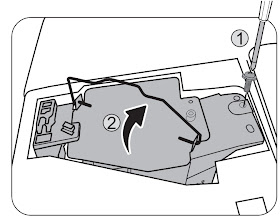BenQ
G2450HM, GL2450HM, GL2450HE MONITOR how to update the firmware, SMPS schematic,
troubleshooting, Service mode
BenQ
G2450HM, GL2450HM, GL2450HE MONITOR how to update the firmware, SMPS schematic,
troubleshooting, Service mode
How to enter the service mode
Connect signal source and power cable to
monitor and DC off it.
Press “menu” key and “power on” key
synchronously as below figure. When the screen lights, release the two buttons
and then press “menu” again to open below factory menu.
If
a bad smell or an abnormal sound appears to come from the monitor, contact your
nearest BenQ service center for assistance immediately.
Be
careful do not touch the rear side directly because of the backlight high
voltage.
F/W Upgrade SOP: Upgrade by 715GT089-B/ C
Materials list
Connection
Install the USB driver
When
insert the USB cable to PC USB port, will pop up a Hardware Wizard to help you
install the USB driver if you use this ISP board first time. You can install it
successfully as the below instruction step by step.
Remark: The USB driver files
path: D:\FTC100103(Mstar)\FTCUSB.INF
Install the ISP tool.:
Copy the
three files in one folder. And then double click ISP tool.exe
Set
the parameters in “Device” window. Tick “WP Pin pull to high during ISP”.
Connect
to the monitor. Click “Connect”. If the tool communicate with monitor
successfully, the tool will detect the flash type of monitor.
Load
the F/W you want to upgrade.
Set
the restore address.: fill “0x03F000” and “4KB” as follow.
Set
parameter in “Auto” window. If you have set “Restore address”, please tick
“Restore Data”.
Processing
of upgrade. After clicking “Run”, the tool start to program. It is forbided to
power off monitor or switch off connection during programming.
Successful
upgrade. When upgrade successful, there will be green Pass letter appearing.
Check the FW version after upgrade.( Take below figure as an instance)
(1)Connect
signal source and power cable to monitor and DC off it.
(2) Press “menu” key and “power on” key synchronously as below figure. When the
screen lights, release the two buttons and then press “menu” again to open
below factory menu.
If
the version is right, please do factory reset in user menu as below, or re-upgrade
F/W as the above steps.
The reset will turn off burn in
mode.
Troubleshooting.Can’t
Entry ISP Mode? Click “Config” to check
the port type is USB. If no selection of USB as below please disconnect the JIG
and then link it again.
Check
the cables and ISP JIG are connected fluently.
Click the “Dis Con” and click
“Connect” again.
AC
off the monitor for a while and retry it.
Change advanced ISP tool.
Change ISP JIG or cable.
Change PC.
Power Board Schematics: GL2450HM//GL2450HE 715G5000P01000003H
and G2450HM 715G5000P01001003H
GL2450HM//GL2450HE 715G5000P01000003H SMPS schematic
G2450HM 715G5000P01001003H: SMPS schematic
Troubleshooting
The image is blurredR
Readthe instructions on the link "Adjusting the Screen
Resolution" on the CD, and then select the correct resolution, refresh
rate and make adjustments based on these instructions.
How do you use a VGA extension cable
Remove the extension cable for the test. Is the image now in
focus? If not, optimize the image by working through the instructions in the
"Adjusting the refresh rate" section on the link "Adjusting
the Screen Resolution". It is normal for blurring to occur due to
conduction losses in extension cables. You can minimize
these losses by using an extension cable with better conduction quality or with
a built-in booster.
The blurring only occur at resolutions lower than the native
(maximum) resolution.
Read the instructions on the link "Adjusting the Screen
Resolution" on the CD. Select the native resolution.
Pixel errors can be seen
One of several pixels is permanently black, one or more pixels are
permanently white, one or more pixels are permanently red, green, blue or
another color.
Clean the LCD screen.
Cycle power on-off.
These pixels are permanently on or off and that is a natural defect occurs in
LCD technology.
The image has a faulty coloration
It
has a yellow, blue or pink appearance.
Select MENU > PICTURE >
Color > Reset Color, and then choose “YES” in the “Caution” message box to reset
the color settings to the factory defaults.
If the image is still not
correct and the OSD also has faulty coloration, this means one of the three
primary colors is missing in the signal input. Now check the signal cable
connectors. If any pin is bent or broken off, contact your dealer to get
necessary support.
No image can be seen
Is the prompt on the display illuminated in green?
If the LED is illuminated in green and there is a message “Out of Range” on the
screen, this means you are using a display mode that this monitor does not
support, please change the setting to one of the supported mode. Please read
the “Preset display modes” section from the link "Adjusting the
Screen Resolution".
Faint shadow from the static image displayed is visible on the screen
Activate the power management function to let your computer and
monitor go into a low power "sleep" mode when not actively in use.
Use a screensaver to prevent the occurrence of image retention.
The prompt on the display illuminated in orange
If
the LED is illuminated in orange, the power management mode is active. Press
any button on the computer keyboard or move the mouse. If that does not help,
check the signal cable connectors. If any pin is bent or broken off, please
contact your dealer to get necessary support.
The prompt on the display not illuminated at all
Check
the power supply mains socket, the external power supply and the mains switch.
The image is distorted, flashes or flickers
Read the instructions on the link "Adjusting the Screen
Resolution" on the CD, and then select the correct resolution, refresh
rate and make adjustments based on these instructions.
Running the monitor at its native resolution, but the image is
still distorted
Images
from different input sources may appear distorted or stretched on the monitor
running at its native resolution. To have the optimal display performance of
each type of input sources, you can use the "Display Mode" function
to set a proper aspect ratio for the input sources.
The image is displaced in one direction
Read the instructions on the link "Adjusting the Screen
Resolution" on the CD, and then select the correct resolution, refresh
rate and make adjustments based on these instructions.
OSD controls are inaccessible
To unlock the OSD controls when the OSD is preset to be locked,
press and hold the “MENU” key for 15 seconds to enter the “OSD Lock” option and
make changes.
Alternatively, you may use < or >
keys to select “NO” in the “OSD Lock” submenu from the “OSD Settings”
menu (under SYSTEM), and all OSD controls will be accessible.