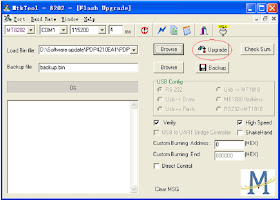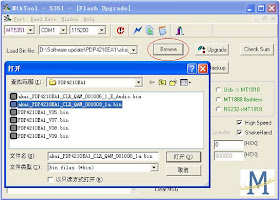ILO LCT27HA36 - MT8202 - MT5351AG - SOFTWARE UPGRADE procedure
UPGRADE PROCEDURE MT8202
- Turn on AC power of the TV and then press the button “standby” of the remote control . The image could be found on the screen of the Plasma TV while the color of the power indicator is green . (the mode of the TV will be standby mode if after turn on the main power only . )
Execute MTKtool and select the chipset as MT8202. (the
software of MTKtool will be sent to your side).
- Select current COM port. (try to check the COM port of your PC)
- Choose the bit rate as 115200.
- Select the update binary by pressing browse button. For example, the binary file name is PDP4210EA1_V09.bin.(this update firmware will be sent to your side)
- Press Upgrade button and start update process.
- The update process is successful as the progress bar is 100%. After the update process is ok, turn off power and wait indicator light is off. Turn on power and TV can work.
CHECKING
- It is needed to check the version of the firmware for MT8202 which has been download into the Plasma TV .
- Press Menu button of the remote control following input “8202”of the remote control and OSD menu for Factory Setting is appeared on the screen.
- Use the remote control and select the mode of Firmware Version and then enter the mode of Firmware Version. It is easy to be found the version of the current firmware for MT8202 is as the following : “Factory ID : PDP4210EA1_VXX ”
PROCESS OF UPDATE MT5351AG
- Connect the Plasma/LCD TV and PC with the Software Upgrade Board.
- Store the MtkTool into the PC
DOWNLOADING
- Turn on AC power of the TV and then press the button “standby” of the remote control. The image could be found on the screen of the Plasma TV while the color of the power indicator is green . (the mode of the TV will be standby mode if after turn on the main power only . )
- Execute MTKtool and select the chipset as MT5351. (the software of MTKtool will be sent to your side)
- Select current COM port.(please try to check the COM port of your PC).
- Choose the bit rate as 115200.
- Select the update binary by pressing browse button. For example, the binary file name is XXXX_PDP4210EA1_000000XX_X_P.bin. (this update firmware will be sent to your side)
- Press Upgrade button and start update process.
- The update process is successful as the progress bar is 100%. After the update process is ok, turn off power and wait indicator light is off. Turn on power and TV can work.
CHECKING
- It is needed to check the version of the firmware for MT5351AG which has been download into the Plasma TV.
- Press Menu button of the remote control and the main OSD menu is appeared on the screen.
- Use the remote control and select the DTV menu. Following input “0000” (zero , zero , zero , zero) of the remote control .Then enter the mode of factory after input the digits .
- It is easy to be found the version of the current firmware for MT5351AG is “PDP4210EA1 CLA_QAM_XXXXXX_XX”under the mode of factory .