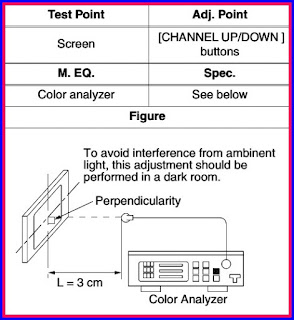MAGNAVOX 32MF330B/F7 - 32MF360B/F7 FACTORY RESET SERVICE MODE SOFTWARE UPDATE AND POWER SUPPLY CIRCUIT
MAGNAVOX 32MF330B/F7 - 32MF360B/F7 FACTORY RESET SERVICE MODE SOFTWARE UPDATE AND POWER SUPPLY CIRCUIT
MAGNAVOX 32MF330B/F7 - 32MF360B/F7
FACTORY RESET SERVICE MODE SOFTWARE UPDATE AND POWER SUPPLY CIRCUIT
INITIALIZE THE LCD TV
The purpose of initialization is to place the set in a new out of box condition. The customer will be prompted to select a language and program channels after the set has been initialized. To put the program back at the factory-default, initialize the LCD TV using the following procedure.
1. Turn the power on.
2. Enter the service mode.
# To cancel the service mode, press [POWER] button on the remote control unit.
3. Press [INFO] button on the remote control unit to initialize the LCD television.
4. "INITIALIZED" will appear in the upper right of the screen. "INITIALIZED" color will change to green from red when initializing is completed.
The purpose of initialization is to place the set in a new out of box condition. The customer will be prompted to select a language and program channels after the set has been initialized. To put the program back at the factory-default, initialize the LCD TV using the following procedure.
1. Turn the power on.
2. Enter the service mode.
# To cancel the service mode, press [POWER] button on the remote control unit.
3. Press [INFO] button on the remote control unit to initialize the LCD television.
4. "INITIALIZED" will appear in the upper right of the screen. "INITIALIZED" color will change to green from red when initializing is completed.
How to set up the service mode
Service mode
1. Turn the power on.
2. Press [MENU] button to display Setup menu.
3. Select “Features”.
4. Select “Current Software Info”.
5. Press [0], [4], [2], [5], [7], [4] and [Info] buttons on the remote control unit in this order. The following screen appears.
Service mode
1. Turn the power on.
2. Press [MENU] button to display Setup menu.
3. Select “Features”.
4. Select “Current Software Info”.
5. Press [0], [4], [2], [5], [7], [4] and [Info] buttons on the remote control unit in this order. The following screen appears.
VCOM Adjustment
1. Operate the
unit for more than 20 minutes.
2. Set the color analyzer and bring the optical receptor to the center on the LCD-Panel surface after zero point calibration as shown above.
Note: The optical receptor must be set perpendicularly to the LCD Panel surface.
3. Enter the Service mode.
4. Press [3] button on the remote control unit.
5. Press [CHANNEL UP/DOWN] buttons on the remote control unit so that the color analyzer value becomes minimum.
6. To cancel or to exit from the VCOM Adjustment, press [PREV CH] button.
2. Set the color analyzer and bring the optical receptor to the center on the LCD-Panel surface after zero point calibration as shown above.
Note: The optical receptor must be set perpendicularly to the LCD Panel surface.
3. Enter the Service mode.
4. Press [3] button on the remote control unit.
5. Press [CHANNEL UP/DOWN] buttons on the remote control unit so that the color analyzer value becomes minimum.
6. To cancel or to exit from the VCOM Adjustment, press [PREV CH] button.
White Balance Adjustment
1. Operate the
unit for more than 20 minutes.
2. Input the White Raster(70%=70IRE, 40%=40IRE).
3. Set the color analyzer
to the CHROMA mode and bring the optical receptor to the center on the LCD-Panel
surface after zero point calibration.
Note: The optical receptor must be set perpendicularly to the LCD Panel surface.
4. Enter the Service mode. Press [VOLUME DOWN] button on the remote control unit and select “C/D” mode.
Note: The optical receptor must be set perpendicularly to the LCD Panel surface.
4. Enter the Service mode. Press [VOLUME DOWN] button on the remote control unit and select “C/D” mode.
5. CUTOFF AND DRIVE
Press [1] button to select “COR” for Red Cutoff adjustment. Press [3] button to select “COB” for Blue Cutoff adjustment.
Press [4] button to select “DR” for Red Drive adjustment. Press [6] button to select “DB” for Blue Drive adjustment.
6. In each color mode, press [CHANNEL UP/DOWN] buttons to adjust the values of color.
7. Adjust Cutoff and Drive so that the color temperature becomes 12000°K (x= 0.272 / y= 0.278 ±0.005).
8. To cancel or to exit from the White Balance Adjustment, press [PREV CH] button.
Press [1] button to select “COR” for Red Cutoff adjustment. Press [3] button to select “COB” for Blue Cutoff adjustment.
Press [4] button to select “DR” for Red Drive adjustment. Press [6] button to select “DB” for Blue Drive adjustment.
6. In each color mode, press [CHANNEL UP/DOWN] buttons to adjust the values of color.
7. Adjust Cutoff and Drive so that the color temperature becomes 12000°K (x= 0.272 / y= 0.278 ±0.005).
8. To cancel or to exit from the White Balance Adjustment, press [PREV CH] button.
Firmware Update Procedure
Note: There are two states (the User Upgrade and
the Factory Upgrade) in firmware update.
Note: There are two states (the User Upgrade and
the Factory Upgrade) in firmware update.
User Upgrade
Upgrade the
firmware only. The setting values are not initialized.
Factory upgrade
Upgrade the
firmware and The
identification of User Upgrade and Factory Upgrade are done by the filename.
1. Turn the power off and unplug the AC Cord.
2. Insert the USB storage device to the USB portinitialize the setting values.
2. Insert the USB storage device to the USB portinitialize the setting values.
3. Plug the AC
cord in the wall outlet and turn the power on.
4. The update will start.
4. The update will start.
5. When the
firmware update is completed, Remove the USB storage device from the USB port. Turn
the power off and turn the power on again.
Note: When the Factory Upgrade is used, after restarting TV, shift to initial screen menu in service mode. "INITIALIZED" will appear on the upper right of the screen. "INITIALIZED" color will change to green from red when initializing is completed.
Note: When the Factory Upgrade is used, after restarting TV, shift to initial screen menu in service mode. "INITIALIZED" will appear on the upper right of the screen. "INITIALIZED" color will change to green from red when initializing is completed.
POWER SUPPLY CIRCUIT
CLICK ON THE IMAGE TO ZOOM IN