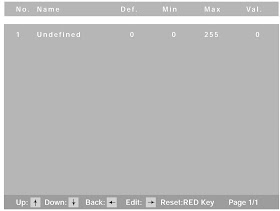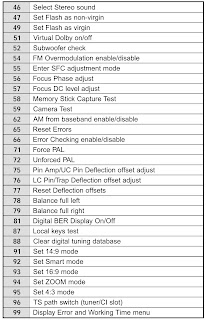SONY KV-32HQ100B - KV-36HQ100B - TRINITRON - SERVICE MODE AND ADJUSTMENTS - DETAILS
SERVICE MODE ENTRY
Service adjustments to this model can be performed using the supplied remote Commander RM-940.
Programming the Remote Commander for Operation in Service
Mode.
- Press and hold the left Mode Select button until the VCR and DVD LED’s flash.
- Press 99999. The TV LED should light. The remote commander is now set to Service Mode.
- To return the remote commander to normal operation mode repeat step 1. Then press 00000. The TV LED should light. The remote commander is now set to normal mode.
Setting the TV into Service Mode.
- Program the remote commander for operation in Service Mode as described above.
- Turn on the TV main power switch.
- Press the video standby button on the remote commander twice. ‘TT ’ will appear in the upper right corner of the screen. Other status information will also be displayed.
- Press ‘MENU’ on the remote commander twice to obtain the following menu on the screen.
- Move to the corresponding adjustment item using the up or down arrow buttons on the Remote Commander.
- Press the right arrow button to enter into the required menu item.
- Press the ‘Menu’ button on the Remote Commander to quit the Service Mode when all adjustments have been completed
* After carrying out the service adjustments, to prevent the customer
accessing the ‘Service Menu’ switch the TV set OFF and then ON.
** Certain menu items are only available in production
mode.
MODEL SETTING
- Model Settings’ is a sub menu of the ‘Service Menu’.
- This menu stores a list of models that are supported by the chassis.
- Press the cursor right key to move to the model selection then press the cursor up or down keys to scroll through the models available.
- Press the OK key to select the model highlighted by the cursor.
- The model setting is stored in flash and is used by the software for model dependent features or parameters to be available.
- The cursor left key will return to ‘Service Menu.
FEATURES
‘Features’ is a sub menu of the ‘Service Menu’.
This menu is used to set up the digital camera and memory
stick for those models which have this accessory and functions.
- Press the cursor right key to move to the selection field then press the cursor up or down keys to scroll to Yes or No. Press the OK key to select the required option.
- The cursor left key will return to ‘Service Menu’.
DEVICE SETTING
‘Device Settings’ is a sub menu of the ‘Service Menu’.
- This menu displays a list of I2C devices that are used in the chassis.
- Pressing the cursor up & down keys will scroll through the options available.
- The cursor left key will return to ‘Service Menu’.
The following are examples of the menus and sub-menus within
the Device Settings Menu.
BACKEND
CXA 2170 - BACKEND
CXA 2170 - BACKEND - SETUP
CXA 2170 - DEFLECTION
CXA 2170 - STATUS
MB88141 - DEFLECTION - DAC
CXD9761 - SFC
CXD9761 - SFC - SETUP
3D COMB
CXD3804R - CONTROL
CXD3804R - STATUS
ANALOGUE CHROMA
CXA 2163Q - CONTROL
CXA 2163Q - STATUS
DIGITAL CHROMA
VIDEO DECODER - MAIN
AUDIO CLOCK GENERATION - MAIN
ANALOGUE SOUND
MSP 3411G
MSP - CONFIGURATION
MONITOR
‘Monitor’ is a sub menu of ‘Service Menu’.
- Pressing the cursor up & down keys will scroll through the options available.
- The cursor left key will return to ‘Service Menu’.
ERROR MONITOR
PRODUCTION MONITOR
DEFLECTION SYSTEM ADJUSTMENT
- Enter into the service mode and select ‘Device Settings’ =>’Backend’=>’CXA2170_Deflection’ from the menu. The ‘Deflection’ adjustment menu will be displayed.
- Select and adjust each item to obtain the optimum image.
SUB COLOR ADJUSTMENT
- Input a PAL color bar signal.
- Connect an oscilloscope to CN7301 pin 5 located on the C2 Board.
- Set the TV into ‘Service Mode’
- Choose ‘Device Settings’ > ‘Backend’ > ‘CXA2170_Backend_Setup’ from the menu.
- Adjust ‘SUB_ COLOUR’ data so that the right sides of the waveform are of equal height.
TEST MODE -2
- Is available by pressing the ‘VIDEO’ button twice, when the remote commander is set to ‘Service Mode’, OSD ‘TT’ appears.
- The functions described below are available by selecting the two numbers.
- To release the ‘Test mode 2’, press 0 twice, press the TV button or switch the TV set into Stand-by mode.
- Pressing the two Local Control buttons (PROG + and -) during power ON will also switch into ‘TT’ mode. Also with the TV in standby mode use the following key sequence.
Click on image to Enlarge