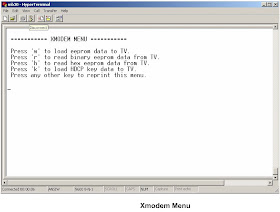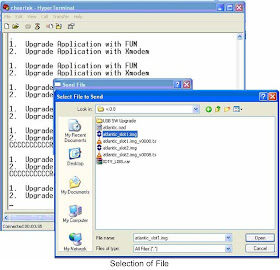HITACHI 32LD30U - 32LD30UA - 32LD30UB - FIRMWARE UPDATE - [SOFTWARE UPDATE]
FIRMWARE UPDATE
17MB35 Analog Part Software Update With Bootloader Procedure.
All file types that used by the bootloader software are
listed below:
- The Binary File :It has “.bin” extension and it is the tv application. Its size is 1920 Kb.
- The Config Binary File :It has “.cin extension and it is the config of the tv application. Its size may be 64 Kb or a few times 64 Kb.
- The Test Script File :It has “.txt” extension and it is the test script that is parsed and executed by the bootloader. It don’t have to be any times of 64 Kb.
- The Test Binary File :It has “.tin” extension and it is used and written by the test groups. It is run to understand the problem part of the hardware.
- Alltough a file that is used by the bootloader can be had any one of these extensions, its name has to be “VESTEL_S” and it has to be located in the root directory of the usb device.
USAGE OF THE BOOTLOADER
- The starting to pass through : The chassis is only powered up.
- The starting to download something : When chassis is powered up the menu key has to be pushed. Before the chassis is powered up and if any usb device is plugged to the usb port, the programme is downloaded from usb firstly. Any usb device is plugged to usb port , user must open hyper terminal in the pc and connect pc to chassis via Mstar debug tool and any one of scart,dsub9 or I2c connectors. Serial connection settings are listed below:
Data bits: 8
Parity: None
Stop bits: 1
Flow control: None
In this case the bootloader sofware puts “C” character to
uart. After repeating “C” characters are seen in the HyperTerminal user can
send any file to chassis by selecting Transfer à Send File menu item
and choosing “1K Xmodem” from protocol section.
EEPROM UPDATE
- To Update eeprom content via uart scart,dsub9 or i2c with Mstar tool can used.
Bit per second: 9600
Data bits: 8
Parity: None
Stop bits: 1
Flow control: None
- Programming menu item is choosed in the service menu and switch “HDCP Key Update Mode” from off to on.
- After you must see Xmodem menu in the hyperterminal. To download hdcp key press k or to download EEprom content press w.
17MB30 HDCP KEY UPLOAD
- Turn on TV set.
- Open a COM connection using fallowing parameters and select ISP COM Port
Baud Rate: 9600 bps
Data Bits: 8
Stop Bits: 1
Parity: None
Flow Control: None
- Enter service menu by pressing “4” “7” “2” 5” consecutively while main menu is open
- Select “9". Programming”
- Select “HDMI HDCP Update Mode” yes.
- On Hyper Terminal Window press “k”
- Click on send file under Transfer Tab.
- Select Xmodem and choose the HDCP key to be uploaded.
- Press send button
- Restart TV set.
17MB35 DIGITAL SOFTWARE UPDATE FROM SCART
Adjusting DTV Download Mode:
- Power on the TV.
- Exit the Stby Mode.
- Enter the “Tv Menu”.
- Enter “4725” for jumping to “Service Settings”.
- Select “8". Programming” step.
- Change “6". DTV Download” to “On”.
- Switch to the Stby mode.
Adjusting HyperTerminal:
- Connect the “MB35 SCART Interface” to SCART1 (bottom SCART plug).
- Also connect the “MB35 SCART Interface” to PC.
- Open “HyperTerminal”.
- Determine the “COM” settings listed and showed below.
Data bits: 8
Parity: None
Stop bits: 1
Flow control: None.- Click “OK”
Software Updating Procedure
- In the HyperTerminal Menu, click the “Connect” button.
- Exit the Stby Mode.
- The “Space” button on the keyboard must be pressed, when the following window can be seen.
- Press the “2” button on the keyboard for choosing “2". Upgrade Application with Xmodem”.
- Repeating “C” characters are seen in the “HyperTerminal” menu.
- Click the “Send” button on the HyperTerminal
- Select the “Filename xxxx_slot1.img” using “Browse”.
- Choose the “1K Xmodem” from “Protocol” option.
Note: In the Software updating Procedure section, when the
first “C” character is seen, the filename selection process must be finished
before 10 seconds. If the process can not be finished, the file sending
operation will be cancelled. The following figure shows this situation.
- When sending the file the following window must be seen.
- After the sending process the following HyperTerminal window must be seen.
- For sending second program file, the Software Updating Procedure must be repeated from the step X. Select the “Filename xxxx_slot2.img” using “Browse”.
- After sending the second program file, the Software Updating Procedure will be successful.
Note: After the File Sending Process,
- Upgrade Application with FUM
- Upgrade Application with Xmodem, options must be seen.
Checking Of The New Software
- Turn off and on the TV.
- Enter the “Setup” submenu in the “DTV Menu”.
- Choose the “Configuration” option.
- For controlling new software, check the “Receiver Upgrade” option.
17MB35 Digital Software Update From USB
Software upgrade is possible via USB disk by folowing the
steps below.
- Copy the bin file, including higher version than the software loaded in flash, into the USB flash memory root directory. This file should be named up.bin.
- Insert the USB disk.
- Digital module performs version and CRC check. If version and CRC check is successful, then a message prompt appears to notify user about new version. If the user confirms loading of new version, upgrade.bin file is written into flash unused slot.
- Digital module disables the previous software in the flash and then a system reset is performed.
- After the reset, digital module starts with new software.
Revert operation:
With revert operation, it is possible to downgradethe
software.
Revert operation is very similar to upgrade process. In the
revert operation, file name should be f_up.bin. Also user confirmation is not
asked.
- Copy the bin file into the USB flash memory root directory. This file should be named force_upgrade.bin.
- Insert the USB disk.
- A lower version than the software in flash can be loaded with revert operation. Digital module performs only CRC check. If CRC check is successful, then force_upgrade.bin file is written into flash unused slot.
- Digital module disables the previous software in the flash.
- A message prompt is displayed to notify user about end of revert process.
- Power off/on is required to start digital module with the new software.
- For controlling new software, check the “Receiver Upgrade” option.