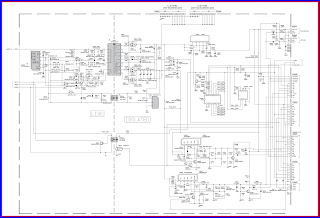JVC LT-32C31BJE SERVICE MODE AND POWER SUPPLY CIRCUIT
JVC LT-32C31BJE
SERVICE MODE AND POWER SUPPLY CIRCUIT
LCD PANEL
This unit uses the flat type panel LCD (Liquid Crystal Display) panel that occupies as little space as possible, instead of the conventional CRT (Cathode Ray Tube), as a display unit. Since the unit has the two polarizing filter that are at right angles to each other, the unit adopts "normally black" mode, where light does not pass through the polarizing filter and the screen is black when no voltage is applied to the liquid crystals
This unit uses the flat type panel LCD (Liquid Crystal Display) panel that occupies as little space as possible, instead of the conventional CRT (Cathode Ray Tube), as a display unit. Since the unit has the two polarizing filter that are at right angles to each other, the unit adopts "normally black" mode, where light does not pass through the polarizing filter and the screen is black when no voltage is applied to the liquid crystals
PIXEL FAULT
There are three pixel faults - bright fault , dark fault and flicker fault - that are respectively defined as follows.
(1) BRIGHT FAULT
In this pixel fault, a cell that should not light originally is lighting on and off. For checking this pixel fault, input ALL BLACK SCREEN and find out the cell that is lighting on and off.
(2) DARK FAULT
In this pixel fault, a cell that should light originally is not lighting or lighting with the brightness twice as brighter as originally lighting. For checking this pixel fault, input 100% of each R/G/B colour and find out the cell that is not lighting.
(3) FLICKER FAULT
In the pixel fault, a cell that should light originally or not light originally is flashing on and off. For checking this pixel fault, input ALL BLACK SCREEN signal or 100% of each RGB colour and find out the cell that is flashing on and off.
There are three pixel faults - bright fault , dark fault and flicker fault - that are respectively defined as follows.
(1) BRIGHT FAULT
In this pixel fault, a cell that should not light originally is lighting on and off. For checking this pixel fault, input ALL BLACK SCREEN and find out the cell that is lighting on and off.
(2) DARK FAULT
In this pixel fault, a cell that should light originally is not lighting or lighting with the brightness twice as brighter as originally lighting. For checking this pixel fault, input 100% of each R/G/B colour and find out the cell that is not lighting.
(3) FLICKER FAULT
In the pixel fault, a cell that should light originally or not light originally is flashing on and off. For checking this pixel fault, input ALL BLACK SCREEN signal or 100% of each RGB colour and find out the cell that is flashing on and off.
REPLACEMENT OF MEMORY IC
This unit uses the nonvolatile memory IC.The memory IC memories data for video and deflection circuits. To replace the memory IC without the data written, malfunctions might occurred while power is on, and the normal image might not appear. When replacing the memory IC, be sure to use the IC written with the initial values of data.
PROCEDURE FOR REPLACING THE MEMORY IC
(1) Switch the power off and unplug the power cord from the wall outlet.
(2) Replacing the memory IC. [Be sure to use the IC written with the initial values of data]
(3) Plug the power cord into the wall outlet and switch the power on.
(4) Check and setting of SYSTEM CONSTANT SET
a) Press the [INFORMATION] key and [MUTING] key on the remote control unit simultaneously.
b) In the SERVICE MENU, press the [INFORMATION] key and [MUTING] key simultaneously.
c) Check whether the setting value of the SYSTEM CONSTANT SET
This unit uses the nonvolatile memory IC.The memory IC memories data for video and deflection circuits. To replace the memory IC without the data written, malfunctions might occurred while power is on, and the normal image might not appear. When replacing the memory IC, be sure to use the IC written with the initial values of data.
PROCEDURE FOR REPLACING THE MEMORY IC
(1) Switch the power off and unplug the power cord from the wall outlet.
(2) Replacing the memory IC. [Be sure to use the IC written with the initial values of data]
(3) Plug the power cord into the wall outlet and switch the power on.
(4) Check and setting of SYSTEM CONSTANT SET
a) Press the [INFORMATION] key and [MUTING] key on the remote control unit simultaneously.
b) In the SERVICE MENU, press the [INFORMATION] key and [MUTING] key simultaneously.
c) Check whether the setting value of the SYSTEM CONSTANT SET
d) Press the
[INFORMATION] key twice to return to the normal screen.
(5) Receive channel setting Refer to the OPERATING INSTRUCTIONS and set the receive channels.
(6) User setting Memories the user setting items.The [USER SETTINGS OF MENU] setting is as next page.
(7) Setting of SERVICE MENU
Check the setting items in the SERVICE MENU, set if necessary.For setting method, please refer to the [ADJUSTMENT PREPARATION] to [ADJUSTMENT PROCEDURE] of ADJUSTMENT section
(5) Receive channel setting Refer to the OPERATING INSTRUCTIONS and set the receive channels.
(6) User setting Memories the user setting items.The [USER SETTINGS OF MENU] setting is as next page.
(7) Setting of SERVICE MENU
Check the setting items in the SERVICE MENU, set if necessary.For setting method, please refer to the [ADJUSTMENT PREPARATION] to [ADJUSTMENT PROCEDURE] of ADJUSTMENT section
SETTING OF VSM PRESET
(1) Enter "5.VSM PRESET" from the SERVICE MENU.
(2) Press the [OK] key to select BRIGHT/STD/SOFT/COOL/NORMAL/WARM mode.
(3) Select the setting item using the [FUNCTION (UP /DOWN)] key.
(4) Set the value using the [FUNCTION (+/-)] key.
(5) Press the [OK] key to memorize the set value.
(6) Press the [INFORMATION] key twice to return to the normal screen.
(1) Enter "5.VSM PRESET" from the SERVICE MENU.
(2) Press the [OK] key to select BRIGHT/STD/SOFT/COOL/NORMAL/WARM mode.
(3) Select the setting item using the [FUNCTION (UP /DOWN)] key.
(4) Set the value using the [FUNCTION (+/-)] key.
(5) Press the [OK] key to memorize the set value.
(6) Press the [INFORMATION] key twice to return to the normal screen.
HOW TO ENTER THE SERVICE MENU MODE
(1) Press the [INFORMATION] key and the [MUTING] key of the REMOTE CONTROL UNIT simultaneously, and the SERVICE MENU screen of Fig.4 will be displayed.
(2) When the Main Menu is displayed, press any key of the [1] to [0] key to enter the corresponding menu mode.
*Press any of the [1] to [0] keys before the Service Menu mode disappears.
(3) Select the service item using the [FUNCTION UP/DOWN key.
(4) Set the value using the [FUNCTION LEFT/ RIGHT ] key.
(5) Press the [OK] key to save the value.
(1) Press the [INFORMATION] key and the [MUTING] key of the REMOTE CONTROL UNIT simultaneously, and the SERVICE MENU screen of Fig.4 will be displayed.
(2) When the Main Menu is displayed, press any key of the [1] to [0] key to enter the corresponding menu mode.
*Press any of the [1] to [0] keys before the Service Menu mode disappears.
(3) Select the service item using the [FUNCTION UP/DOWN key.
(4) Set the value using the [FUNCTION LEFT/ RIGHT ] key.
(5) Press the [OK] key to save the value.
HOW TO EXIT THE
SERVICE MENU MODE
Press the [INFORMATION] key to exit the Service Menu mode
Press the [INFORMATION] key to exit the Service Menu mode
VCO (AFC) check
(1) Receive a PAL
colour bar signal.
(2) Select "1. IF" from the SERVICE MENU.
(3) Select "1. VCO."
(4) Make sure that an arrow of "MAIN" is in the position
between "ABOVE REF." and "BELOW REF."on the screen
(5) Make sure that an arrow of "SUB" is in the position
between "ABOVE REF." and "BELOW REF."on the screen.
(2) Select "1. IF" from the SERVICE MENU.
(3) Select "1. VCO."
(4) Make sure that an arrow of "MAIN" is in the position
between "ABOVE REF." and "BELOW REF."on the screen
(5) Make sure that an arrow of "SUB" is in the position
between "ABOVE REF." and "BELOW REF."on the screen.
SUB BRIGHTNESS
(1) Receive a PAL
black and white pattern signal (including 0% black signal).
(2) Select "2. V/C" from the SERVICE MENU.
(3) Adjust < 9. BRIGHT > (Bright) to set the 0% black part to be the brightest.
(4) Press the [OK] key to memorize the set value.
(2) Select "2. V/C" from the SERVICE MENU.
(3) Adjust < 9. BRIGHT > (Bright) to set the 0% black part to be the brightest.
(4) Press the [OK] key to memorize the set value.
SUB CONTRAST
(1) Receive a PAL
black and white pattern signal (colour off).
(2) Select "2. V/C" from the SERVICE MENU.
(3) Adjust < 10. CONT > (Contrast) to set the white part to be white.
(4) Press the [OK] key to memorize the set value.
(2) Select "2. V/C" from the SERVICE MENU.
(3) Adjust < 10. CONT > (Contrast) to set the white part to be white.
(4) Press the [OK] key to memorize the set value.
PAL/SECAM/ NTSC SUB COLOUR
PAL COLOUR -
(1) Receive a PAL colour bar signal (full field colour bar).
(2) Select "2. V/C" from the SERVICE MENU.
(3) Adjust < 13. COLOUR > (Colour) to set the red colour of the colour bar signal to be the reddest. (See Fig.6)If noise is not completely deleted, adjust < 13. COLOUR > so that the red colour has the minimum noise..
(4) Press the [OK] key to memorize the set value.
(5) Press the [INFORMATION] key twice to the normal screen.
- SECAM COLOUR -
(1) Receive a SECAM colour bar signal (half colour bar).
(2) Select "2. V/C" from the SERVICE MENU.
(3) Make similar adjustment of SECAM COLOUR in the same way as for "PAL COLOUR
(1) Receive a PAL colour bar signal (full field colour bar).
(2) Select "2. V/C" from the SERVICE MENU.
(3) Adjust < 13. COLOUR > (Colour) to set the red colour of the colour bar signal to be the reddest. (See Fig.6)If noise is not completely deleted, adjust < 13. COLOUR > so that the red colour has the minimum noise..
(4) Press the [OK] key to memorize the set value.
(5) Press the [INFORMATION] key twice to the normal screen.
- SECAM COLOUR -
(1) Receive a SECAM colour bar signal (half colour bar).
(2) Select "2. V/C" from the SERVICE MENU.
(3) Make similar adjustment of SECAM COLOUR in the same way as for "PAL COLOUR
(1) Input a NTSC 3.58
composite colour bar signal (full field colour bar 75% white).
(2) Select "2. V/C” from the SERVICE MENU.
(3) Make similar adjustment of NTSC COLOUR in the same way as for "PAL COLOUR".
(4) Input a NTSC 4.43 composite colour bar signal (full field colour bar 75% white), and then check the red colour of the colour bar signal and confirm that there is no noise or the minimum noise.
(2) Select "2. V/C” from the SERVICE MENU.
(3) Make similar adjustment of NTSC COLOUR in the same way as for "PAL COLOUR".
(4) Input a NTSC 4.43 composite colour bar signal (full field colour bar 75% white), and then check the red colour of the colour bar signal and confirm that there is no noise or the minimum noise.
SUB-SCREEN BRIGHTNESS
(1) Receive a PAL
black and white pattern signal (including 0% black signal).
(2) Select "2. V/C" from the SERVICE MENU.
(3) Adjust < 11. TWN BRG > (Sub-screen bright) to set the 0% black part in the sub (right) screen to be the brightest.
NOTE:
If you select an adjustment item < 11.TWN BRG >, then the screen automatically turns to twin pictures mode.
(4) Press the [OK] key to memorize the set value.
(2) Select "2. V/C" from the SERVICE MENU.
(3) Adjust < 11. TWN BRG > (Sub-screen bright) to set the 0% black part in the sub (right) screen to be the brightest.
NOTE:
If you select an adjustment item < 11.TWN BRG >, then the screen automatically turns to twin pictures mode.
(4) Press the [OK] key to memorize the set value.
SUB-SCREEN A-D OFFSET
(1) Receive a PAL
black and white pattern signal (including 0% black signal).
(2) Select "2. V/C" from the SERVICE MENU.
(3) Adjust < 7.TWN HI R >(Sub-screen high light red) to minimize the red noise in the upper half of the sub (right) screen.
NOTE:
If you select an adjustment item < 7. TWN HI R >, then the screen automatically turns to twin pictures mode.
(4) Press the [OK] key to memorize the set value.
(5) Adjust < 8.TWN HI B >(Sub-screen high light blue) to minimize the blue noise in the upper half of the sub (right) screen.
(6) Press the [OK] key to memorize the set value.
(2) Select "2. V/C" from the SERVICE MENU.
(3) Adjust < 7.TWN HI R >(Sub-screen high light red) to minimize the red noise in the upper half of the sub (right) screen.
NOTE:
If you select an adjustment item < 7. TWN HI R >, then the screen automatically turns to twin pictures mode.
(4) Press the [OK] key to memorize the set value.
(5) Adjust < 8.TWN HI B >(Sub-screen high light blue) to minimize the blue noise in the upper half of the sub (right) screen.
(6) Press the [OK] key to memorize the set value.
POWER SUPPLY CIRCUIT
USING
QAL0425-001 – MC33262 –STRF6268
CLICK ON THE IMAGE TO ZOOM IN