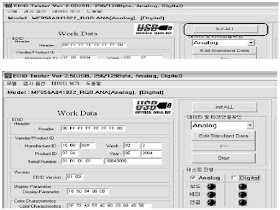LG 32LC41 - 32LC42 - 32LC43 - 32LC44 - CHANNEL MEMORY DOWNLOAD & EDID / DDC DOWNLOAD - WHITE BALANCE ADJUSTMENT
LG 32LC41 - 32LC42 - 32LC43 - 32LC44 - CHANNEL MEMORY DOWNLOAD & EDID / DDC DOWNLOAD - WHITE BALANCE ADJUSTMENT
CHANNEL MEMORY DOWNLOAD
- Connect the download jig to D-sub jack.
- Execute ‘Channel.vi2c’ program in PC, then a main window will be opened.
- Push the button change and select the Channel memory data.
- Check the communication is OK or not.
- Push the Read area (Ackn. Check) and check Cyan area is OK message.
- Push the Update NVM from File.
EDID (The Extended Display Identification Data ) /DDC (Display Data Channel) download
Caution
Use the
proper signal cable for EDID Download.
Never
connect HDMI & D-SUB Cable at the same time.
Use the
proper cables below for EDID Writing.
Sequence of Adjustment
- DDC data of Analog-RGB
- Init the data.
- Load the EDID data. (Open file) [Analog - RGB : LP78A_RGB.ANA] [Digital - HDMI : LP78A_HDMI.DVI]
- Set the S/W as below.
- Push the “Write Data & Verify”button. And confirm “Yes”.
- If the writing is finished, you will see the “OK” message.
WHITE BALANCE ADJUSTMENT
Required Equipment
- Remote control for adjustment
- Color Analyzer (CA-110 or CA-210 or same product)
- Auto W/B adjustment instrument(only for Auto adjustment)
Connecting diagram
Enter
the DDC adjust mode
- Enter the DDC adjust mode at the same time heat-run mode when pushing the power on by power only key.
- Enter the adjust mode and change the input mode to AV (ZA : AV3, TA,MA : AV2)when pushing the Front AV key
- Maintain the DDC adjust mode with same condition of Heat-run à Maintain after AC off/on in status of Heat-run pattern display.
Release
the DDC adjust mode
- Release the adjust mode after AC off/on or std-by off/on in status of finishing the Hear-run mode.
- Release the Adjust mode when receiving the aging off command(F3 00 00) from adjustment equipment.
- Need to transmit the aging off command to TV set after finishing the adjustment.)
(For Manual adjustment)
Operate the zero-calibration of the CA-110 or CA-210, then stick
sensor to LCD module when you adjust.
For manual adjustment, it is also possible by the following sequence.
- Select RF no signal by pressing “POWER ON” key on remote control for adjustment then operate heat run more than 15 minutes. (If not executed this step, the condition for W/B will be differ. The W/B condition is Picture Mode : Standard (MA : Optimum), Color Temp : Normal. )
- Changing to the av mode by pushing the input or front AV key.
- Display the internal pattern of the VCT-Pro IC by pushing the IN-START.
- Stick sensor to center of the screen and select each items (Red/Green/Blue Gain and Offset) using D/E (CH+/-) key on R/C.
- Adjust R Gain / B Gain using F/G (VOL+/-) key on R/C.
- Adjust it until color coordination becomes as below. (Initially, R/G/B gain and R/G/B offset values are fixed as below)
Red Gain : 80 , Green Gain : 80 , Blue Gain : 80
Red Offset : 80, Green Offset : 80 , Blue Offset : 80
- Target Value [Picture Mode : Standard (ZA, TA),
Normal (9300K) x ; 0.283±0.003 y ; 0.298±0.003
Luminance(Y) AV : upper 150 cd/m2 (Typ : 350 cd/m2≥)
- Reference Value(Automatically fixed)
Warm(7200K) : x:0.303±0.003, y: 0.319±0.003
When adjustment is completed, Exit adjustment mode using EXIT
key on R/C.