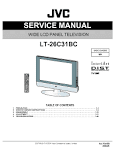 LT 26C31BC JVC D.I.S.T - wide LCD panel television service mode, SMPS schematic
LT 26C31BC JVC D.I.S.T - wide LCD panel television service mode, SMPS schematic
D.I.S.T
[Digital Image Scaling Technology],
Sound
System: A2 (B/G, D/K), NICAM (B/G, I, D/K, L)
Color
System: PAL / SECAM / NTSC 3.58 / NTSC 4.43 (NTSC:EXT only)
Remote
Control Unit: RM-C1808 (AA/R6 dry cell battery × 2)
DIST
(Digital Image Scaling Technology) employs an interpolation method that doubles
the scanning lines to realize 1250-line flickerfree picture making it
especially suitable for reproducing high resolution pictures even on
large-screen displays.
Pixel fault
There are three pixel faults - bright fault , dark fault and flicker fault - that are respectively defined as follows.
(1) BRIGHT FAULT
In this pixel fault, a cell that should not light originally is lighting on and off. For checking this pixel fault, input ALL BLACK SCREEN and find out the cell that is lighting on and off.
(2) Dark fault
In this pixel fault, a cell that should light originally is not lighting or lighting with the brightness twice as brighter as originally lighting. For checking this pixel fault, input 100% of each R/G/B color and find out the cell that is not lighting.
(3) Flicker fault
In the pixel fault, a cell that should light originally or not light originally is flashing on and off. For checking this pixel fault, input ALL BLACK SCREEN signal or 100% of each RGB color and find out the cell that is flashing on and off.
There are three pixel faults - bright fault , dark fault and flicker fault - that are respectively defined as follows.
(1) BRIGHT FAULT
In this pixel fault, a cell that should not light originally is lighting on and off. For checking this pixel fault, input ALL BLACK SCREEN and find out the cell that is lighting on and off.
(2) Dark fault
In this pixel fault, a cell that should light originally is not lighting or lighting with the brightness twice as brighter as originally lighting. For checking this pixel fault, input 100% of each R/G/B color and find out the cell that is not lighting.
(3) Flicker fault
In the pixel fault, a cell that should light originally or not light originally is flashing on and off. For checking this pixel fault, input ALL BLACK SCREEN signal or 100% of each RGB color and find out the cell that is flashing on and off.
Replacement of memory IC
This unit uses the nonvolatile memory IC. The memory IC memories data for video and deflection circuits. To replace the memory IC without the data written, malfunctions might occurred while power is on, and the normal image might not appear. When replacing the memory IC, be sure to use the IC written with the initial values of data.
Procedure for replacing the memory IC
(1) Switch the power off and unplug the power cord from the wall outlet.
(2) Replacing the memory IC. [Be sure to use the IC written with the initial values of data]
(3) Plug the power cord into the wall outlet and switch the power on.
(4) Check and setting of SYSTEM CONSTANT SET
a) Press the [INFORMATION] key and [MUTING] key on the remote control unit simultaneously.
The SERVICE MENU screen will be displayed.
b) In the SERVICE MENU, press the [INFORMATION] key and [MUTING] key simultaneously.
Then, the SYSTEM CONSTANT SET screen will be displayed.
c) Check whether the setting value of the SYSTEM CONSTANT SET is the same as these indicated.
d) Press the [INFORMATION] key twice to return to the normal screen.
(5) Receive channel setting. Refer to the OPERATING INSTRUCTIONS and set the receive channels.
(6) User setting
Memories the user setting items. The [USER SETTINGS OF MENU] setting.
(7) Setting of SERVICE MENU
Check the setting items in the SERVICE MENU, set if necessary.
This unit uses the nonvolatile memory IC. The memory IC memories data for video and deflection circuits. To replace the memory IC without the data written, malfunctions might occurred while power is on, and the normal image might not appear. When replacing the memory IC, be sure to use the IC written with the initial values of data.
Procedure for replacing the memory IC
(1) Switch the power off and unplug the power cord from the wall outlet.
(2) Replacing the memory IC. [Be sure to use the IC written with the initial values of data]
(3) Plug the power cord into the wall outlet and switch the power on.
(4) Check and setting of SYSTEM CONSTANT SET
a) Press the [INFORMATION] key and [MUTING] key on the remote control unit simultaneously.
The SERVICE MENU screen will be displayed.
b) In the SERVICE MENU, press the [INFORMATION] key and [MUTING] key simultaneously.
Then, the SYSTEM CONSTANT SET screen will be displayed.
c) Check whether the setting value of the SYSTEM CONSTANT SET is the same as these indicated.
d) Press the [INFORMATION] key twice to return to the normal screen.
(5) Receive channel setting. Refer to the OPERATING INSTRUCTIONS and set the receive channels.
(6) User setting
Memories the user setting items. The [USER SETTINGS OF MENU] setting.
(7) Setting of SERVICE MENU
Check the setting items in the SERVICE MENU, set if necessary.
Setting of VSM preset
(1) Enter "5.VSM PRESET" from the SERVICE MENU.
(2) Press the [OK] key to select BRIGHT/STD/SOFT/COOL/NORMAL/WARM mode.
(3) Select the setting item using the [FUNCTION (UP/DOWN)] key.
(4) Set the value using the [FUNCTION (+/-)] key.
(5) Press the [OK] key to memorize the set value.
(6) Press the [INFORMATION] key twice to return to the normal screen.
(1) Enter "5.VSM PRESET" from the SERVICE MENU.
(2) Press the [OK] key to select BRIGHT/STD/SOFT/COOL/NORMAL/WARM mode.
(3) Select the setting item using the [FUNCTION (UP/DOWN)] key.
(4) Set the value using the [FUNCTION (+/-)] key.
(5) Press the [OK] key to memorize the set value.
(6) Press the [INFORMATION] key twice to return to the normal screen.
Adjustment preparation
(1) Prior to the following procedure, be sure to connect the receiver unit and the display unit.
(2) Adjustment of many majorities of the adjustment items for this unit is performed using the remote control.
(3) However, adjustment of some adjustment items is performed in the conventional way, i.e. with components on the boards.
(4) Ensure that the power supply is AC220V.
(5) Allow the set and the measuring devices to run for at least 30 minutes.
(6) Do not alter settings of items/preset values on the service screen that are not stated here.
(7) Unless otherwise stated in the “ADJUSTMENT PROCEDURE” section, follow the settings for the features using the remote control.
(1) Prior to the following procedure, be sure to connect the receiver unit and the display unit.
(2) Adjustment of many majorities of the adjustment items for this unit is performed using the remote control.
(3) However, adjustment of some adjustment items is performed in the conventional way, i.e. with components on the boards.
(4) Ensure that the power supply is AC220V.
(5) Allow the set and the measuring devices to run for at least 30 minutes.
(6) Do not alter settings of items/preset values on the service screen that are not stated here.
(7) Unless otherwise stated in the “ADJUSTMENT PROCEDURE” section, follow the settings for the features using the remote control.
Service adjustment flowchart
Power board [SMPS] schematic
How to enter the service menu mode
(1) Press the [INFORMATION] key and the [MUTING] key of the REMOTE CONTROL UNIT simultaneously, and the SERVICE MENU screen will be displayed.
(2) When the Main Menu is displayed, press any key of the [1] to [0] key to enter the corresponding menu mode.
*Press any of the [1] to [0] keys before the Service Menu mode disappears.
(3) Select the service item using the [FUNCTION Up/Dn key.
(4) Set the value using the [FUNCTION L/R key.
(5) Press the [OK] key to save the value.
(1) Press the [INFORMATION] key and the [MUTING] key of the REMOTE CONTROL UNIT simultaneously, and the SERVICE MENU screen will be displayed.
(2) When the Main Menu is displayed, press any key of the [1] to [0] key to enter the corresponding menu mode.
*Press any of the [1] to [0] keys before the Service Menu mode disappears.
(3) Select the service item using the [FUNCTION Up/Dn key.
(4) Set the value using the [FUNCTION L/R key.
(5) Press the [OK] key to save the value.
How to exit the service menu mode
Press the [INFORMATION] key to exit the Service Menu mode.
Press the [INFORMATION] key to exit the Service Menu mode.
Child lock
When
there is a TV channel you wish your children not to watch, you can use the
CHILD LOCK function to lock out the TV channel. Even when a child chooses a
Programme number (PR) in which a locked TV channel has been registered, the
screen will change to blue and displaysn (CHILD LOCK) so the TV channel cannot
be viewed.
Unless you enter a pre-set ID number by a special operation, the lock cannot be released and the child cannot view the TV channel programmes.
Unless you enter a pre-set ID number by a special operation, the lock cannot be released and the child cannot view the TV channel programmes.
Press
the blue button and set the CHILD LOCK function.
Then press the button
(CHILD LOCK) appears and the TV channel is locked.
Then press the button
(CHILD LOCK) appears and the TV channel is locked.
To reset the CHILD LOCK function:
Press the blue button again. (CHILD LOCK) disappears.
Press the blue button again. (CHILD LOCK) disappears.



