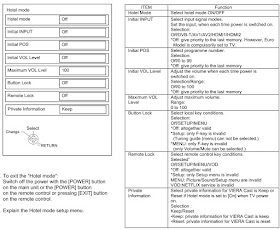Panasonic TX-40DS500E, TX-40DSU501 LED TV - KM29E Chassis
LCD screen: L5EDDYY00765
1920 x 1080, 16:9
Visible Diagonal 1000mm
Touch-Current Check.
1. Plug the AC cord directly
into the AC outlet. Do not use an isolation transformer for this check.
2. Connect a measuring network for touch currents between each exposed
metallic
part on the set and a good earth ground such as a water pipe. Use
Leakage Current Tester (Simpson 228 or equivalent) to measure the
potential across the measuring network.
3. Check each exposed metallic part, and measure the voltage at each point.
4. Reserve the AC plug in the AC outlet and repeat each of the above measure.
5. The potential at any point (TOUCH CURRENT) expressed as voltage U1 and U2,
does not exceed the following values:
For AC.: U1 = 35 V (peak) and U2 = 0.35 V (peak); For DC: U1 = 1.0 V,
Note: The limit value of U2 = 0.35 V (peak) for AC and U1 = 1.0 V for DC, correspond
to the values 0.7 mA (peak) AC and 2.0 mA DC.
The limit value U1 = 35 V (peak) for AC correspond to the value 70 mA (peak) AC for frequencies greater than 100 kHz.
6. In case a measurement is out of the limits specified, there is a possibility
of a shock hazard, and the equipment should be repaired and re-checked before it
is returned to the customer.
Chassis Board Layout.
Disassembly.
How to remove the pedestal assembly - How to remove the back cover.
SELF CHECK.
While pressing [VOLUME ( - )] button on the
main unit, press the MENU
button
on the remote control for more than 3 seconds.
TV will be forced to the factory shipment setting after this SELF CHECK.
Setting Inspection - Voltage Confirmation.
Service Mode Function.
MPU
controls the functions switching for each IICs through IIC bus in this chassis.
The following setting and adjustment can be adjusted by remote control in
Service. Menu.
How to enter into Service Mode.
While
pressing [VOLUME ( - )] button on the main unit, press the [RED] button on the
remote control for 3 times within 2 seconds.
How to exit.
Switch
off the power with the [POWER] button on the main unit or the [POWER] button on
the remote control.
Key Command
· Press the 3/4 button to change the adjustment
values or function.
· Press the 1/2 button to step up/down through the
functions and adjustments.
· Press the numerical
button VOLUME (+/-) to change of
each option item.
· Press the OK button after each adjustment has
been made to store the required values.
Service Tool Mode.
How to access.
1. Select [SRV-TOOL] in Service Mode.
2. Press [OK] button on the remote control.
Display of SOS History.
SOS
History (Number of LED blinking) indication.
From left side; Last SOS, before last, three occurrence before, 2nd occurrence
after shipment, 1st occurrence after shipment.
This indication will be cleared by [Self/check indication and forced to factory
shipment setting].
Power ON Time, On/Off.
Note:
To display TIME/COUNT menu, highlight position, then press MUTE for 3sec.
Time: Cumulative power on time, indicated hour: minute by decimal.
On/Off: Number of On/Off switching by decimal.
Note: This indication will not be cleared by either of the self-checks or any
other command.
Exit.
Disconnect
the AC cord from wall outlet or switch off the power with [Power] button on the
main unit.
Hotel Mode.
1.
Purpose.
Restrict a function for hotels.
2. Access command to the Hotel mode setup menu.
In order to display the Hotel mode setup menu,
please enter the following command (within 2 second).
[TV] : Vol.[Down] + [REMOTE] : AV (3 times)
Then, the Hotel mode setup menu is displayed.
Data Copy by USB Memory.
Purpose.
a) Board replacement (Copy the data when exchanging
A-board):
When
exchanging A-board, the data in original A-board can be copied to USB Memory
and then copy to new A-board.
b) Hotel (Copy the data when installing a number of units in hotel or any
facility):
When
installing a number of units in hotel or any facility, the data in master TV
can be copied to USB Memory and the copy to other TVs.
Preparation.
Make
pwd file as startup file for (a) or (b) in an empty USB Memory.
1. Insert an empty USB Memory to your PC.
2. Right-click a blank area in a USB. Memory window, point to New, and then
click text document. A new file is created by default (New Text Document.txt).
3. Right-click the new text document that you just created and select rename,
and then change the name and extension of the file to the following file name
(a) or (b) and press ENTER.
File name:
(a) For Board replacement: boardreplace.pwd
(b) For Hotel: hotel.pwd
Note: Please make only one file to prevent the operation error. No any other file should be in USB Memory.
Data Copy from TV set to USB Memory.
1.
Turn on the TV set.
2. Insert USB Memory with a startup file (pwd file) to USB Terminal. On-screen display will be appear according
to the startup file automatically.
3. Input a following password for (a) or (b) by using remote control.
(a) For Board replacement: 2770.
(b) For Hotel: 4850.
Data will be copied from TV set to USB Memory.
It takes around 1 to 2 minutes maximum for copying.
4. After the completion of copying to USB Memory, remove USB Memory from TV
set.
5. Turn off the TV set.
Note: Following new folder will be created in USB Memory for data from TV set.
(a) For Board replacement: user_setup
(b) For Hotel: hotel.
Data Copy from USB Memory to TV set.
1.
Turn on the TV set.
2. Insert USB Memory with Data to USB Terminal.
On-screen Display will be appear according to the Data folder automatically.
3. Input a following password for (a) or (b) by using remote control.
(a) For Board replacement: 2771.
(b) For Hotel: 4851.
Data will be copied from USB Memory to TV set.
4. After the completion of copying to USB Memory, remove USB Memory from TV
set.
(a) For Board replacement: Data will be deleted after copying (Limited one
copy).
(b) For Hotel: Data will not be deleted and can be used for other TVs.
5. Turn off the TV set.
Note:
1. Depending on the failure of boards, function of Data for board replacement
does not work.
2. This function can be effective among the same model numbers.
Option Bytes Description
Self Check: How to access.
Self-check indication only.
While pressing [VOLUME ( - )] button on the main unit, press [BLUE] button on
the remote control.
Self-check indication and forced to factory shipment setting.
While pressing [VOLUME ( - )] button on the main unit, press [MENU] button on
the remote control for more than 3 seconds.
How to exit.
Switch
off the power with the [POWER] button on the main unit.
[If the CCU ports have been checked and found to be incorrect or not located then " - - " will appear in place of "O.K.".]
Power LED blinking timing chart.
1.
Subject: Information of LED Flashing timing chart.
2. Contents: When abnormality has occurred the unit, the protection circuit operates and
reset to the stand by mode. At this time, the defective block can be identified
by number of blinking of the Power LED on the front panel of the unit.
LCD Panel Test Mode.
Purpose: To find the possible failure point where in LCD Panel or Printed
Circuit Board when the abnormal picture is displayed.
How to Enter.
While
pressing [VOLUME ( - )] button of the main unit, press [YELLOW] button of the
remote control three times.
How to Exit.
Switch
off the power with the [POWER] button on the main unit or the [POWER] button on
the remote control.
How to confirm.
If
the abnormal picture is displayed, go into LCD Panel test mode to display the
several test patterns.
And then, judge by the following method.
Still abnormal picture is displayed: The cause must be in LCD Panel.
Normal picture is displayed: The cause must be in A board.
Remarks:
The
test pattern is created by the circuit in LCD Panel.
In LCD Panel test mode, this test pattern is displayed unaffected by signal
processing for RF or input signal.
If the normal picture is displayed, LCD panel must be okay and the cause of
failure must be in A board.
P-Board circuit diagram [schematic]