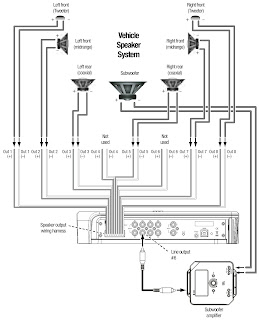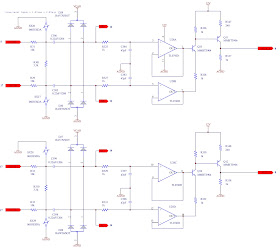JBL MS-8 - 8 CHANNEL SYSTEM INTEGRATION DIGITAL PROCESSOR - SCHEMATICS - CONFIGURATION - CONNECTIONS - UPGRADING - RESETTING
AUDIO OUTPUT CONFIGURATIONS- Can configure the MS-8’s eight outputs in a variety of ways, depending on the speakers that are installed in your vehicle. You can configure the MS-8 for a system with one-way (full-range), two-way or three-way front speakers, a one-way or two-way center speaker, side speakers, rear speakers and one or two subwoofers. Remember, however, that the total number of available channels is eight, so any combination of front, center, side, rear and subwoofer channels cannot total more than eight. For example, if you are allocating six channels for a pair of triamped, three-way front speakers, there will be only two remaining channels, which will not accommodate a pair of rear speakers and a subwoofer.
- If your system will include more than eight channels, use additional separate amplifiers (connected to the MS-8’s line outputs) for the additional channels. For example, if you want to build a 7.1-channel system that includes bi-amped or tri-amped front speakers, use the MS-8 to generate the 7.1-channel outputs (seven full-range and one subwoofer). Connect the MS-8’s front line outputs to the inputs of an additional crossover (or amplifier containing an additional crossover) that will provide the separate channels required to drive the front midbass, midrange and/or tweeters separately.
CONNECTIONS [SPEAKER OUTPUTS]
- If you’ll use the MS-8’s built-in power amplifiers to drive your system’s speakers, connect the speakers to the MS-8’s speaker outputs. Insert the included speaker-output wiring harness into the MS-8’s speaker output until it locks into place.
- To ensure proper polarity, connect each MS-8 positive (+) terminal to the respective “+” terminal on the speaker. Connect the negative (–) terminals in a similar way.
NOTE: You can power some of the system's speakers by the
MS-8's amplifiers and some by outboard amplifiers, but you should use only one
connection type per output. For example, output channel 1 may use the MS-8's
amplifer OR an outboard amplifier, but not both. Be sure to use the chart above
to note which speakers are connected to which MS-8 channels.
LINE OUTPUTS
- If you’ll be using additional outboard power amplifiers to drive your system’s speakers, connect their inputs to the MS-8’s line-output connectors. You can power some of the system’s speakers by the MS-8’s amplifiers and some by outboard amplifiers, but you should use only one connection type per output. For example, Output Channel 1 may use the MS-8’s amplifier OR an outboard amplifier, but not both. Be sure to use the chart above to note which speakers you have connected to which of the MS-8’s channels.
DISPLAY CONNECTIONS
- Use the included 6m (19.7 ft) cable to connect the display unit to the MS-8’s main unit’s display connection. Insert the cable’s straight connector into the main unit and the right-angle connector into the display.
MICROPHONE
- The included binaural microphone headset must be connected to the MS-8’s Mic connection during the calibration/setup process. Once setup is complete, unplug the microphone headset and store it in a safe place.
UPGRADE
- Use the Update port only for firmware upgrades. We have covered it with a sticker that you should leave in place until you are ready to install a firmware upgrade that you will download from JBL website.
- After downloading a firmware upgrade into your PC, remove the sticker and connect the Update port to a USB port on your PC. Follow the directions that accompany the upgraded firmware to upload the new firmware from your PC to the MS-8.
MICROPROCESSOR RESET
- If the MS-8 stops responding to the remote control (even after you’ve replaced the remote’s battery) or fails to operate in the way this manual describes, use a pen or similar pointed object to press the Reset button on the main unit
- Pressing this Reset button will NOT erase the calibration settings.
SCHEMATICS
{Click on images to Enlarge}