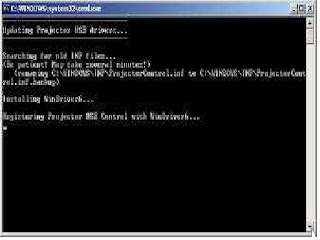LG - DS-325B _ DX-325B_DATA PROJECTOR_SOFTWARE UPGRADE
READ THIS WHOLE POST CAREFULLY BEFORE START
SYSTEM REQUIREMENT
- IBM compactable PC.
- Windows XP-SP-2 operating system.
INSTALL FLASH TOOL TO PC
- Run the "Digital Zoom Projector Flash Tool Vx.y.msi" that will automatically launch the USB drivers update.
- The following pictures are illustrating the process of USB driver installation.
Start Page
Click the 'Next' button to continue.
Driver destination
Click on the 'Change' button to change the default directory for saving the driver file somewhere else.
Ready to Install
Click on 'Install' button to start the driver installation.
Installation in Progress.
Wait for installation to complete.
Installation Completed
Click on 'Finish' button with 'Launch' check box checked so that the Install Wizard will start USB driver INF update.
The Install Wizard is searching for the old driver files to be replaced with newer ones.
Remove the USB cable between PC and Projector, if it is connected.
The WinDrive USB drivers will be installed and registered to the
system.
When finished, a test application will execute automatically with Windows hardware Wizard for all necessary USB drivers.
Connect USB Cable. If the Driver Test Application does not launch
automatically, run the "Launch FlashToolBL.exe" from installed short cut
at {Program > Digital Zoom Projector > Projector Flashtool >
Launch Flas ToolBL.exe}
- Make sure that the USB cable is firmly connected between projector & computer.
- Connect the Power Cord to the projector, and move the Power Switch in its 'ON' position; if available; so that the projector is in the 'Stand-by' Mode.
- Press {Down => Up => Right => Up} keys in sequence using keypad buttons, or using remote control for those with limited keypads. The power of the Lamp LED shall blink and the 'Projector Control' mode will be enabled.
- The new Hardware Wizard launches for the first time. Windows detects a new USB device attached.
- Select 'No' this time. Click on 'Next' button to continue.
- Select "Install the software automatically". Click on 'Next' button. {In case, the wizard cannot find the driver; the 'ProjectorControl.inf', select the other advanced option and specify the driver location manually. Normally at <C:\Program Files\Digital Zoom Projector\Projector Flash Tool>
- Windows updates the USB Projector Control driver, when found.
- Windows completes the new hardware wizard, Press 'Finish' button ot Exit.
Congratulations!. Power OFF the Projector now. The driver has been checked and works for Flash-Tool