SONY - FD TRINITRON - KV-28LS35_KV-32LS35 _Adjustments - Service Mode_ Service Help
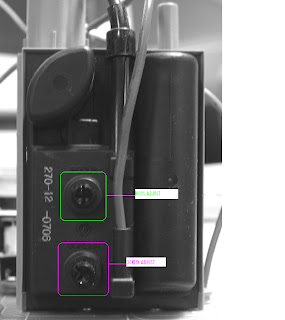
FOCUS ADJUSTMENT
- Receive a television broadcast signal.
- Normalize picture settings.
- Adjsut the Focus Control [Potmeter] located on the Fly-back Transformer to obtain best focus at the center area of the screen. Bring only center area of the screen into focus, if the magenta-ring appears on the screen. In this case, adjust the focus to optimize the screen uniformly.
To adjust White Balance and Screen [G2] adjust, can only be done after entering the Service Mode.
TO ENTER SERVICE MODE [REMOTE CONTROL MODEL {RM-932}]
- Turn ON the Main Power, and set the TV to Stand-by Mode [Press Power button on the remote control]
- Press { [i+] => 5 => Vol ( + ) => TV} buttons in sequence.
- "TT" will appear in the upper right corner of the screen.
- Press "Menu' on the remote control to obtain the following menu screen.
- Move to the corresponding adjustment items using the ( Up ) or ( Dn ) button on the remote control.
- Press ( > ) button to enter into the required menu item.
- Press "Menu" button on the remote control to quit the Service Mode when all adjustments have been completed.
========================
Geometry
Service
Design
Status
Sound
IF adjust
Error Menu
FE-2 Stereo v1.30
Factory data FFh FFh
MSP Device: MSP3411G
========================
Before performing any adjustments ensure that the correct model has been selelcted in the 'Model Setting' menu.
G2 [Screen] ADJUSTMENT
- Input a dot signal from the pattern generator.
- Enter 'Service Mode' by pressing ['TEST', 'TEST' and '38' (TT38)] on the remote commander to setup G2 service adjustment mode.
- Whilst watching the picture, adjust the G2 control [Screen control on the Fly-back Transformer; shown above]; to the point where OSD Menu indication is OK.
WHITE BALANCE ADJUSTMENT
- Input an all white signal from the pattern generator.
- Enter into Service Mode by pressing {'TEST', 'TEST' and 'MENU'} on the Service Remote commander.
- Select 'Service' from the On Screen Display and press ( > ) button on the remote control.
- The 'Service Menu' will appear.
- Set the 'Contrast' to MAX.
- Set R-Drive to '25'.
- Adjust G-Drive and B-Drive, so that the white balance becomes optimum.
- Press 'OK' button to write the Data for Each Item.
- Set 'Contrast' to MIN.
- Adjsut G-Cutoff, and R-Cutoff with ( < ) & ( > ) button on the remote control so that white balance become optimum.
- Press 'OK' button to write the Data for Each Item.

