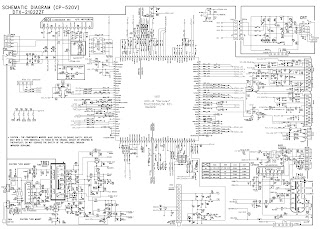How to enter the service mode – Daewoo DTX21G2 color TV - schematic – service adjustments
How to enter the service mode – Daewoo DTX21G2 color TV - schematic – service adjustments
Daewoo
DTX-21G2, DTX-21B4, DTX-21U7 COLOR Television CHASSIS: Model: CP-520V – Used
ICs STR-W6754, TDA12020H1/N1 FO1 UOCIII- Hercules, LTC-565 FBT
MICRO-CONTROLLER CONFIGURATION: SERVICE MODE
To
switch the TV set into service mode please see instruction below.
1 Select PR. number 91
2 Adjust sharpness to minimum and exit all menus.
3 Within 2 seconds press the key sequence : RED - GREEN – menu
1 Select PR. number 91
2 Adjust sharpness to minimum and exit all menus.
3 Within 2 seconds press the key sequence : RED - GREEN – menu
The
software version is displayed beside the word Service, e.g. “SERVICE VER 1.46”.
To exit SERVICE menu press menu key or Std By key.
To exit SERVICE menu press menu key or Std By key.
SERVICE
MODE NAVIGATION
Pr Up/Down remote keys : cycle through the service items available.
Pr Up/Down remote keys : cycle through the service items available.
Vol
-/+ remote keys: Dec./Increment the values within range – Cycle trough option
bits
OK
key: Toggle bits in option byte.
MICROCONTROLLER
CONFIGURATION: OPTION BITS
There
are two option bytes available (16 bits in all). These option bits are
available from Service mode. First find the OPTION1 or OPTION2 control, and
then use the Volume PLUS/MINUS buttons on the remote control keypad to locate
the bits, and OK key to toggle them.
NVM
default setting
The
purpose of this message, when you change a virgin EEPROM, is to allow to modify
the NVM DATA to desired values.
The
NVM default valus are fixed for the user, but for flexibility in service, these
data are stored in NVM and can be changed when the TV set is in a special mode
call "NVM EDITOR". This mode can only be access from
"FACTORY" mode.
Entering
into "FACTORY" mode.
To switch the TV set into FACTORY mode, use the factory remote control, and press on “SVC” key. The factory menu will appear on the screen, showing “FACTORY” , plus other relevant information like software version and date.
WARNING : When in "FACTORY" mode you should not press any key other than the keys described in the procedure below. Unwanted key stroke could misadjust the TV set.
To switch the TV set into FACTORY mode, use the factory remote control, and press on “SVC” key. The factory menu will appear on the screen, showing “FACTORY” , plus other relevant information like software version and date.
WARNING : When in "FACTORY" mode you should not press any key other than the keys described in the procedure below. Unwanted key stroke could misadjust the TV set.
Entering
into "NVM EDITOR" mode.
To switch the TV set into NVM EDITOR mode, use the user remote control, and press on “PICTURE/OK” key. The NVM EDITOR window will appear on the screen. This mode allow you to access all data stored in NVM. The current NVM address is given in column "ADDR." in both DECimal and HEXadecimal format. The column DATA gives the value contained at selected address in both DECimal and HEXadecimal format.
To switch the TV set into NVM EDITOR mode, use the user remote control, and press on “PICTURE/OK” key. The NVM EDITOR window will appear on the screen. This mode allow you to access all data stored in NVM. The current NVM address is given in column "ADDR." in both DECimal and HEXadecimal format. The column DATA gives the value contained at selected address in both DECimal and HEXadecimal format.
Navigation
in "NVM EDITOR" mode.
Use Program Up/Dwn keys to select the desired address. Use Volume Up/Dwn keys to change the data at selected address. You must press "PICTURE/OK" key to store value after modification.
Use Program Up/Dwn keys to select the desired address. Use Volume Up/Dwn keys to change the data at selected address. You must press "PICTURE/OK" key to store value after modification.
[The
data can be adjusted between 0 and 63]
Exit
"NVM EDITOR" mode.
To switch the TV set back into FACTORY mode, use the user remote control, and
press on “MENU” key.
The factory menu will appear on the screen, showing “FACTORY”.
The factory menu will appear on the screen, showing “FACTORY”.
Exit
"FACTORY" mode.
To exit "FACTORY" mode, use the factory remote control, and press on “SVC” key.
The factory menu will disappear from the screen.
To exit "FACTORY" mode, use the factory remote control, and press on “SVC” key.
The factory menu will disappear from the screen.
NVM
DATA CHANGE LIST
TV
SET ALIGNMENT
G2
ALIGNMENT
- Tune a colour bar pattern.
- Find the “G2 – SCREEN” item in service mode.
- Adjust screen volume (on FBT) to bring the cursor to central position(Green).
- Find the “G2 – SCREEN” item in service mode.
- Adjust screen volume (on FBT) to bring the cursor to central position(Green).
WHITE
BALANCE
- Select a dark picture and adjust RED BIAS and GRN BIAS to the desired colour temperature.
- Select a bright picture and adjust RED, GRN and BLUE GAIN to the desired colour temperature.
- Select a dark picture and adjust RED BIAS and GRN BIAS to the desired colour temperature.
- Select a bright picture and adjust RED, GRN and BLUE GAIN to the desired colour temperature.
FOCUS
Adjust the Focus volume (on FBT) to have the best resolution on screen.
Adjust the Focus volume (on FBT) to have the best resolution on screen.
VERTICAL
GEOMETRY
Adjust V. LINEAR (linearity), S CORRECT (S. Correction), VERT SIZE (Vertical
amplitude), VERT CENT (vertical centering) to compensate for vertical
distortion.
HORIZONTAL
PICTURE CENTRING
Adjust HOR CEN (Horizontal center) to have the picture in the center of the
screen.
AGC
Make sure option bits are correct for the tuner fitted on the chassis (See above how to change option bits).
Adjust the antenna signal level at 62 dBmV
Tune a colour bar pattern.
Find the “AGC” item in service mode.
Press the key “OK” on the remote keypad and wait until AGC level stabilize to the optimum value.
Alternatively, use “Vol Up/Dwn” keys to adjust manually to the desired Tuner Take Over Point (TOP).
Make sure option bits are correct for the tuner fitted on the chassis (See above how to change option bits).
Adjust the antenna signal level at 62 dBmV
Tune a colour bar pattern.
Find the “AGC” item in service mode.
Press the key “OK” on the remote keypad and wait until AGC level stabilize to the optimum value.
Alternatively, use “Vol Up/Dwn” keys to adjust manually to the desired Tuner Take Over Point (TOP).
Circuit diagram and PWB
Click on the pictures to magnify