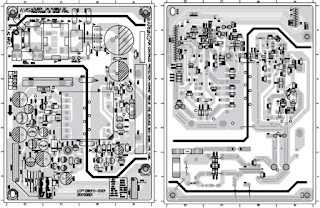Philips Home Theater System – HTS2500 –Power supply (SMPS) and Power Amplifier schematic, Disassembly, password setting, factory reset and more
Philips DVD-Video,
DVD+R/+RW, DVD-R/-RW, CD-R/CD-RW, Audio CD, Video CD/SVCD, Picture CD, MP3-CD,
WMA-CD, DivXCD, USB storage device
Amplifier
Total output power ......... 300 W RMS (30% THD) (for:/12/55/05)
Total output power ............................. 240 W RMS (10% THD),...... 300 W RMS (30% THD) (for:/94/98/78)
Total output power ......... 300 W RMS (30% THD) (for:/12/55/05)
Total output power ............................. 240 W RMS (10% THD),...... 300 W RMS (30% THD) (for:/94/98/78)
Power
supply ................110-240V, ~50-60 Hz;
Power consumption .................... 55 W
Power consumption .................... 55 W
Speakers
System
.......................... full range
satellite
Speaker impedance..................... 3 ohm
Speaker drivers ........................... 3” full range
Frequency response ................150 Hz-20 kHz
Speaker impedance..................... 3 ohm
Speaker drivers ........................... 3” full range
Frequency response ................150 Hz-20 kHz
Subwoofer
Impedance
........................................... 12 ohm
Speaker drivers ................................... 133 mm (5.25”) woofer
Frequency response .................40 Hz-150 kHz
Speaker drivers ................................... 133 mm (5.25”) woofer
Frequency response .................40 Hz-150 kHz
Laser specification
Type
..............Semiconductor laser GaAIAs (CD)
Wave length ............... 645 - 665 nm (DVD), 770 - 800 nm (CD)
Output power.........6 mW (DVD), 7 mW (VCD/CD)
Beam divergence .......................... 60 degrees.
Setting
procedure & Repair instruction
Wave length ............... 645 - 665 nm (DVD), 770 - 800 nm (CD)
Output power.........6 mW (DVD), 7 mW (VCD/CD)
Beam divergence .......................... 60 degrees.
Restore factory setting
a) Press
<SETUP> button on R/C.
b) Select <preference setup> ,then press < OK >.
c) Select <default>,then press <OK> to conf rm.
b) Select <preference setup> ,then press < OK >.
c) Select <default>,then press <OK> to conf rm.
Version control change
a) Open
the Door,then,press “1” “5” “9” on RC.
b) Press <OK> button on RC.
c) TV will show message.
b) Press <OK> button on RC.
c) TV will show message.
d)
If current model doesnot match your set, use down arrow key on the remote to
change.
Check on software version
a) Press
<SETUP> button on R/C.
b) Select <preference setup> ,then press <OK>.
c) Select <version info>,then press <OK>.
d) TV will show message.
b) Select <preference setup> ,then press <OK>.
c) Select <version info>,then press <OK>.
d) TV will show message.
Password change
a) Press
<SETUP> button on R/C.
b) Select <preference setup> ,then press <OK>.
c) Select <password> <change>,then press <OK> to confrm “0000” is default password supplied.
b) Select <preference setup> ,then press <OK>.
c) Select <password> <change>,then press <OK> to confrm “0000” is default password supplied.
Trade mode
a) Press
<Open/Close>button on R/C.
b) Press “2” “5” “9” on R/C,VFD will display “TRA ON “ or “TRA OFF
b) Press “2” “5” “9” on R/C,VFD will display “TRA ON “ or “TRA OFF
Upgrading new software
a) Check for the latest software version on www.philips.com/support.
Search for your model and click on ‘software&drivers’.
b) Copy the latest upgrading software onto a CD-R or USB storage device.
c) Insert the CD-R program disc or connect the USB storage device to the home theater.
d) Press <USB> button on R/C.
e) TV will show message
a) Check for the latest software version on www.philips.com/support.
Search for your model and click on ‘software&drivers’.
b) Copy the latest upgrading software onto a CD-R or USB storage device.
c) Insert the CD-R program disc or connect the USB storage device to the home theater.
d) Press <USB> button on R/C.
e) TV will show message
f)
Press <PLAY> “>||” button on R/C.
g) TV will show message.
g) TV will show message.
h)
When the updated is complete ,the home theater automatically switch to standby.
Note: when upgrade in progress, please do not unplug or switch off the device.
Note: when upgrade in progress, please do not unplug or switch off the device.
How to replace the defective DVD Loader
a) Remove the defective DVD Loader..
b) Accordingly connect DVD Loader and “CN201”, “CN203” on the top of main board as shown here.:
a) Remove the defective DVD Loader..
b) Accordingly connect DVD Loader and “CN201”, “CN203” on the top of main board as shown here.:
c)
Remove solder joint on the ESD protection point
Note:
The ESD protection point on the Top side view of OPU must
be soldered if
- the DVD Loader is OK and needs to be disconnected from connector “CN201” and “CN203” of the main board.
- the defective DVD Loader is needed to be send back to supplier for failure analysis and to support back charging evidence.
- the DVD Loader is OK and needs to be disconnected from connector “CN201” and “CN203” of the main board.
- the defective DVD Loader is needed to be send back to supplier for failure analysis and to support back charging evidence.
Produce to change Tuner grid (only for /98 version)
In some countries, you can switch the FM tuning grid between 50 kHz and 100 kHz. Changing the tuning grid erases all preset radio stations.
a) Press<radio> button on R/C
b) Press <Stop> button on R/C.
c) Press and hold <Play> until (50 kHz) or (100 kHz) is displayed.
Note: repeating the same action will toggle back to it previous tuning grid setting.
In some countries, you can switch the FM tuning grid between 50 kHz and 100 kHz. Changing the tuning grid erases all preset radio stations.
a) Press<radio> button on R/C
b) Press <Stop> button on R/C.
c) Press and hold <Play> until (50 kHz) or (100 kHz) is displayed.
Note: repeating the same action will toggle back to it previous tuning grid setting.
Disassembly
Open
the DVD Tray by using the Open/Close Button while the Set is ON and disconnect
the mains supply after removing the Tray Cover.
Note: If this is not possible, the DVD Tray has to be open manually.
Take a mini screw driver about 2mm diameter and make a marking 24mm from the tip as shown in figure 2 . Place the set on its side, insert the mini screw driver till the marking and slide it towards the left as shown in figure 1 until the Tray moves out of the Front Panel.
2) Return the set to its upright position and remove the Tray Cover as shown in Figure 3 and close the tray manually by pushing it back in
Take a mini screw driver about 2mm diameter and make a marking 24mm from the tip as shown in figure 2 . Place the set on its side, insert the mini screw driver till the marking and slide it towards the left as shown in figure 1 until the Tray moves out of the Front Panel.
2) Return the set to its upright position and remove the Tray Cover as shown in Figure 3 and close the tray manually by pushing it back in
3)
Loosen 6 screws and remove the Top Cover by lifting the rear portion upwards
before sliding it out towards the rear.
- 4 screws “A” at the back panel as shown in figure 4.
- 1 screw “B” each on the left & right side as shown in figure 5
- 4 screws “A” at the back panel as shown in figure 4.
- 1 screw “B” each on the left & right side as shown in figure 5
Dismantling
of the DVD Loader Module
1) Loosen 4 screws “ C “ at the DVD Loader Module as shown in figure 6.
Dismantling of the VFD+USB Board
1) Loosen 4 screws “ C “ at the DVD Loader Module as shown in figure 6.
Loosen
7 screws “D” on the top of VFD+USB Board as shown in figure 7.
Dismantling
of the MAIN Board
1) Loosen 4 screws “ E ” on the top of MAIN Board as shown in figure 8.
2) Loosen 5 screws “ F ” at the back panel as shown in figure 9.
1) Loosen 4 screws “ E ” on the top of MAIN Board as shown in figure 8.
2) Loosen 5 screws “ F ” at the back panel as shown in figure 9.
Dismantling
of the POWER Board
1) Loosen 5 screws “G ” on the top of Power Board as shown in figure 10
1) Loosen 5 screws “G ” on the top of Power Board as shown in figure 10
Wiring diagram
SMPS PWB and schematic
Power Amplifier schematic