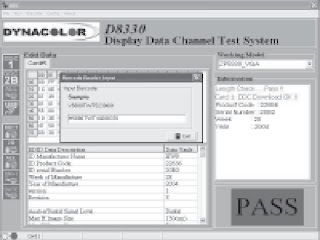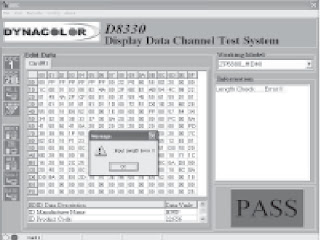HP - L1735A_L1736A_L1737A_L1798A-RPTVs _ EDID UPGRADE PROCEDURE
HP - L1735A_L1736A_L1737A_L1798A-RPTVs _ EDID UPGRADE PROCEDURE
TOOL NEEDED
HARDWARE:
- IBM compatible PC that minimum CPU requirement is Pentium III 800
- D8330 Card (PCI Interface)
- D8330 Interface Cable
- DVI to HDMI cable, like this.
SOFTWARE TOOL
- OS need Microsoft Windows 98/NT/2000/XP
- D8330 Display Data Channel Testing System.
SETUP PROCEDURE
- Install the D8330 Display Data Channel Testing System first.
- Add DDC Data in your PC.
- Coretronic will provide the Archer DDC data for update purpose.
M5020 Model:
ZP5020_VGA.DDC for
EDID-analog
ZP5020_HDMI.DDC for EDID-digital
M5820 Model:
ZP5820_VGA.DDC for
EDID-analog
ZP5820_HDMI.DDC for EDID-digital
M5880 Model:
ZP5880_VGA.DDC for
EDID-analog
ZP5880_HDMI.DDC for
EDID-digital
M6580 Model:
ZP6580_VGA.DDC for
EDID-analog
ZP6580_HDMI.DDC for
EDID-digital
- Two files. These files you should put them in C:\Program Files\DynaColor\DDC\data directory.
- Turn off protection for DDC upgrade. Press “Ch +” first, then press “Power” after. Hold the both buttons simultaneously, let go, then press “Power”.
DDC- Analog data
update. Here is analog cable installation method:
- Double- click “DDC” icon to execute D8330 Display Data Channel Testing System.
- Then key in Serial Number.
- After press “Enter” key in your keyboard to execute. It will show “PASS” Information like this picture.
- Have finished the DDC-analog data update. If you want to continue update DDC digital data, don’t power off your TV.
DDC - DIGITAL DATA UPDATE
Here is
communication cable installation method: (There are two DDC ports, finish one
at the time)
- Check your TV in the power on mode (it means the power light indicator in the front keypad is green)
- Double-click “DDC” icon to execute D8330 Display Data Channel Testing System.
- Select “Working Model” to ZP5880_HDMI.
- Execute function button in the left area. can see this picture.
- Then key in Serial Number.
- After press “Enter” key to execute. It will show “Pass” Information like this picture.
- Have finished the DDC-digital data update.
Note: There are 2
DDC ports need upgrade.
- Turn on the “Protection” for DDC upgrade, then press “Vol -” + “Menu” simultaneously.
D8330 is a VESA Display Data Channel (DDC) test system. The versatile
functions of D8330 include download of DDC data from PC to display unit for
configuration, or upload of DDC data from display unit to PC for verification,
parsing, and editing. D8330 also offers multi-channel test capability once
display unit equips with multiple signal inputs (VGA, DVI). It developed and
manufactured from DynaColor, Inc. More information please reference click here.
The full D8330
Display Data Channel Testing System including D8330 card
Interface cable
(including digital and analog cable)
CD-ROM (D8330 software & user’s manual).
ZP5880_VGA.DDC, ZP5880_HDMI.DDC: they including DDC data, it’s text
file. It’s provided by coretronic. It should put in C:\Program
Files\DynaColor\DDC\data dictionary.
If you key in incorrect serial number or TV doesn’t power on.
You will show this picture.