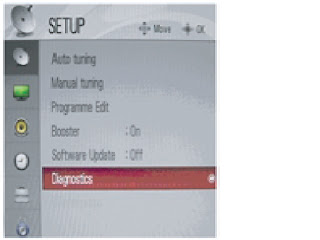LG - 50PQ3000-ZA _ PLASMA TV _ ADJUSTMENTS
LG - 50PQ3000-ZA _ PLASMA TV _ ADJUSTMENTS
POWER PCB ASSEMBLY VOLTAGE ADJUSTMENT
Va - ADJUSTMENT
Connect + terminal of D. M.M. to Va
pin of P811, connect - terminal to GND pin of P811.
After turning VR901,voltage of D.M.M
adjustment as same as Va voltage which on label of panel right/top
(deviation;±0.5V).
Vs - ADJSUTMENT
Connect + terminal of D. M..M. to Vs
pin of P811, connect -terminal to GND pin of P811.
After turning VR951, voltage of D.M.M
adjustment as same as Vs voltage which on label of panel right/top (deviation ;
±0.5V).
[Va & Vs Voltages can be noted at the sticker label on the plasma panel]
SET INFORMATION [ SERIAL NUMBER & MODEL NAME]
- Push the menu button in DTV mode.
- Check the Serial Number. Select the STATION ==> Diagnostics ==> To set.
CHECKING THE EYE-Q OPERATION
- Press the EYE Key on the adjustment remote controller.
- Check the Sensor DATA (It must be under 10) and keep the data longer than 1.5s
- Check ‘OK’
(Sensor DATA 0 ~ 4095, Power Saving
Mode 0 ~ 12). IF you press IN-STAP Button, change
Green Eye-check OSD.
MANUAL WHITE BALANCE PROCESS [USING ADJUSTS REMOTE CONTROL]
Adjust in AV 1 MODE, Turn off Energy
Saving Mode.
- Enter “PICTURE RESET” on Picture Mode, then turn off
- Fresh Contrast and Fresh colour in Advanced Control
- After enter Service Mode by pushing “ADJ” key,
- Enter White Pattern off of service mode, and change off -> on.
- Enter “W/B ADJUST” by pushing “G” key at “3. W/B ADJUST”.
- Adjust W/B DATA, for all CSM, choose ‘COPY ALL’
Gain Max Value is 192. So, Never make
any Gain Value over 192 and please fix one Value on 192, between R, G and B.
DOWNLOAD SERIAL NUMBER [RS-232C]
- Press “Power on” key of service R/C.(Baud rate : 115200 bps)
- Connect RS232 Signal Cable to RS-232 Jack.
- Write Serial number by use RS-232.
- Must check the serial number at the Diagnostics of SET UP menu.
THE EXTENDED DISPLAY IDENTIFICATION DATA [EDID] DOWNLOAD
- Press the ADJ KEY on R/C and enter EZ ADJUST.
- Select “5.EDID D/L” by using D/E(CH +/-) and press ENTER(V).
- Select “Start” and press navigation key(G).
- EDID download is executed automatically.
- Press EXIT key on R/C
ANALOG RGB
HDMI