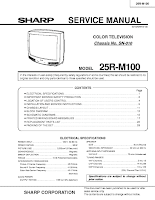
SHARP 25RM100 SERVICE MODE AND ADJUSTMENTS
For adjustments for this model bus data is converted to various analog signals by a D/A converter circuit. There are still a few analog adjustments in this series, such as focus and master screen voltage. Follow the steps below, whenever the service adjustments are required.
ENTERING SERVICE MODE:
- Before putting the unit into service mode, check that customer adjustments are in normal mode. Use the Reset function in the video adjustment menu to ensure customer controls are in their proper position.
SERVICE NUMBER SELECTION
- Once in the service mode, press Ch Up or Ch Dn button on the remote control, or at the set. The service adjustment number will be vary in increments of one, from {S01} to {OP2}.
DATA NUMBER SELECTION
- Press Vol Up or Dn buttons to adjust the data value of selected item.
TO ENTER AND EXIT SERVICE MODE
- While pressing {Volume Up & Channel Dn} buttons on the front panel of the simultaneously, Plug the AC cord on the wall socket. Now the TV is switched on and will enter into service mode.
- To exit from service mode, turn the television OFF by pressing the Power Button.
Service mode window will show three items at the top:
The first one on the row from left [S01] = Service Adjustment Number.
The second [55(185)] = Data Number.
The third [02] = Channel.
SERVICE ADJUSTMENTS
VCO Adjustment.
- Connect a digital voltmeter between Pin 44 of IC 201 and ground.
- Receive a good local channel.
- Enter the service mode, and select service adjustment "S10"
- Adjust the data, so that meter reads 2.2V
RF AGC Adjustment.
- Receive a good local channel.
- Enter the service mode, and select service adjustment "S08".
- Set the data value to the point where no noise of beat appears.
- Select an other channel to confirm that the adjustment done is correct. * You will have to come out of service mode to select an other channel. ** Setting this data value to (00) will produce a balck raster.
Screen Adjustment.
- Connect an Oscilloscope between TP-854 and ground of CRT unit.
- Receive a good local channel.
- Enter the service mode and select service adjustment "S03", and set the data value to (00) to set the color level to minimum. {Record the original data value to this parameter, before changing it}. You may skip this step, if you are selected and B/W picture or a monoscope patteren.
- Select the Service adjustment "S19", and adjust the data value to to obtain 2.35Volts on the oscilloscope screen.
- Adjust the master screen control until the raster darkens to the point where raster is barely seen.
- Adjust the service adjustments S11-Red, S12-Green and S13-Blue, to obtain a good gray scale, with normal whites and low brightness level.
- Select the service adjustment S19, and reset data to (00). Select the service adjustment "S03" and reset data to obtain normal color level.
- Reset the master screen control to obtain normal brightness range.
Sub-Brightness Adjustment
- Receive a good local channel.
- Make sure the customer brightness control is set to center position.
- Enter the service mode, and select service item "S04".
- Adjust the data value to obtain normal brightness level.
Vertical Size adjustment
- Receive a good local channel.
- Enter the service mode and select service item "S09"
- While observing top and bottom part of the screen, adjust S09 data value to proper vertical size.
Vertical Phase Adjustment
- Enter the service mode, and select service adjustment "S06".
- Adjust the data value to (00). {This must be set to (00) when changed, retrace lines will appear.}
Horizontal Position Adjustment
- Receive a good local channel.
- Enter the service mode and select service item S07.
- Adjust the data value to get picture centered.
Caption Position Adjustment
- Receive a good local channel.
- Enter the service mode and select S18.
- A black text box appears on the screen.
- Adjust the data value so that the text box is positioned in the center of the screen.
White balance Adjustment
- Receive a good local channel.
- Enter the service mode and select [S03] and set the data value to [00]. {Record the present data value before change}. S03 does not have to be adjusted, if you have selected a B/W picture or monoscope signal.
- Alternately adjust data value to "S14" & "S15", until good gray scale with normal whites is obtained.
- Select the service adjustment [S03] and adjust data to obtain color level.
Sub Picture Adjustment
- Receive a good local channel.
- Make sure the customer picture control is set to maximum [100%]
- Enter the service mode and select 'S01'
- Adjust the data value to achieve normal contrast range.
Sub Tint Adjustment
- Receive a good local channel.
- Make sure that the customer picture control to its center of its range.
- Enter service mode and select "S02"
- Adjust the data value to obtain normal flesh tones.
Sub Color Adjustment
- Receive a good local channel
- Make sure the customer control is set to center position.
- Enter service mode and select S03
- Adjust data value to obtain normal color level.
3.58MHz Trap Adjustment
- Receive a good local channel.
- Enter service mode and select [S16].
- This is a two position adjustment. (00) is ON, and (01) is OFF.
- For this model should be adjusted to [00].
Sharpness and Audio Balance Adjustment
- Receive a good local channel.
- Enter the service mode and select [S05] for sharpness and [S17] for balance.
- Adjust the value to (28); center of the data range, for sharpness adjustment.
- Adjust the data value to (20); center of data range, for audio balance adjustment.
Energy Save Offset Adjustment
- Enter the service mode and select S20.
- Adjust the data value to (23). This position is used to preset the level for the energy save function.
Other Adjustments
- Enter the service mode.
- Adjust the following data values as listed below
S21 => [03] => DDE OFFSET
S22 => [00] => OSD SETUP
S23 => [00] => TUNER SETUP
