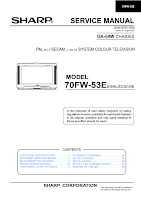
SHARP 70FW-53E PAL SECAM COLOR TV SERVICE ADJUSTMENTS
ADJUSTMENT PROCEDURES
All adjustments for this chassis, except for focus, are to be carried out by the service mode. The service mode is provided to enable technicians to correctly set up the receiver to the CRT fitted in set. These adjustments may vary set to set.
TO ENTER SERVICE MODE
- Connect a test pattern to antenna terminal or on-air antenna.
- Tune in the signal.
- Turn the receiver OFF using its main switch.
- Press and Hold [Ch-Up & Vol-Dn] buttons on the front panel of the set, and power it ON by its front panel power switch.
- When the set start up, it will be in service mode.
- Release the two buttons.
- Use Channel Up or Channel Dn buttons to move between options.
- Use the Volume control buttons to change the data values to selected items.
- Use Standby button to store the selected data into memory.
- To Exit from service mode, turn OFF the receiver by its main switch.
In service mode, the screen will indicate:
SERVICE SOFTWARE version **.**
SW on: xxxx SW off: xxxx Hours On: xxxx
The figures displayed in "xxxx"
locations are hexadecimal representations of the number of times that
particular function has been executed. For example: if the hexadecimal
number displayed after SW ON was 0E4A, this would correspond to the
receiver being tuned on 3658 times.
SERVICE MODE ADJUSTMENTS
The following adjustments can be performed out in service mode.
- HORIZONTAL SHIFT.
- EAST WEST WIDTH.
- PIN PHASE.
- PIN AMP.
- UPPER CORNER CORRECTION.
- LOWER CORNER CORRECTION.
- VERTICAL LINEARITY
- VERTICAL AMPLITUDE.
- S-CORRECTION.
- VERTICAL SHIFT.
- RED GAIN.
- BLUE GAIN.
- GREEN GAIN.
- RED CUT OFF.
- GREEN CUT OFF.
- BLUE CUT OFF.
- ALTER NVM PAG.
- ALTER NVM POS.
- ALTER NVM VAL.
- TELETEXT MIX MODE CONTRAST.
- TELETEXT CONTRAST.
- OSD CONTRAST.
- DVCO ADJUSTMENT [PAL ONLY].
- DVCO ADJUSTMENT [NTSC ONLY]
- AGC ADJUSTMENT.
- AFT ADJUSTMENT.
- OPC VALUE.
- AUTO INSTALLATION ON/OFF
GEOMETRY ADJUSTMENTS.
All geometry adjustments are based on an internally generated
test pattern. When carrying out any of these geometry adjustments, use
the internally generated test pattern for reference.
Note that the receiver should be set to FULL MODE before carrying out
any geometry adjustments. This can be achieved by pressing the
Wide-Screen mode button on the remote control, until FULL MODE appears
on the OSD. This can done only out of service mode.
The following geometry adjustments can be carried out. The receiver requires a full geometry setup, ensure that vertical adjustments are carried out first. It is important that the adjustments are made in the order shown below.
HORIZONTAL SHIFT
- Adjust the Horizontal shift so that the picture is centered.
- When the volume Up button is pressed, the picture moves to right.
- When volume Dn button is pressed, the picture moves to left.
- Press Standby button to store the data into memory.
E-W WIDTH
Adjust the E-W Width, so that 8% over scan is achieved.
- When volume Up button is pressed, horizontal scanning decreases.
- When volume Dn button is pressed, horizontal scanning increases.
- Press Standby button to store the data into memory.
PIN-PHASE
Adjust Pin-Phase so that the picture is symmetrical top and bottom.
- When volume Up button is pressed, side pincushion changes.
- When volume Dn button is pressed, side pin cushion changes
- Press Standby button to store it in memory.
PIN AMP
Adjust Pin-Amplitude so that the picture is centered.
- When the volume up button is pressed side pincushion changes from pincushion to barrel shape.
- When volume Dn button is pressed, side pincushion changes from barrel shape to pincushion.
- Press Standby button to store the data into memory.
UPPER CORNER CORRECTION
Adjust upper corner correction, so that the picture is centered.
- When Volume Up button is pressed, side pincushion changes to barrel shape.
- When volume Dn button is pressed, side pincushion changes from barrel to pincushion.
- Press Standby button to store the data into memory.
LOWER CORNER CORRECTION
- When volume Up button is pressed, side pincushion changes from pincushion to barrel shape.
- When volume Dn button is pressed, side pincushion changes from barrel shape to pincuchion.
- Press Standby button to store the data into memory.
VERTICAL LINEARITY
Adjust vertical linearity so that the upper and lower part of the picture are symmetrical.
- When volume Up button is pressed, the upper picture scanning decreases and the lower increases.
- When volume Dn button is pressed, the the upper picture scanning increases, and the lower decreases.
- Press Standby button to store the data into memory.
VERTICAL AMPLITUDE
Adjust vertical amplitude so that the picture is over-scanned.
- When Volume Up button is pressed, the vertical size of picture increases.
- When volume Dn button is pressed, the vertical size of the picture decreases.
- Press Standby button to store the data value to memory.
S-CORRECTION
Adjust S-Correction so that the picture symmetrical between the top, center and the bottom.
- When volume Up button is pressed, the top and bottom scanning increases, and the center scanning decreases.
- When volume Dn button is pressed, the top and bottom scanning decreases, and the center scanning increases.
- Press Standby button to store the data into memory.
VERTICAL SHIFT
Adjust vertical shift so that the picture is vertically centered.
- When volume Up button is pressed, the picture moves up.
- When volume Dn button is pressed, the picture moves down.
- Press Standby button to store the data into memory.
