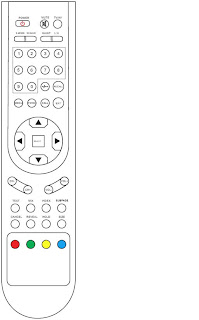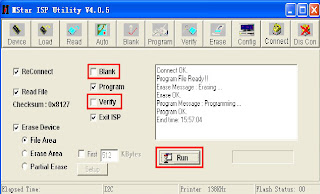SHIVAKI - STV 20L2 LCD TV _ SERVICE MODE _ SOFTWARE UPDATE
SHIVAKI - STV 20L2 LCD TV _ SERVICE MODE _ SOFTWARE UPDATE
1 HDMI Input
2 DC Input
3 SCART
4 PC Audio Input
5 VGA Input
6 YPbPr Input
7 Headphone output
8 RF Input
9 Speaker Jack
10 DVD FPC Interface
11 LVDS Interface
12 Key Jack
13 DVD power supply jack
14 IR Jack
15 Inverter Jack
16 DVD YPbPr jack
SERVICE MODE
- Press “green” button on the remote control, the sound menu will be appear on the picture, then press and hold “OK” 3s,the service menu will be display on the picture.
SERVICE MODE DESCRIPTION
Color Temp: select a color temperature mode that
you want to adjust;
R Gain: red gain for white balance adjusting;
G Gain: green gain for white balance adjusting;
B Gain: blue gain for white balance adjusting;
R Offset: red offset for white balance adjusting ;
G Gain: green offset for white balance adjusting;
B Gain: blue offset for white balance adjusting;
Aging: to turn on or off aging mode, optional
setting: On Off;
Auto config: auto adjust ADC channel difference,
only available in VGA mode;
EEprom clear: reset EEPROM data to default value,
all user’s program and setting will be lost;
Panel: select different panel for factory;
TTX language: select Teletext language, optional
setting: West East Russia;
DVD source set: to turn on or off DVD source in the
user menu, optional setting: On Off;
Hotel mode: to turn on or off hotel mode, optional
setting: On Off;
Key mode:to turn on or off local keyboard, optional
setting: On Off;
Power on: to setting the power on source, optional
setting: TV Other;
Power mode: to setting the power on mode, optional
setting: Force on Memory standby;
Volume:to setting the max sound volume when hotel
mode is active;
AGC: to setting tuner’s RF AGC value;
Color temperature adjusting:in different source the
white balance can be adjust separated.the details as below:
- DVD&YpbPr source use same group color temperature value.
- TV&Scart source use same group color temperature value.
- VGA&HDMI source use separated color temperature value.
Auto Config:please change source to VGA mode and with
grey scale pattern then enter service mode to do this item.
SOFTWARE UPDATE
- Open the update tools--Mstar ISP Utility.
- Click “Device” button and double click select correctly type(For MST9E19 chassis select Pm25LV040 normally)
- Click “Config” button and click “Auto Detect” button confirm that the PC and ISP tool connect properly. adjust the LPT port speed to 138K,in order to speed up update process.
- Click “Read” button then select the binary file of firmware.
- Click “Auto” button and remove the marker of “Blank” and “Verify” items. then click “Run”, after several seconds the update process will be finish.