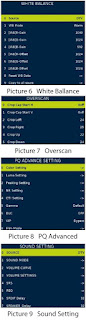How to enter the service mode, service adjustments, and factory settings
Press the RC buttons in this sequence: “Menu 1 1 4 7” to enter the factory menu.
Service menu (Factory Menu) descriptions.
SHIPPING INIT
BURNNG MODE
ADC ADJUST
PICTURE SETTING
SOUND SETTING
GENERAL SETTING
DEBUG
PANEL SETTING
EMC SETTING
SW INFORMATION
BOARD INIT
SW UPGRADE
OTA SETTING
FACTORY SETTING
SHIPPING INIT: TV Initialization and
all parameter to be default. Designed for Shipment.
BURNING MODE: For test panel. If
it’s in
operation, use key board “power” to quit.
ADC ADJUST: Change ADC
parameters
PICTURE SETTING: Change Picture
Setting
SOUND SETTING: Change Sound Setting
GENERAL SETTING: Some other
settings usually used, and also for Debug
DEBUG: Debug mode.
PANEL SETTING: Change panel
parameters
EMC SETTING: Some settings may
affect EMC
SW INFORMATION: Display some
system information.
BOARD INIT: Initialize TV, restore
to factory configuration.
|
SW UPGRADE: Software update item. |
Board Type: Display
board type
Build Time: Display Firmware
build time
HDCP Check: HDCP key status
MAC Address: MAC Address
Software upgrading
The rules of USB upgrade file name
The
upgrade file name must be "allupgrade_6486_SOS.bin"
Preparation
Prepare (6486 board) for upgrading.
Upgrade Introduce
Copy
the upgrade file into the USB Flash Disk.
Insert the USB Flash Disk Into the USB PORT of 6486 board.
Turn On your 6486 board.
If the upgrade file is correct, the software will begin upgrade automatically.
Upgrade interface
Upgrade interface
Upgrade Introduce
Copy
the upgrade file into the USB Flash Disk.
Insert the USB Flash Disk Into the USB PORT of 6486 board.
Turn On your 6486 board.
If the upgrade file is correct, the software will begin upgrade automatically
Darning upgrade process, screen will display upgrade progress
information, and please do not turn off your TV, it will reboot automatically
while the upgrade is complete.
100% mean the upgrade is complete, then pull out USB storage and restart TV
Error means upgrade fail. If upgrade fails, please turn off your TV and try to upgrade again.
Led flash mode
Durning
upgrade process, we can know about the upgrade status from the LED flash mode.
During upgrade
RED
1000ms GREEN 1000ms flashing, until upgrade succeed or fail.
Upgrade succeed
RED
250ms GREEN 250ms flashing, Long time to blink until power off.
Upgrade fail
RED
1750ms GREEN 250ms flashing, Long time to blink until power off.
Mboot upgrade
For Secure Chip
1.
Connect the Uart debug tool, Disconnect the tool which you used to get log
information.
2. Open the MSTV_Tool.exe.
3. Press the button “Show Device ID” to show the Device ID.
4. Search the device ID you get in the “6486DevciceID.xlsx” file, you will find a key string above the device ID string. If you can not find the device ID in the file, please send you device ID to us (caihuaqin@cvte.com),we will send the key to you.
5. Select View->OpenDebugPort and enter the OpenDebugPort menu, input the key string you get in step4 at the OpenDebugPort menu and press Run button of the OpenDebugPort menu. Check and make sure run successfully.
6. Select “Help->
Product Key” and enter Product Key menu, input “prognand” command in the Product
Key menu and press “OK” Button.7. Select View -> NAND Program (8051) and
enter the following Menu. In the Menu, select the files need as bellow, then
press “program” button.
Prepare stage – 1.Maldives_PM51_Prepare.txt
DRAM script – 2Munich_DDR3_32_MIU0_1_1600_17x17.txt
Tool bin File – 3
PM51_Maldives.bin
Rom Boot Bin File – 4.RomBoot.bin
Trigger stage – 5.Maldives_PM51_Trigger.txt
8. After program successfully, disconnect the AC plug, put the upgrade file the USB stick and plug the usb stick in the main board, connect the tool (such as SecureCRT) which you used to get the log with the tv by the uart debug tool.
9. Set the PC cursor in the window which can show the log information and press the Enter button of your PC keyboard, do not release the Enter button and connect the AC power, then you will enter the Mboot of the TV(as the following picture). In the Mboot, you can input some command to set the tv system.
10. Input “cu” command
in the Mboot and press Enter, then the TV will start to upgrade.
6.4.2 For None Secure Chip
1.
Connect the Uart debug tool, Disconnect the tool which you used to get log
information.
2. Open the MSTV_Tool.exe.
3. Select “Help-> Product Key” and enter Product Key menu, input “prognand”
command in the Product Key menu and press “OK” Button.
4. Select View ->
NAND Program (ARM/MIPS) and enter the following Menu. In the Menu, select the
files need as bellow, then press “program” button.
Prepare stage – 1ARM_Munich_Prepare.txt
DRAM script – 2Munich_DDR3_32_MIU0_1_1600_17x17.txt
Tool bin File – 3_tool.bin
Rom Boot Bin File – 4RomBoot.bin
Trigger stage – 5ARM_Munich_Trigger.txt
5. After program successfully, disconnect the AC plug, put the upgrade file the USB stick and plug the usb stick in the main board, connect the tool (such as SecureCRT) which you used to get the log with the tv by the uart debug tool.
6. Set the PC cursor in the window which can show the log information and press the Enter button of your PC keyboard, do not release the Enter button and connect the AC power, then you will enter the Mboot of the TV (as the following picture). In the Mboot, you can input some command to set the tv system.
7. Input “cu” command in the Mboot and press Enter, then the TV will start to upgrade.
How to enter the service mode, service adjustments, and factory settings
Press the RC buttons in this sequence: “Menu 1 1 4 7” to enter the factory menu.
Service menu (Factory Menu) descriptions.
SHIPPING INIT
BURNNG MODE
ADC ADJUST
PICTURE SETTING
SOUND SETTING
GENERAL SETTING
DEBUG
PANEL SETTING
EMC SETTING
SW INFORMATION
BOARD INIT
SW UPGRADE
OTA SETTING
FACTORY SETTING
SHIPPING INIT: TV Initialization and
all parameter to be default. Designed for Shipment.
BURNING MODE: For test panel. If
it’s in
operation, use key board “power” to quit.
ADC ADJUST: Change ADC
parameters
PICTURE SETTING: Change Picture
Setting
SOUND SETTING: Change Sound Setting
GENERAL SETTING: Some other
settings usually used, and also for Debug
DEBUG: Debug mode.
PANEL SETTING: Change panel
parameters
EMC SETTING: Some settings may
affect EMC
SW INFORMATION: Display some
system information.
BOARD INIT: Initialize TV, restore
to factory configuration.
|
SW UPGRADE: Software update item. |
Board Type: Display
board type
Build Time: Display Firmware
build time
HDCP Check: HDCP key status
MAC Address: MAC Address
5.1 SHIPPING INIT
TV Initilization and
all parameter to be default, Designed for Shipment.
5.2 Burning Mode
For test panel. If
it’s in operation, use key board “power” to quit.
ADC ADJUST & WHITE BALANCE AUTO ADJUST
It’s
for adjusting the YPBPR and PC color. Press key “right” or “ok”
to enter the subpage.
ADC Mode: Display current input
source and resolution
ADC Auto Adjust: Start to auto
color to get ADC value
[ADC]R-Gain, G-Gain, B-Gain: Display
current ADC R,G,B value
[ADC]R-Offset, G-Offset, B-Offset: Display
current ADC R offset value.
5.4 PICTURE SETTING
Source: Current input source. (use for change source)
5.4.1
PICTURE MODE
Source: Change
input source
Picture Mode: Select
picture mode
Contrast: Adjust
contrast
Brightness: Adjust
brightness
Color: Adjust color
Sharpness: Adjust Sharpness
Tint: Adjust tint
5.4.2 PICTURE CURVE
Source: Change
input source
Picture Mode: Select
picture mode
Brightness: Adjust the
real brightness for
main menu from OSD 0 to OSD 100
Contrast: Adjust the
real contrast for main
menu form OSD 0 to OSD 100
Color: Adjust the
real color for main menu from OSD 0 to OSD 100
Sharpness: Adjust the
real sharpness for
main menu from OSD 0 to OSD 100
Tint: Adjust the
real tint for main menu from OSD 0 to OSD 100.
5.4.3 W/B ADJUST
This page only for
current source White Balance Adjustment. Different source may have different
values. There are Warm, Cool,Normal modes and save every seperate source. We
can change the
R-GAIN, G-GAIN, B-GAIN, R-OFFSET,
G-OFFSET, B-OFFSET.
Source: Change input
source
WB Mode: Select White
Balance mode
[WB]R-Gain, [WB]G-Gain, [WB]B-Gain:
Set the R, G, B
White Balance Gain
[WB]R-Offset, [WB]G-Offset, [WB]B-Offset:
Set the R, G, B
White Balance Offset
Reset WB Data: Reset
the white balance data to default
Copy to all soure: Apply
white balance setting to all soure.
5.4.4 OVERSCAN
It’s for adjusting
the over scan of picture.
5.4.5 PQ ADVANCED
Change these
setting will change register for PQ. Suggest do not change these
setting.
5.5.2 SOUND MODE
Standard sound
setting (like BASS,TREBLE, EQ Settings) for different Sound mode. It will
change Sound menu’s standard sound mode setting. EQ: sound in different frequency
range value.
5.5.3 VOLUME CURVE
Volume curve. At
least ten steps is adjustable .To set sound value from 1 to 100 corresponding
actual nonline curve value. It will change current sound actual value. For
example, TAB_50 is 925, that’s on the sound OSD page, use key vol+/- to adjust
the value to 50, the volume is 925.
5.5.4 VOLUME SETTING
5.5.5 SRS
5.5.6 PEQ
Adjust the audio
effect by different frequence range. EQ: sound in different frequency range
value.
PEQ: more frequency range than EQ.
5.5.9 HK Param check
Harman parameter
check item, used for Harman parameter check.
GENERAL SETTING
5.6.1 TEST PATTERN
Display test
picture to check panel.
5.6.2 TIMER TEST
To speed up the
time. Only for QC test.
5.6.3 LCN
other settings for
Volume.
5.6.4 WDT
Turn On/Off watch
dog.
5.6.5 POWERON MODE
On/Standby/Last
boot status
5.6.6 CHANNEL TABLE
CH Table Import: Import channel list from USB
CH Table Export: Export
channel list to USB
CH Table Init: Initial
Channel Table
5.6.7 HOTEL MODE
Enter the Hotel
Mode Setting
5.6.8 EN ADC VALUE
For Debug and check
keypad value,For designer only
5.6.9 ADC VALUE
Used with “Enable ADC Value” item,For designer
only
5.6.10 CAPTURE SCREEN
Capture Screen switch
5.7 DEBUG
QMAP Adjust: For designer only
UART Debug: Uart debug switch, For designer only
ATV Afc: For designer only
MSTAR FAC Menu: Show MStar Factory
Menu,For designer only
Network Config: Enter Network setting
Erase MAC: Erase MAC address, the default password is
“4711”
Erase HDCP Key: Erase HDCP Key, the
default password is “4711”
Erase HDCP2.2 Key: Erase HDCP2.2 Key,
the default password
is “4711”
Erase CIplus Key: Erase CIplus Key, the
default password is
“4711”
Erase Widevine Key: Erase Widevine Key,
the default password
is “4711”
Erase ESN Key: Erase ESN Key, the
default password is “4711”
Erase ADC: Erase ADC data, the default password is
“4711”
Erase WB: Erase white balance data, the
default password is
“4711”
Erase All & Gen NandBin: For designer only
Erase Data Area: For designer only
Print to USB: debug print information output to USB device.
Easy to get print out.
Reset Operation Time: Reset operation time
Signal Status: Show current signal
status.
5.8 PANEL SETTING
Backlight: It’s for adjusting
the non-eco baclight.
Lvds Map ID: Modify this according to your panel .It is
the
combination of the TI
Mode,Color Bits ,Swap Port and Output Bit
Lvds TI Mode: Have VECA/JEICA mode.It’s related to Lvds
Map.
Lvds Color Bits: Set lvds data
interface type.(6bit/8bit/10bt)
Lvds Swap Port: Lvds A/B Port data
swap
Lvds Output Bit: Set lvds data output
type.(6bit/8bit/10bt)
PWM Freq: Modify PWM frequency
PWM Freq Step: The speed when you
modify PWM Freq value
Lvds Dither
Mirror: mirror TV. It makes
TV show mirror frame
PWM_REF
It’s for adjusting some parameters about EMC.
5.10 SW INFORMATION
Show the system information.
Mantis/OCS: The model of software
Main board: The main board of software to use
Panel Name: The panel of software to use
AT version: The version of factory auto test
Build Time: The build time of software . (ID of software)
MAC Address
HDCP Key
HDCP2.2 Key
CIplus Key
Widevine key
Widevine id
ESN id part1
ESN id part2
RF RC Version
RC battery level
Sraf Vaild MAC
Operation Time: The time of TV total operation time counter.
FW Version
Inside RAM
5.11 BOARD INIT
Initialize TV, restore to factory configures.
5.12 SW UPGRADE
Upgrade TV: For upgrade Software
.Need UBS device and .bin file
Bin Name: .bin file’s name for upgrade